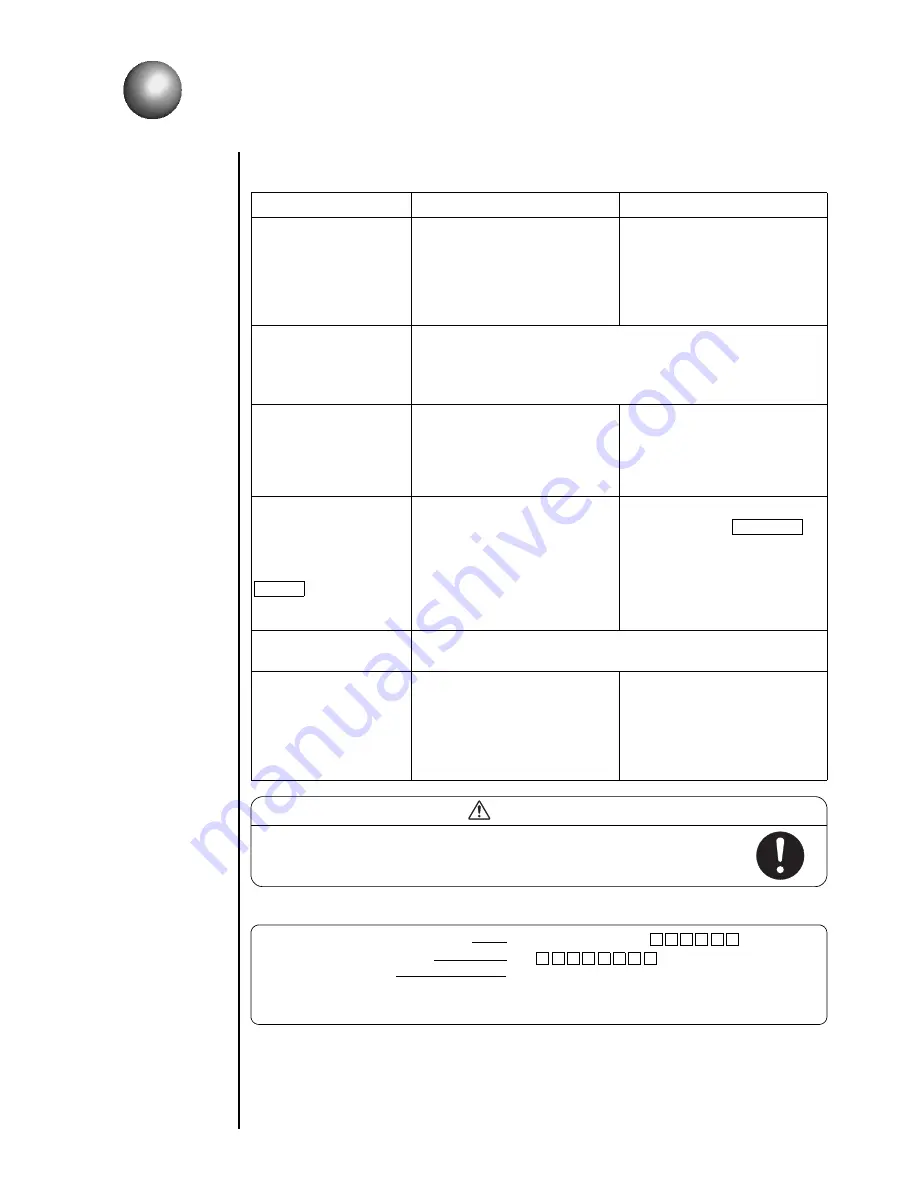
9-1
●
Troubleshooting Guide
9. Troubleshooting Guide
If the printer does not normally start up, perform the following checks before you jump to
the conclusion that the printer is defective.
Phenomenon
Check
Solution
The power does not turn
ON at the press of the
power ON/OFF switch.
●
Check that the power plug is
properly connected to a power
outlet.
●
Check that electrical power is
supplied to the employed
power outlet.
●
Turn OFF the power switch.
Ensure that power is supplied
the power outlet, and then
connect the power plug to the
power outlet.
Pressing a key does not
invoke its predefined
operation.Or the key is
not accepted.
●
See Section 5.4, Calibrating the Touch Screen Coordinates.
●
See Section 1.2.10, Protection Sheet.
The calendar time is not
correctly printed.
●
Check that "clock stop" is not
selected from the date/time
setup screen.
(See Section 4.3, Setting the
Date and Time.)
●
Select the "same as current
time" option.
(See Section 4.3, Setting the
Date and Time.)
The printer does not
become ready for
printing at pressing the
Start up key.
●
Check for an ink stream
ejection from the nozzle.
●
Check whether the ejected ink
stream enters the gutter hole.
●
Stop the ink ejection sequence
by pressing the Shut down
key.
●
See Section 7.6, Correcting a
Bent Ink Stream and Clogged
Nozzle, and correct the
problem.
A fault message is
displayed.
See Section 8, If a Warning Condition/Fault Occurs.
Entering a remote
control signal will not
cause the system to
function.
●
Is the confirmation window
on?
●
Is the Touch screen coodinate
on?
●
Is the circulation control
screen on?
●
Close the window or display
another screen, then enter a
signal again.
●
If the above remedies do not restore the printer to normal,
stop using the printer, disconnect the power plug from the
power outlet, and contact your Hitachi distributor.
CAUTION
■
Report the following to your local source or service company:
1. TYPE-FORM (model number) IJ printer (Model PH- )
2. SER. No. (serial number) PH
3. Failure description In detail
4. Organization name (department and section names included), name of person in charge,
and telephone number.
* The model number and serial number are marked on the nameplate that is attached to the
right-hand side of the printer.
Summary of Contents for PH
Page 288: ...2 K5253 1 ...
















































