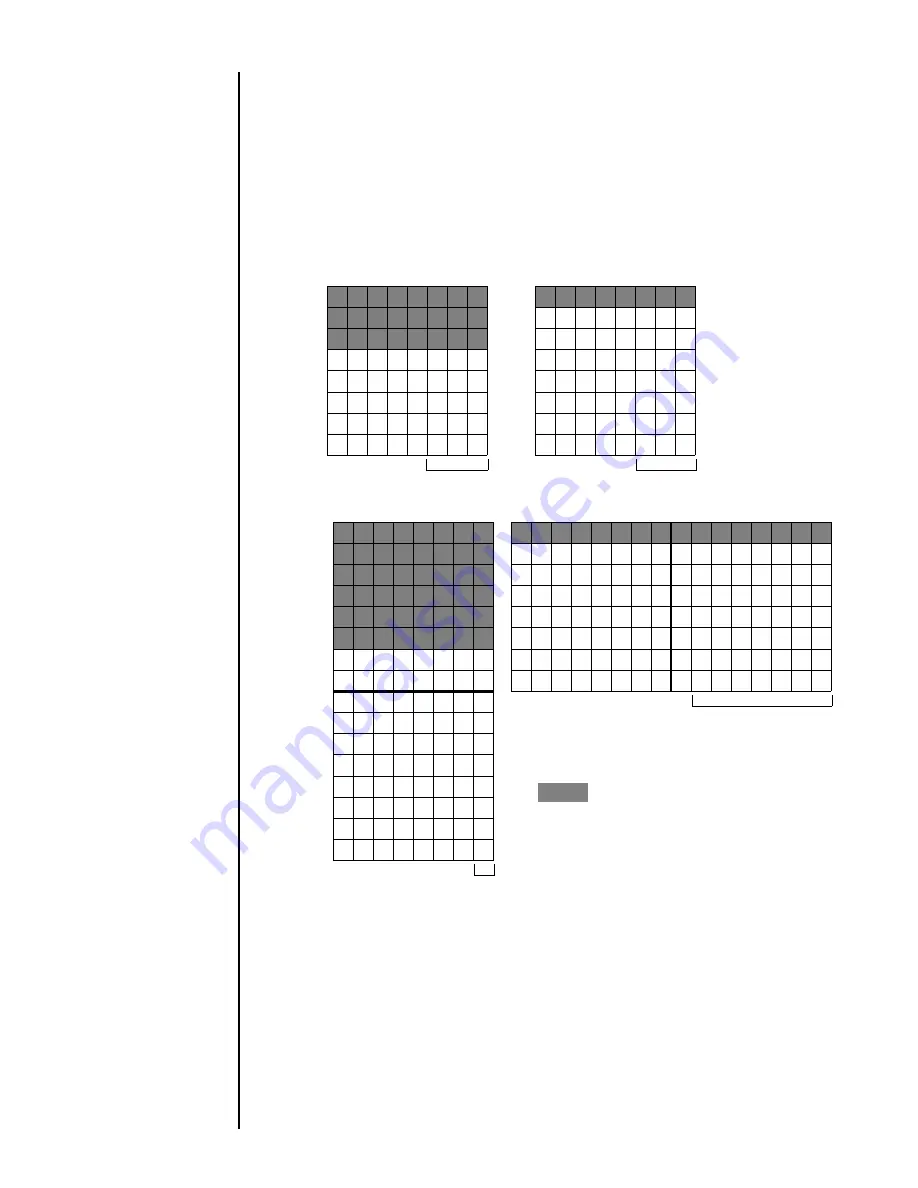
6-26
●
Transmission Sequences
(2) Pattern data structure
The pattern data structure and data creation rules are explained below.
a) Rules
●
Each pattern data unit consists of 8 bits. For each bit, dot presence is indicated
by the value 1 (dot present) or 0 (dot not present).
●
Vertically arrayed 8 dots correspond to 8 bits (1 byte).
●
For character sizes of 5 x 5, 7 x 10, 5 x 7, and 9 x 7, some portions of 8-bit data
are unavailable. Set such portions to "0".
(Even if you set them to "1", processing will be performed with their settings
changed to "0".)
Inter-character space data area
5x5
Inter-character space data area
5x7
Inter-character space data area
7x10
Inter-character space data area
9x7
: Unavailable area
Note:While the inter-character space of character size 7×10 can be set up
to 3 dots at the maximum on the print format screen, it is 1 dot at the
maximum on the creating a user pattern screen.
Summary of Contents for PH
Page 288: ...2 K5253 1 ...






























