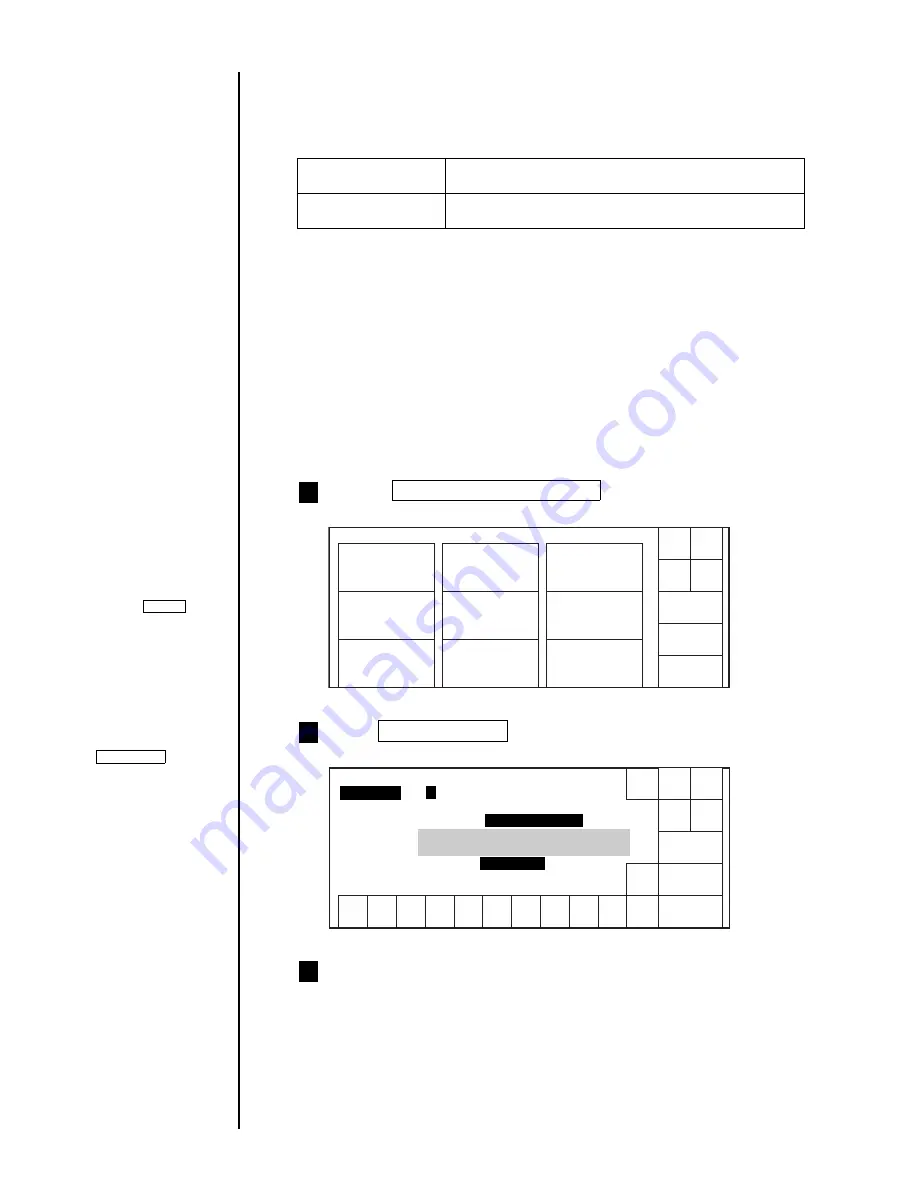
●
Setting the Date and Time 4-7
[ 0 1 5 ](year) [ 0 7 ](month) [ 0 7 ](day)
[ 1 2 ](hour) [ 4 5 ](minute) [ 0 0 ](second)
Calendar time control [ 1 ] (1: 2:clock stop)
Calendar time
[ 2 0 1 5 ](year) [ 0 7 ](month) [ 0 7 ](day)
[ 1 2 ](hour) [ 4 5 ](minute) [ 0 0 ](second)
Clock system
[ 1 ] (1: 2:12-hour clock)
4.3 Setting the Date and Time
(1) Overview
●
The time values to be printed can be set in accordance with the calendar time.
Either of the following two setup methods can be used.
●
You can change the current time.
●
The year, month, day, hour, minute, and second values can be set.
●
You can choose between the 24-hour clock and 12-hour clock for setup purposes.
●
The current time can be set until the year 2079 comes.
(NOTE) If substitution rules are defined year, do not select "Clock stop" to set
a year earlier than the current year or do not set later than the
current year when “Same as current time” is selected.
Even if you set such an year, it is replaced a space.
(2) Operating procedure
●
Performing date/time setup so that "23:00, July 7, 2011" will be constantly printed.
Operations for
modifying the setting
contents
(See Section 2.1.3,
Operations for
modifying the setting
contents. ).
Same as current time
●
The current time is used as the calendar time.
Clock stop
●
A predefined time is used as the calendar time.
●
You cannot set a time later than the current time.
Choose Environment setup menu from the maintenance menu.
The "Environment setup menu" screen then appears.
1
When the password is
set up, the current time
cannot be changed.
Shut
down
Manual
Back
User environment
setup
Environment setup menu
Status: Ready
Date/time setup
Communication
environment setup
Touch screen
setup
Password setup/
update
HOME
Press Date/time setup .
The "Date/time setup" screen then opens.
2
Shut
down
Show
cursor
OK
Manual
1
2
3
4
5
6
7
8
9
0
Date/time setup
Status: Ready
2
Current time
Same as current time
Cancel
←
→
Decre-
ment
Incre-
ment
24-hour clock
Press OK to apply the date/time setup
.
Cursor will move to the
line you touched.
Press Calendar time control.
The cursor then moves to the calendar time control field.
3
If the cursor is not
displayed, press
Show cursor .
Com=0
When HOME is
pressed, the system
returns to the print
description screen.
Summary of Contents for PH
Page 288: ...2 K5253 1 ...






























