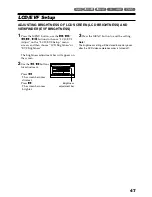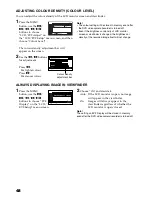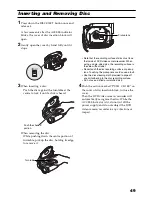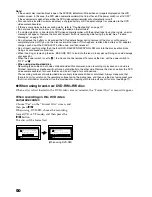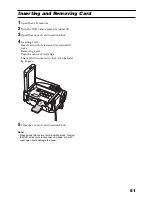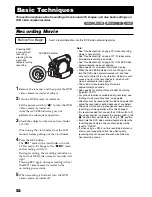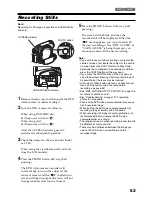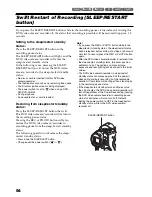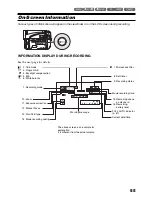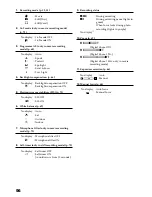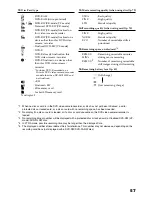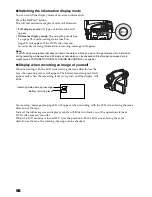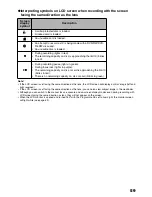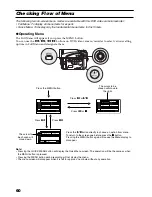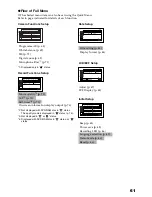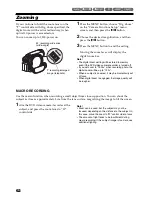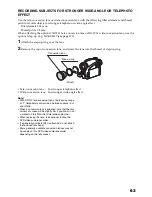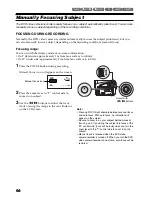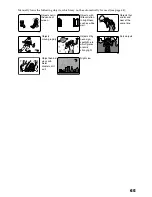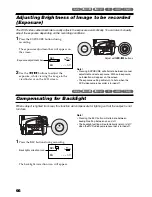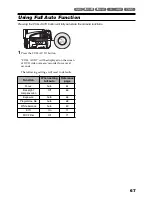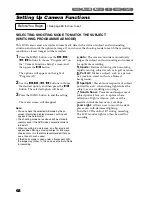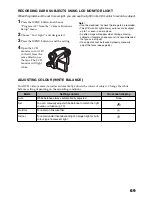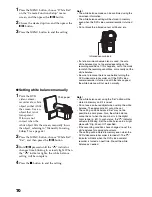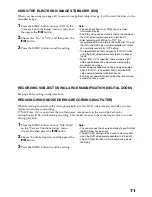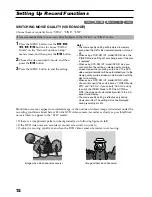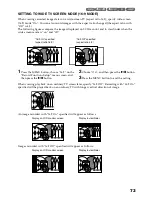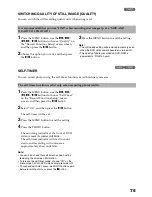60
Checking Flow of Menu
The following two on-screen menu modes are available with this DVD video camera/recorder:
• Full Menu: To display all menu items for experts
• Quick Menu: To display only the fundamental menu items for first timers
●
Operating Menu
The Full Menu will appear if you press the MENU button.
You can use the
2
/
1
/
0
/
/
buttons on DVD video camera/recorder to select various setting
options in Full Menu and designate them.
Note
:
•
Pressing the QUICK MENU button will display the Quick Menu screen: The operation will be the same as when
the MENU button is pressed.
•
Pressing the MENU button during recording will not display the menu.
•
The menu screen will disappear when it is left for approx. one minute without any operation.
On
A u t o
P r o
g
r am AE
Wh i t e Ba l .
D i
g
. Zo om
M I C . F i l t e r
E I S
ENTER
RETURN
1 2 0 x
O f f
A u t o
Came r a F u n c t i o n s Se t up
A
A
V I DEO Mo d e
F I NE
OSD Ou t pu t
On
ENTER
RETURN
R e c o r d F u n c t i o n s Se t up
1 6 : 9
On
On
A u t o
P r o
g
r am AE
Wh i t e Ba l .
D i
g
. Zo om
M I C . F i l t e r
E I S
ENTER
RETURN
1 2 0 x
O f f
A u t o
Came r a F u n c t i o n s Se t up
A
A
Press the
button directly to choose an option from menu.
To return to the screen one before, press the
button.
Pressing the MENU button again will cause the Menu display to
disappear.
Press the MENU button.
Press
/
or
Press
0
or
Press
2
Press
1
The cursor to be
chosen will move to
the right.
The cursor to
be chosen will
move down.