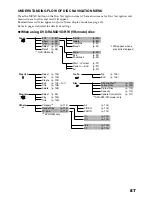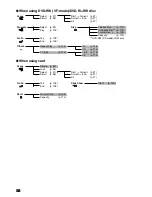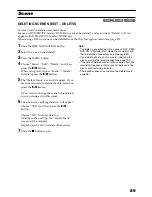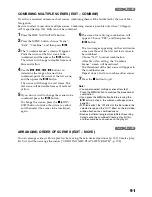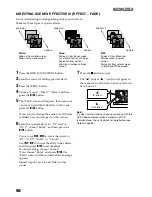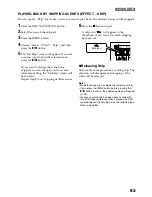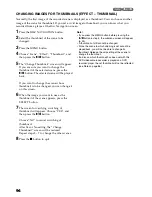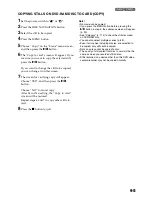101
Note
:
•
If you wish to delete the letter for title, press the
button once: The input letter will be deleted. Holding
down the
button will delete all letters in the TITLE
column.
•
Pressing the SELECT button on the title setting
screen (in step 5) will change the cursor position from
the title input bar to character select palette, input
mode number, and then to “Cancel”. You can also use
2
/
1
/
0
/
/
to move the cursor up/down and to
the left/right and change its position.
•
To cancel the setting of title, choose “NO” on the
screen for verifying the entered title: The screen for
verifying cancellation of title setting will appear. To
cancel title setting, choose “YES”.
•
If you press the
button on the screen for verifying
change in title, the title setting screen will be restored.
•
Double byte characters set on other devices may be
displayed blank on this DVD video camera/recorder.
•
Titles set on this DVD video camera/recorder may not
be visible on other devices.
●
Chara
c
ters available for entering
title
You can use the SELECT button to select
characters from the “capital letter”, “small
letter” and “symbol” input modes.
With step 5, select the input mode and then
press the
button, or press the DISPLAY
button.
CHANGE
DELETE
SELECT
T I T L E
A B C D E F G H I J K L M
N O P Q R S T U V W X Y Z
À È Ì Ò Ù Á É Í Ó Ú Ã Ñ Õ
Â Ê Î Ô Û Ä Ë Ï Ö Ü Ç
1
C a n c e l
S E L
1 2 3 4 5 6 7 8 9 0 SPACE
1 0 / 6 / 2 0 0 7
E n t e r
CHANGE
DELETE
SELECT
T I T L E
a b c d e f g h i
j k
l m
n o p q r s t u v w x y z
à è ì ò ù á é í ó ú ã ñ õ
â ê î ô û ä ë ï ö ü ç ß
2
C a n c e l
S E L
1 2 3 4 5 6 7 8 9 0 SPACE
1 0 / 6 / 2 0 0 7
E n t e r
CHANGE
DELETE
SELECT
T I T L E
3
C a n c e l
S E L
1 2 3 4 5 6 7 8 9 0 SPACE
1 0 / 6 / 2 0 0 7
E n t e r
Input mode