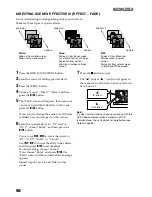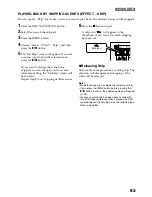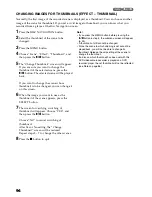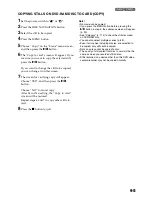106
DELETING SCENES USING SUBMENU FOR EDITING (EDITING PLAY LIST)
You can delete scenes from play list on the editing screen.
1
Press the DISC NAVIGATION button.
2
Display the editing screen of the play list to
be edited.
Perform steps 2 – 4 on page 104.
3
Move the cursor to the play list in lower row.
4
Select the scene to be deleted, and then press
the MENU button.
5
Choose “Delete” on the “Edit” menu screen,
and then press the
button.
Repeat steps 3 – 5 other scenes can be deleted.
6
Press the
button: The screen for verifying
exit will appear.
Note
:
•
If all scenes on play list are deleted, the play list itself
will also be deleted.
•
You can also select multiple scenes (p. 85).
SELECTING SCENES USING SUBMENU FOR EDITING (EDITING PLAY
LIST)
You can specify the range of scenes when adding or deleting consecutive multiple scenes to/from
play list. This “Select” menu item is useful when selecting consecutive multiple scenes in items for
adding or deleting scenes using menu on page 97.
1
Press the DISC NAVIGATION button.
2
Display the editing screen of the play list to
be edited.
Perform steps 2 – 4 on page 104.
3
Specify the first or last scene of those you
wish to select, and then press the MENU
button.
To select all scenes, simply press the MENU
button.
4
Use
2
/
1
/
0
/
/
/
to choose “Start
→
Current”, “Current
→
End”, “All” on the
“Select” menu screen, and then press the
button.
Note
:
See page 97 for the status of scenes to be selected.
5
Press the
button: The screen for verifying
exit will appear.