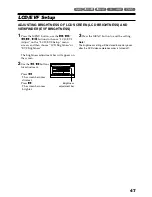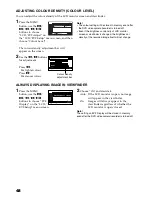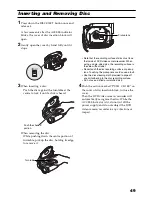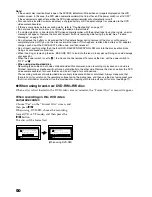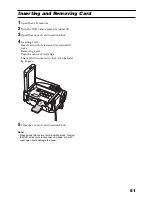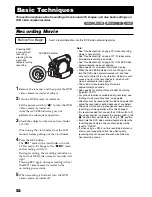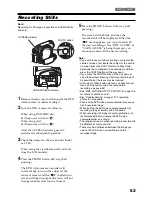38
Setting Up the Battery
The DZ-BP07PW battery (provided) has not been charged at purchase time: Charge it before using
the DVD video camera/recorder.
Note
:
•
Be sure to use the DZ-BP07PW, DZ-BP14SW (optional) or DZ-BP7SW (optional) battery for the DVD video
camera/recorder: Using other batteries could cause the DVD video camera/recorder to malfunction, or result in
fire.
•
Be sure to use the DZ-ACS3 (E) AC adapter/charger to charge the battery: Using other chargers could cause
electric shock or fire.
•
Charge the battery at temperatures of 10 – 30ºC.
•
If the CHARGE indicator does not light when the AC adapter/charger is plugged into AC outlet, unplug it from the
AC outlet, wait a few moments, and then plug it into the AC outlet again. If the CHARGE indicator still does not
light, the AC adapter/charger may be faulty. Unplug it from the AC outlet and consult your dealer.
•
The AC adapter/charger can be used around the world. An AC plug adapter is required in some foreign countries.
If you need one, purchase it from your local electronics distributor.
CHARGING BATTERY
Use the provided AC adapter/charger to charge the battery.
1
Connect the mains lead to AC adapter/
charger.
2
Plug the mains lead into AC outlet.
3
Attach the battery to AC adapter/charger.
Note
:
When charging a battery, unplug the DC power cord
from the DC output jack on AC adapter/charger.
Mains lead
AC adapter/charger
Battery
CHARGE indicator
DC output jack
To AC outlet
* The shape of plug
varies depending
on the model.