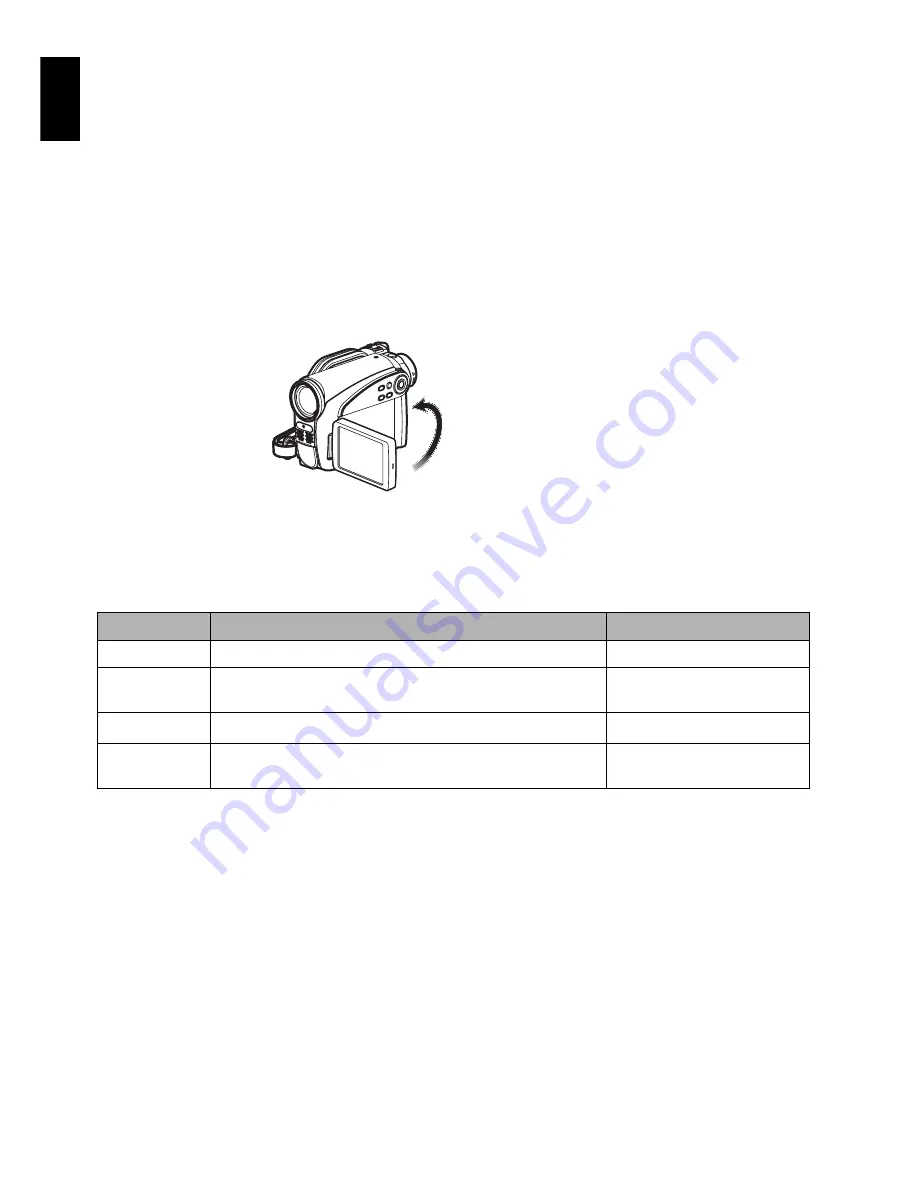
English
60
RECORDING DARK SUBJECTS USING LCD MONITOR LIGHT
When Programme AE is set to Low Light, you can use the light from LCD monitor to record a subject.
1
Press the MENU button, and choose
“Program AE” from the “Camera Functions
Setup” menu.
2
Choose “Low Light”, and designate it.
3
Press the MENU button to end the setting.
4
Open the LCD
monitor, turn it 180º
so that it faces the
same direction as
the lens: The LCD
monitor will light
white.
Note
:
•
Use the viewfinder to check the image to be recorded.
•
The LCD monitor light allows you to record a subject
up to 1 m even in a dark place.
•
An after-image will appear when filming a moving
subject or if camera shake occurs (it is recommended
that you use a tripod).
•
If a subject cannot be focused properly, manually
adjust the focus (see page 55).
ADJUSTING COLOUR (WHITE BALANCE)
This DVD video camera/recorder automatically adjusts the colour of subject. Change the white
balance setting depending on the recording conditions.
Mode
Setting content
On-screen display
Auto
White balance always automatically adjusted
None
Set
You can manually adjust white balance to match the light
source or situation (p. 61)
;
Outdoor
To record in fine weather
<
Indoor
To record under incandescent light, halogen light or bulb-
colour type fluorescent light
=






























