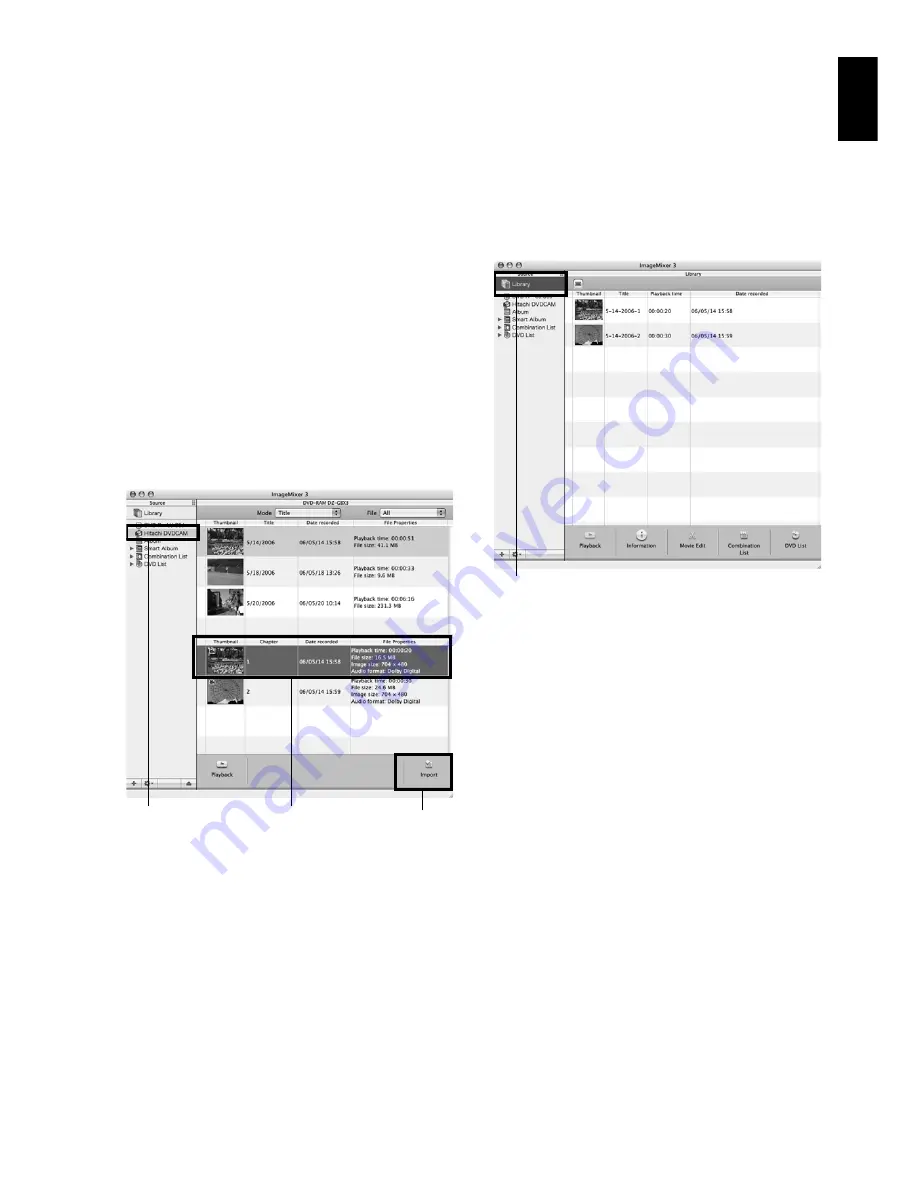
English
125
IMPORTING IMAGES RECORDED ON DISC INTO MACINTOSH
ImageMixer 3 allows you to import movie files recorded on disc into Macintosh as MPEG files.
Using ImageMixer 3, you can play back the imported video file, combine images, cut-edit them; and
also create a DVD-Video.
1
Load a disc with the images you wish to
import into the DVD video camera/recorder,
and connect it to the USB port of Macintosh.
2
Start ImageMixer 3 for DVDCAM.
3
Choose Hitachi DVDCAM.
Click “Hitachi DVDCAM” displayed on the
left of screen: The images recorded on disc
will appear.
4
Select the scene you wish to import and click
“Import”.
Click the scene to be played back, and then
click “Import” at the bottom of screen:
Importing the scene will start.
Click “Library” at the top left of screen: The
video files imported into Macintosh using
ImageMixer 3 will appear in a list as shown
below.
Select a video file on this library screen and
click the Playback button at the bottom of
screen: The video file can be played back.
Also, clicking the video edit icon will allow
you to cut-edit the video.
Refer to the electronic instruction manual of
ImageMixer 3 for details on how to use it (see
page 124).
Note
:
If you click “Recently Imported Files” in “Smart Album”
on the left of screen, only the files recently imported will
automatically appear.
If you designate a specific condition, such as recording
date, Smart Album will also automatically display the
video files collectively. For detailed use of Smart Album,
refer to “How to Use” - “Creating Albums” - “Creating
Smart Albums”.
Click
Click
Select
Click






























