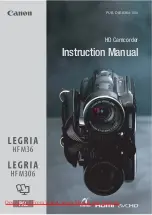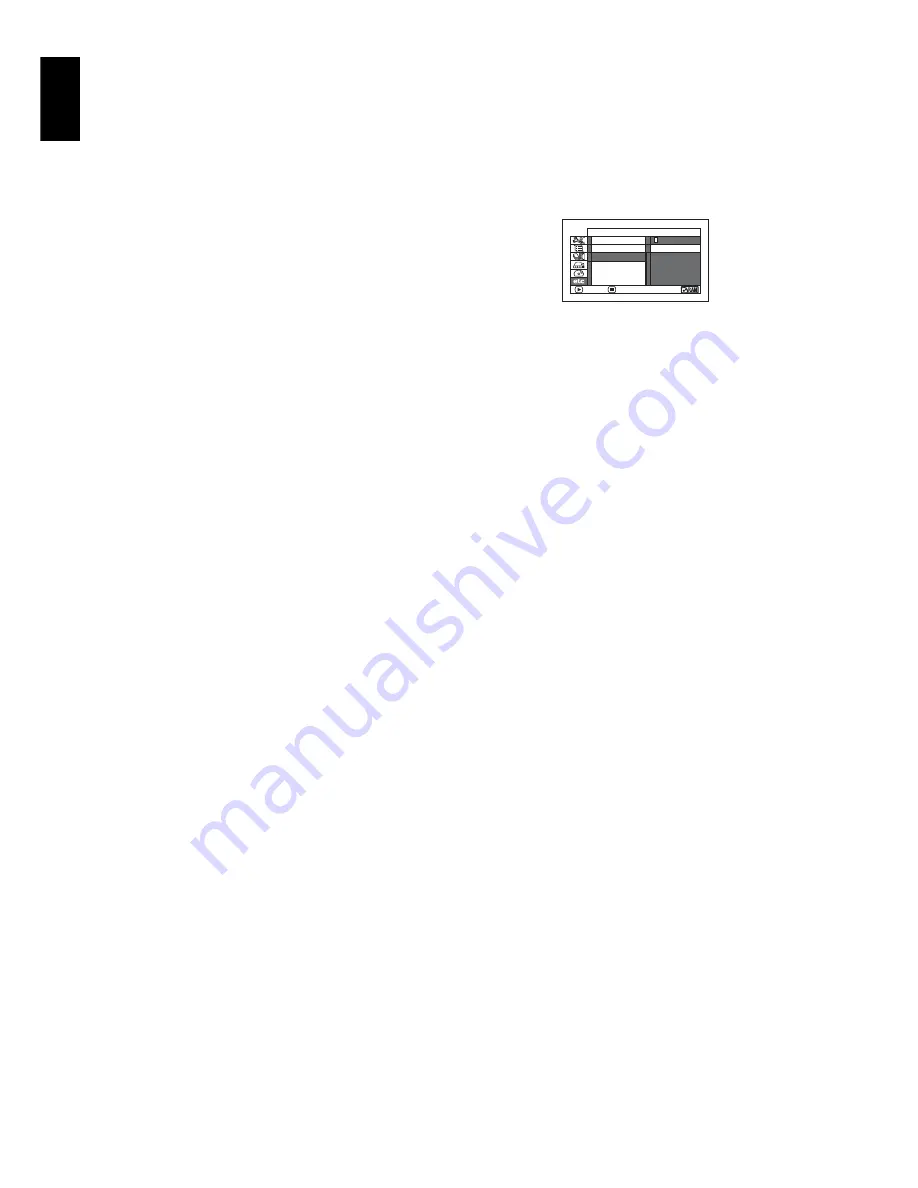
English
106
PLAYING BACK WIDE-MODE IMAGES ON 4:3 DISPLAY TV (TV TYPE)
If you connect the DVD video camera/recorder with a disc recorded in wide mode to a TV with 4:3
display only and play it back, vertically long images will appear. You can specify “TV type: 4:3” to
display 4:3 images on the TV.
1
Press the DISC NAVIGATION button.
2
Press the MENU button.
3
Use the
2
/
1
/
0
/
/
/
buttons to
choose “TV type” on the “Others” menu
screen, and then press the
button.
4
Choose “4:3”, and then press the
button.
SLIDE SHOW (CONTINUOUS PLAYBACK OF STILLS)
If you play back stills recorded on a card, the DVD video camera/recorder will enter the playback
pause status after each still is played back.
Setting Slide Show allows you to continuously play back stills.
1
Press the DISC NAVIGATION button.
2
Press the MENU button.
3
Use the
2
/
1
/
0
/
/
/
buttons to
choose “Slide Show”, “Start”, and then press
the
button.
When playback is finished, the DVD video
camera/recorder will enter the playback
pause status at the final still.
Pressing the
button will restore the Disc
Navigation screen.
Note
:
•
With slide show, playback will start from the first photo
on card regardless of the position of cursor or
whether you attempt to select scenes.
•
If you press the
button or turn the DVD video
camera/recorder off, Slide Show will be cancelled.
O t h e r s
ENTER
RETURN
C a t e
g
o r y
16:9
4:3
R e p e a t P l a y
T V Ty p e
Start:
To start a slide show.