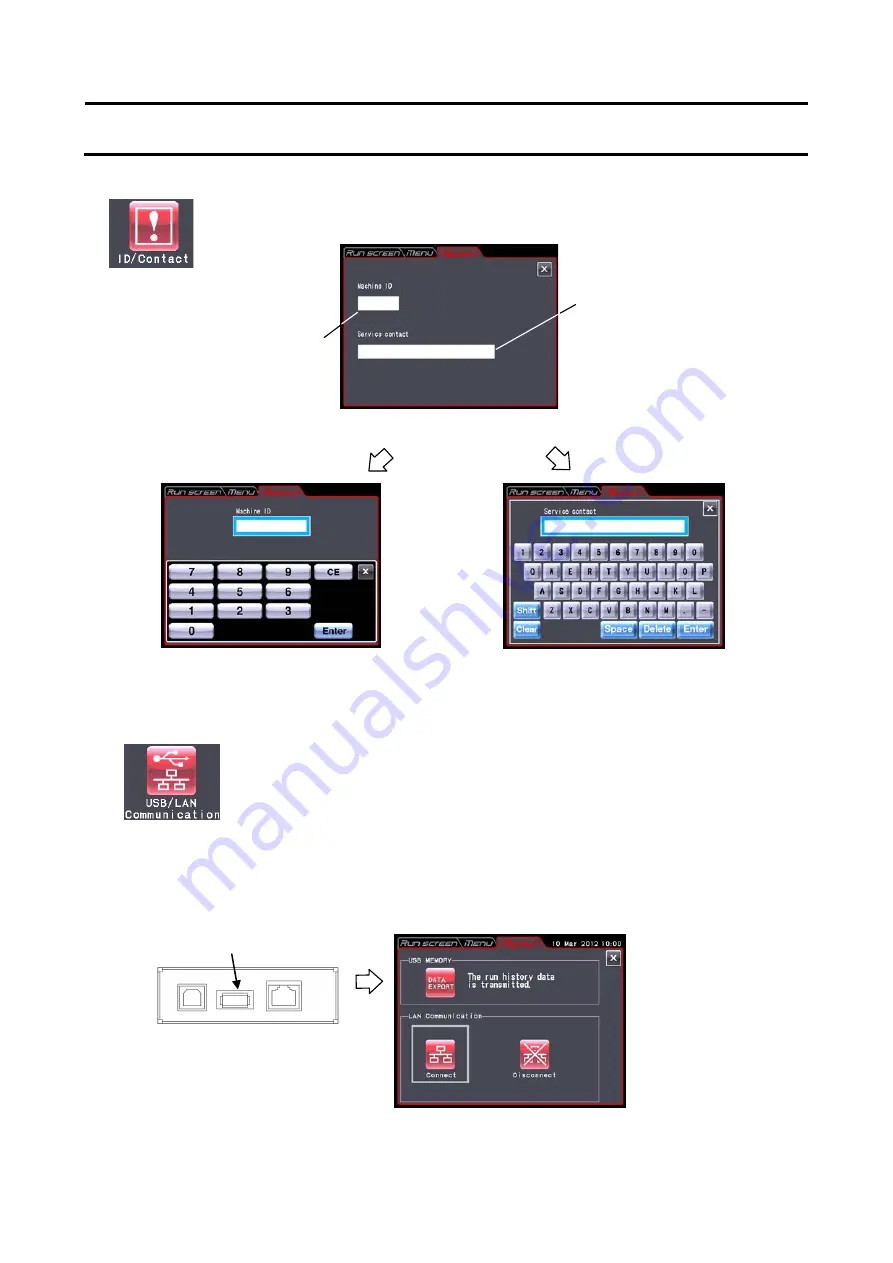
(7) ID /Contact
(
8
)
USB/LAN communication
Fig. 2-6-4 (7) Enter Service Contact screen
Fig. 2-6-4 (6) Enter Centrifuge ID screen
Fig. 2-6-4 (5) Centrifuge ID and Service Contact Setting screen
When you have two or more centrifuges, you can set the centrifuge ID for each
centrifuge for identification.
Press the Machine ID field.
Set the centrifuge ID
(4-digit number).
Service contact:
Make a memo of your
service person’s contact
address.
2-6-4 Administrator (Admin) Functions
Press the Service contact field.
Fig. 2-6-4 (8) USB/LAN Communication Setting Screen
The operation history of the centrifuge can be output in CSV format* to a USB flash drive on the market.
*CSV format: This is a versatile file format that is compatible with spreadsheet softwares.
Press the DATA EXPORT
button.
(Writing in the USB flash drive
is automatically started.)
USB (host side)
[USB MEMORY] (CR22N only)
USB (host side) port
2-67
Summary of Contents for CR21N
Page 2: ......
Page 10: ...MEMO ...
Page 107: ...APPENDIX ...
Page 110: ...MEMO ...
Page 111: ......






























