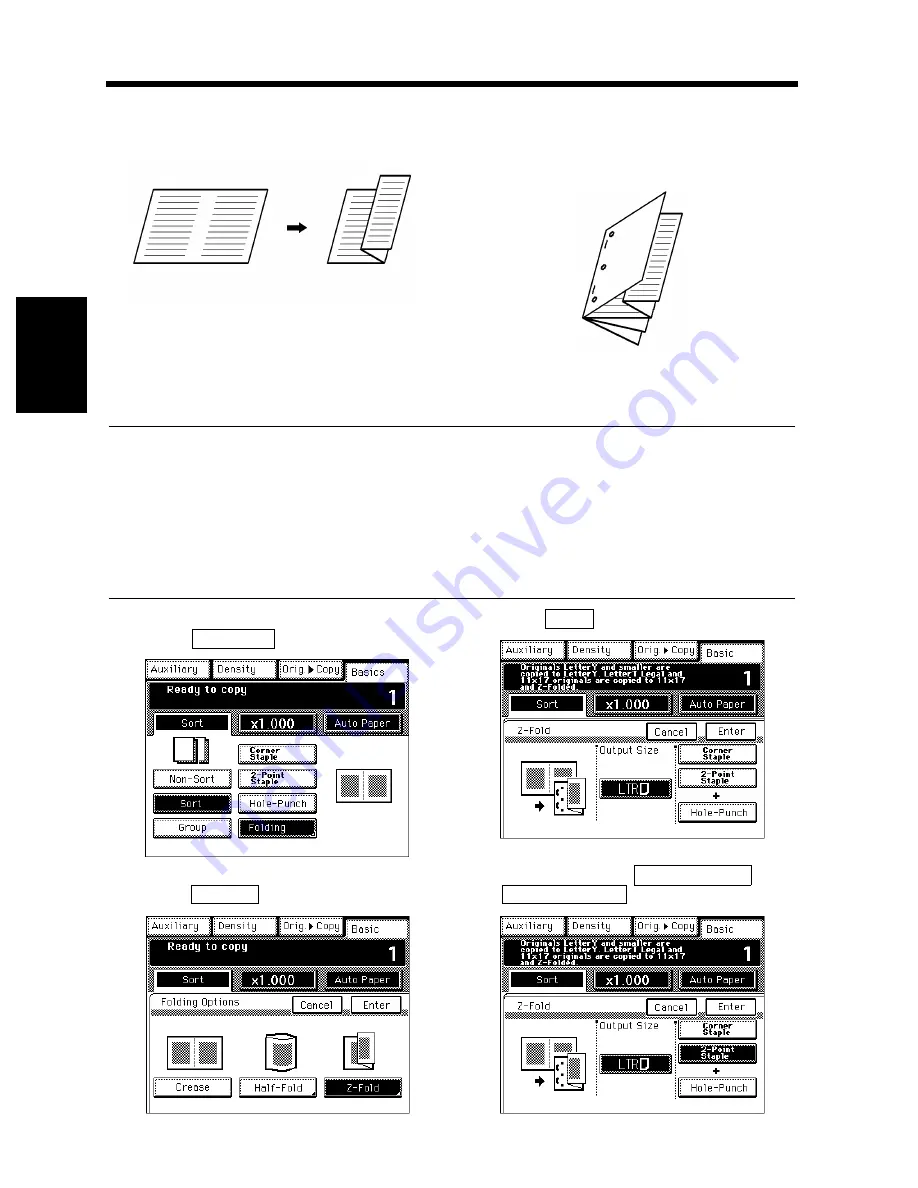
3-30
5. Selecting the Finishing
Chapt
e
r 3
M
a
king
Copi
es
<Z-Fold>
Z-Fold folds the copy into three parts with the
copy surface inside as shown below.
Sizes of paper that can be loaded: 11
″×
17
″
L
* The finished copy size has a length half that of
the paper loaded in the copier.
This feature comes in handy when you combine it
with Mixed Original Detection to make a
document of the same size or when you make
copies for filing.
Number of sheets: Only for Z-Folded 2~10
Z-Folded 5 sheets Unfolded 25
sheets.
NOTES
• Z-Fold cannot be used if you make a copy from an original placed directly on the Original Glass.
• Even if control panel settings are made to make 2-sided copies from 1-sided originals, the copies to
be Z-Folded will be 1-sided.
• If control panel settings are made to make 2-sided copies from 2-sided originals, the copies to be Z-
Folded will be 2-sided.
• Even if Staple is previously set to center position, the setting of Z-Fold automatically cancels this
setting and reselects a side stapling position.
Touch the desired finishing function key.
Touch
.
Touch
.
Touch
of Output Size.
To set Staple, touch
or
.
1155O043AA
ex.) 11
″×
17
″
→
Letter
1155O642EA
1
Folding
1155O275CB
2
Z-Fold
1155P053CB
3
LTR
1155P057EC
4
Corner Staple
2-Point Staple
1155P058EC
Summary of Contents for 52
Page 6: ......
Page 15: ...1 1 Chapter 1 Safety Notes Chapter 1 Safety Notes ...
Page 19: ...2 1 Chapter 2 Getting to Know Your Copier Chapter 2 Getting to Know Your Copier ...
Page 39: ...3 1 Chapter 3 Making Copies Chapter 3 Making Copies ...
Page 133: ...4 1 Chapter 4 Using the Utility Mode Chapter 4 Using the Utility Mode ...
Page 162: ...4 30 5 User s Choice Chapter 4 Using the Utility Mode ...
Page 163: ...5 1 Chapter 5 When a Message Appears Chapter 5 When a Message Appears ...
Page 191: ...6 1 Chapter 6 Troubleshooting Troubleshooting Chapter 6 ...
Page 195: ...7 1 Chapter 7 Miscellaneous Chapter 7 Miscellaneous ...
Page 207: ...Index 3 Index Index Index ...
















































