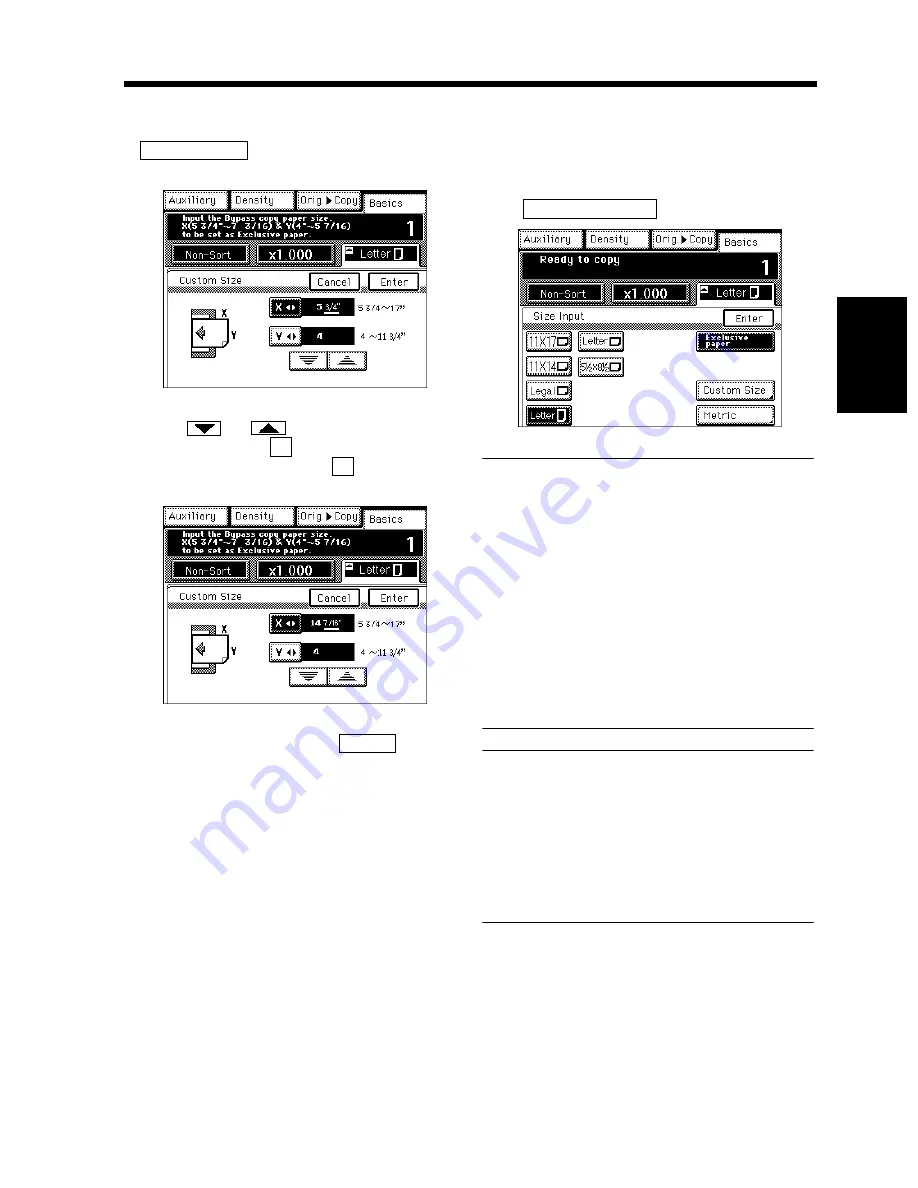
3-13
3. Selecting the Paper
Chapt
e
r 3
M
a
king
Copi
es
<Using Nonstandard Size Paper>
• When you use a nonstandard size paper, touch
on the screen given in step 4
and you have the following screen.
• Touch
or
to set the whole number
for X and touch the
key. The underline
moves to the number and the
key. Now the
value for X has been fixed.
• Do the same for Y, then touch
.
<Using Exclusive Paper>
Exclusive Paper: Thick paper and OHP
transparencies.
After a paper size has been selected in step 4,
touch
.
NOTES
• The Exclusive Paper mode is automatically
selected when a length in the range of 5-3/4
″
~7-3/16
″
is entered for X and a width in the
range of 4
″
~5-7/16
″
is entered for Y using
Custom Size.
• When a multi-page document is copied using
the Electronic Document Handler, the page
order of the originals is reversed in the copy
set.
• When making copies of a multi-page
document through the Glass, start with the
last page and go in descending order.
Useful Tips
• Exclusive Paper setting precludes 1
2,
Booklet Creation, Staple Mode, Punch Mode
and Folding Options.
• This setting prevents that paper from being
used for other purposes.
• This setting ensures that the copier uses the
paper path for exclusive paper.
Custom Size
1155O243EB
X
X
1155O245EB
Enter
Exclusive paper
1155O292EB
▼
Summary of Contents for 52
Page 6: ......
Page 15: ...1 1 Chapter 1 Safety Notes Chapter 1 Safety Notes ...
Page 19: ...2 1 Chapter 2 Getting to Know Your Copier Chapter 2 Getting to Know Your Copier ...
Page 39: ...3 1 Chapter 3 Making Copies Chapter 3 Making Copies ...
Page 133: ...4 1 Chapter 4 Using the Utility Mode Chapter 4 Using the Utility Mode ...
Page 162: ...4 30 5 User s Choice Chapter 4 Using the Utility Mode ...
Page 163: ...5 1 Chapter 5 When a Message Appears Chapter 5 When a Message Appears ...
Page 191: ...6 1 Chapter 6 Troubleshooting Troubleshooting Chapter 6 ...
Page 195: ...7 1 Chapter 7 Miscellaneous Chapter 7 Miscellaneous ...
Page 207: ...Index 3 Index Index Index ...



































