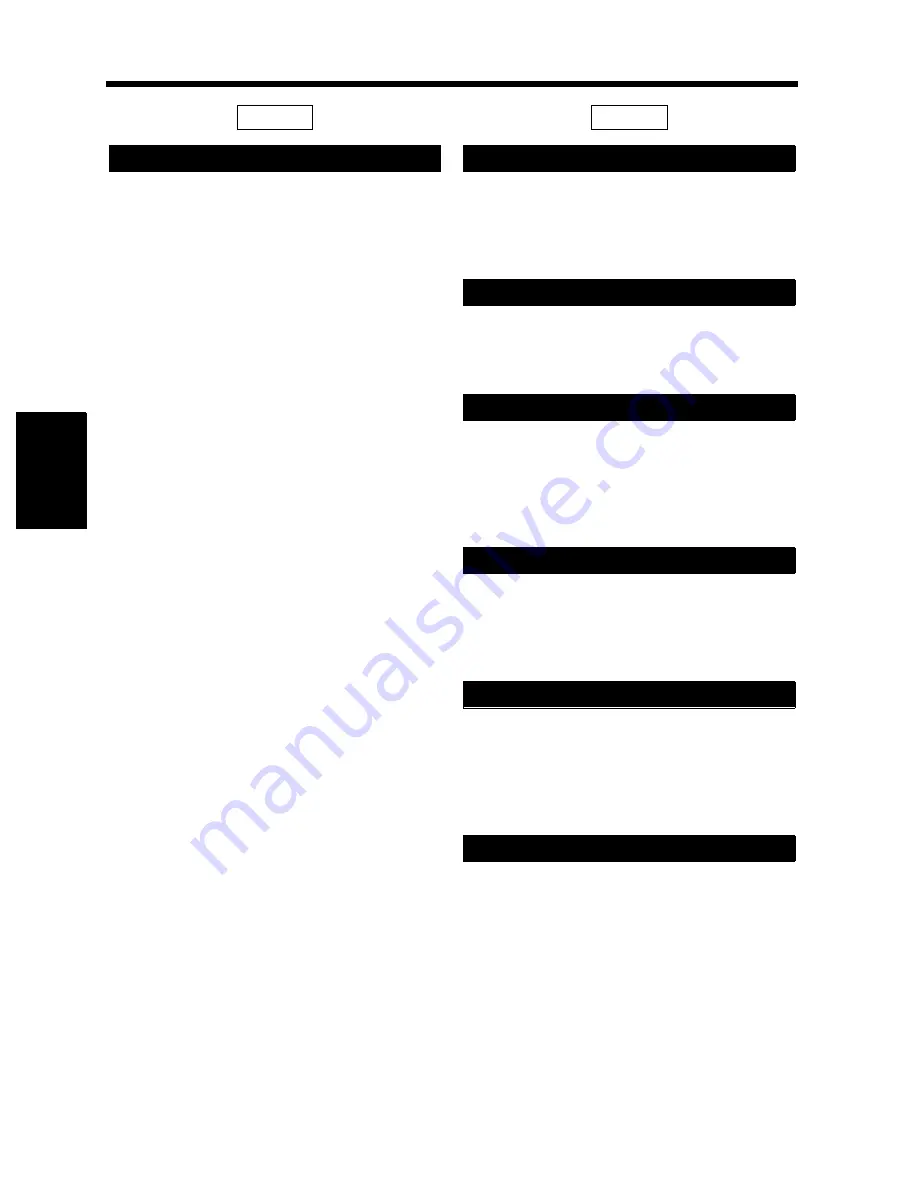
4-18
5. User’s Choice
Ch
a
p
te
r 4
U
sin
g
th
e U
til
it
y M
o
d
e
Select whether to turn “ON” or “OFF” the beep
that sounds each time a key on the Touch Panel is
touched.
The initial setting is “ON.”
Select the default paper size detection for the
Universal Tray, either Auto Detect or Custom
Size.
The initial setting is “Auto Detect.”
Designate a drawer for special paper.
The initial setting is “Normal” for all drawers.
See p. 3-10 for Special Paper Setting.
Select the time it takes the auto panel reset
function to be activated from among “30 seconds,”
“1 min.,” “2 min.,” “3 min.,” or “5 min.,” or not
activate the function at all (“No Reset”).
The initial setting is “1 min.”
Set the time it takes the copier to enter the Energy
Saver mode, from 1 min. ~ 240 min. (in 1 min.
increments).
The initial setting is “15 min.”
Select whether to reset the panel (“ON”) or not
(“OFF”) when the Plug-In Counter is pulled out of
the copier or a magnetic card is pulled out of the
Data Controller.
The initial setting is “ON.”
Select the time it takes the Auto Shut Off function
to be activated, from 15 min. ~ 240 min. in 1 min.
increments. Auto Shut Off shuts down the copier a
given period of time after the last operation.
The initial setting is 90 min.
* A setting is also possible to disable Auto Shut
Off.
4/6
Confirmation Beep
5/6
Universal Tray
Special Paper
Auto Panel Reset
Energy Save Mode
Plug-In Counter Reset
Auto Shut Off
Summary of Contents for 52
Page 6: ......
Page 15: ...1 1 Chapter 1 Safety Notes Chapter 1 Safety Notes ...
Page 19: ...2 1 Chapter 2 Getting to Know Your Copier Chapter 2 Getting to Know Your Copier ...
Page 39: ...3 1 Chapter 3 Making Copies Chapter 3 Making Copies ...
Page 133: ...4 1 Chapter 4 Using the Utility Mode Chapter 4 Using the Utility Mode ...
Page 162: ...4 30 5 User s Choice Chapter 4 Using the Utility Mode ...
Page 163: ...5 1 Chapter 5 When a Message Appears Chapter 5 When a Message Appears ...
Page 191: ...6 1 Chapter 6 Troubleshooting Troubleshooting Chapter 6 ...
Page 195: ...7 1 Chapter 7 Miscellaneous Chapter 7 Miscellaneous ...
Page 207: ...Index 3 Index Index Index ...






























