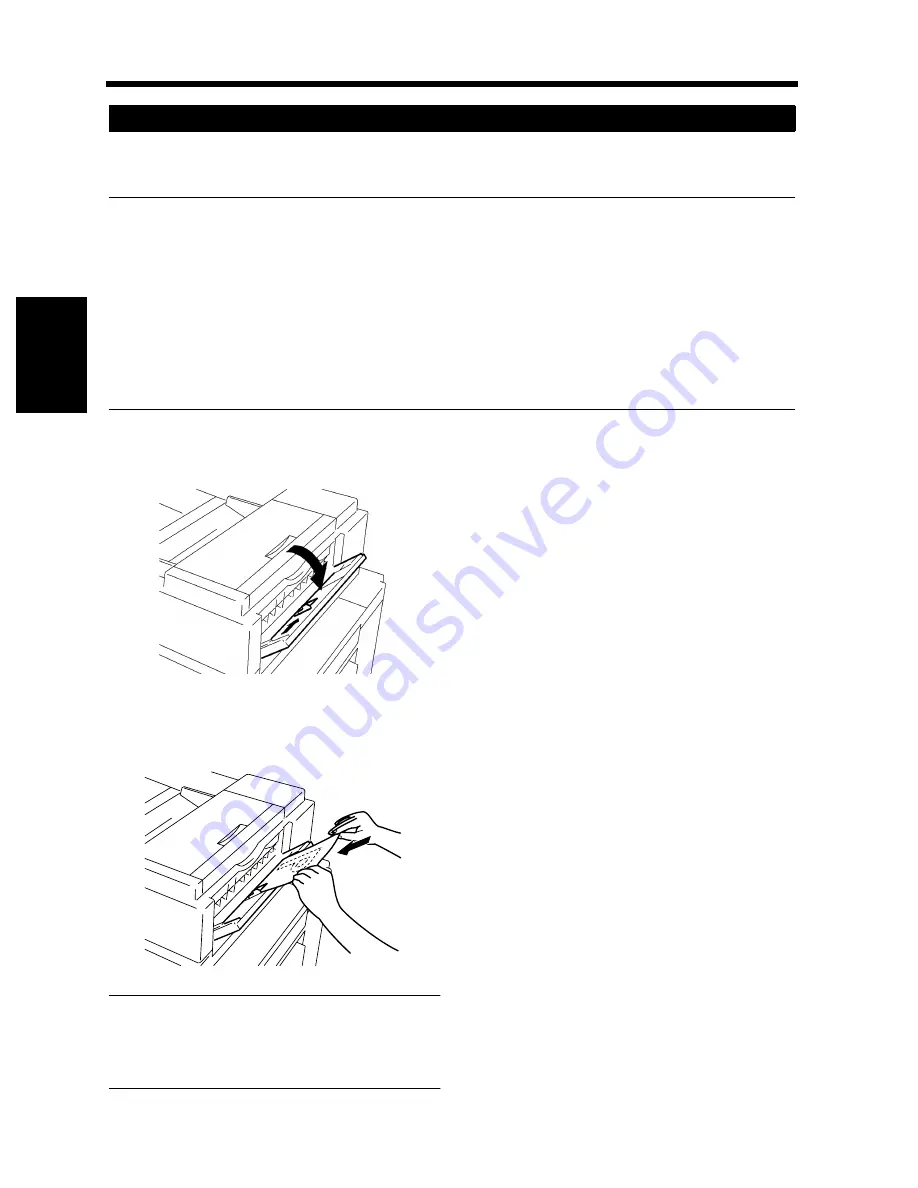
3-8
2. Placing the Original
Chapt
e
r 3
M
a
king
Copi
es
This is the mode in which you insert your originals one by one into the Document Handler to make a
copy or copies from it. When you insert the original, the copier automatically starts the copy cycle.
NOTES
• Originals appropriate for the SADF Mode.
Type
: Plain paper
Thickness : 9-1/4 to 41-3/4 lbs.
Size
: 11
″×
17
″
L to 5-1/2
″×
8-1/2
″
L
• The following features will be cancelled when using the SADF Mode.
Auto Paper, Auto Zoom, Staple Mode, Punch Mode, Folding Options Mode, 2-sided Original Mode,
Book, Dual Original Scanning Mode, 4-in-1 Mode, Booklet Creation, Cover Mode, Page Insertion
Mode, OHP Interleaving Mode, File Margin Mode, Image Repeats, Mixed Orig. Detection and Free
Orig. Placement.
Open the Single Feed Tray and slide the
Guide Plate to the size of the original.
Make sure that the Scan Lamp and Print
Lamp of the Start Key are lit green and insert
the original face down into the Tray.
NOTES
• Be sure to place one original at a time.
• Be sure to correct any fold or curl in the
original beforehand.
The original is automatically taken up and
the copy cycle is started.
Making sure that the Scan Lamp and Print
Lamp of the Start Key lights up green again,
insert the next original.
Using the SADF Mode
1
1155O029AA
2
1155O756AA
3
4
Summary of Contents for 52
Page 6: ......
Page 15: ...1 1 Chapter 1 Safety Notes Chapter 1 Safety Notes ...
Page 19: ...2 1 Chapter 2 Getting to Know Your Copier Chapter 2 Getting to Know Your Copier ...
Page 39: ...3 1 Chapter 3 Making Copies Chapter 3 Making Copies ...
Page 133: ...4 1 Chapter 4 Using the Utility Mode Chapter 4 Using the Utility Mode ...
Page 162: ...4 30 5 User s Choice Chapter 4 Using the Utility Mode ...
Page 163: ...5 1 Chapter 5 When a Message Appears Chapter 5 When a Message Appears ...
Page 191: ...6 1 Chapter 6 Troubleshooting Troubleshooting Chapter 6 ...
Page 195: ...7 1 Chapter 7 Miscellaneous Chapter 7 Miscellaneous ...
Page 207: ...Index 3 Index Index Index ...






























