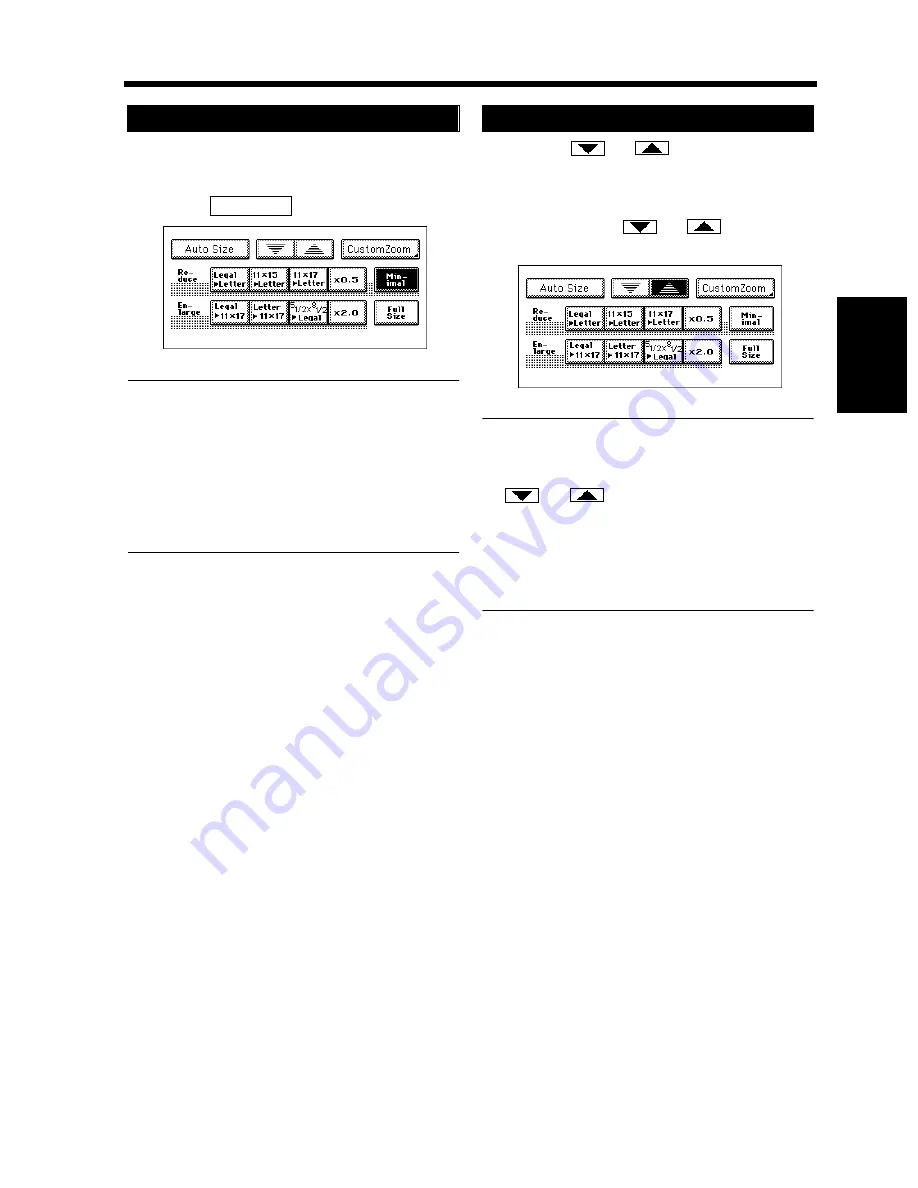
3-15
4. Selecting the Zoom
Chapt
e
r 3
M
a
king
Copi
es
This function lets you make a copy slightly
reduced in image size from that of the original.
Touch
.
Useful Tips
• A ratio of
×
0.930 has been factory-
programmed in Minimal, but that ratio can be
changed as necessary.
☞
p. 4-6
• It comes in handy for making a copy, without
losing any portion of the original image, from
an original which has an image area covering
its entire surface.
Pressing the
or
key changes the
zoom ratio in 0.001 increments. You can hold
down the key to change the ratio quickly.
Hold down the
or
key until the
desired zoom ratio is reached.
Useful Tips
• To save time, first select the fixed zoom ratio
nearest to the target ratio before using the
or
key.
• The zoom ratio can be set within the range
×
0.250 to
×
4.000 when placing the original
face down on the Original Glass. When using
the Document Handler, the ratio can be set
within
×
0.250 to
×
2.000.
For a Slightly Smaller Image
1
Minimal
1155O254EA
Using Zoom Up/Down Keys
1
1155O256EA
Summary of Contents for 52
Page 6: ......
Page 15: ...1 1 Chapter 1 Safety Notes Chapter 1 Safety Notes ...
Page 19: ...2 1 Chapter 2 Getting to Know Your Copier Chapter 2 Getting to Know Your Copier ...
Page 39: ...3 1 Chapter 3 Making Copies Chapter 3 Making Copies ...
Page 133: ...4 1 Chapter 4 Using the Utility Mode Chapter 4 Using the Utility Mode ...
Page 162: ...4 30 5 User s Choice Chapter 4 Using the Utility Mode ...
Page 163: ...5 1 Chapter 5 When a Message Appears Chapter 5 When a Message Appears ...
Page 191: ...6 1 Chapter 6 Troubleshooting Troubleshooting Chapter 6 ...
Page 195: ...7 1 Chapter 7 Miscellaneous Chapter 7 Miscellaneous ...
Page 207: ...Index 3 Index Index Index ...
















































