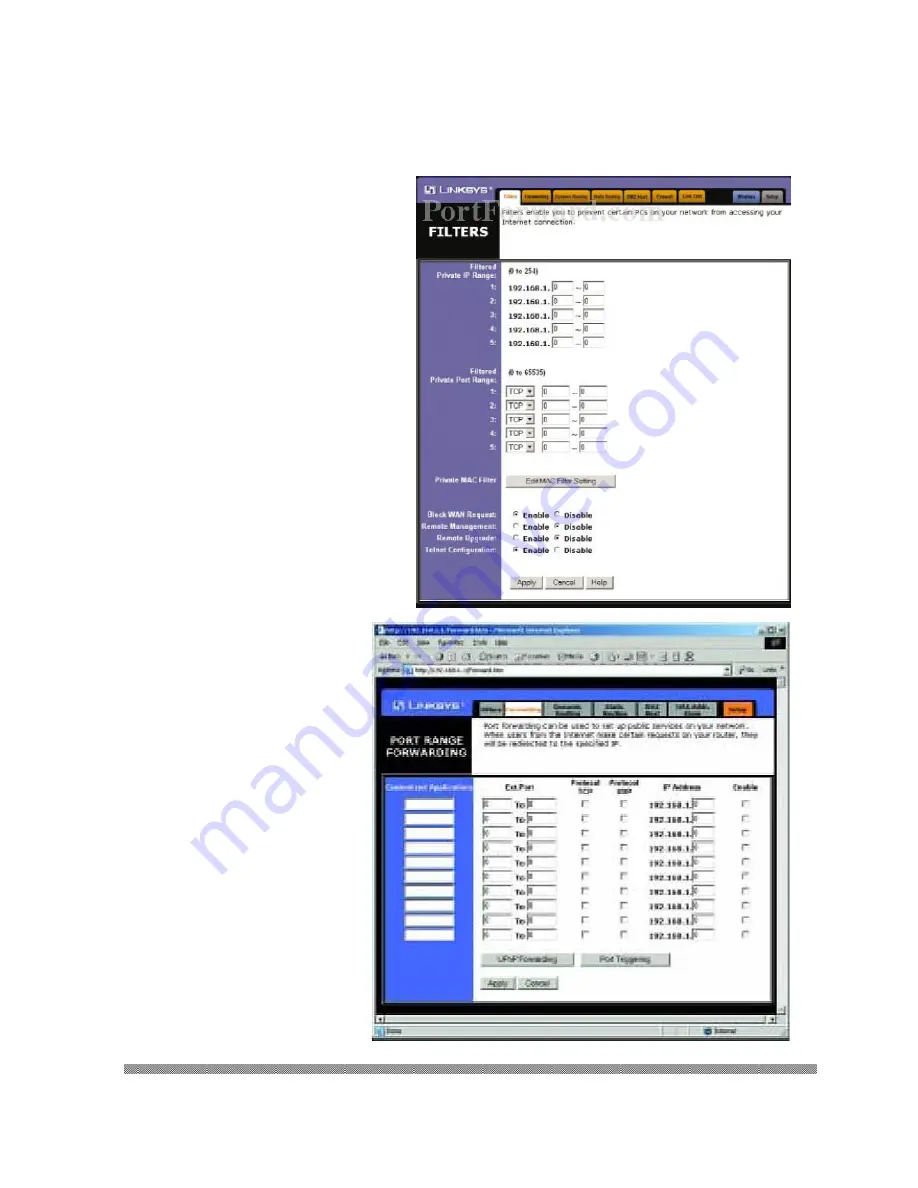
Hisco® DVR Series User’s Manual
117
Step 5:
You should now be on the Filters tab
at the top of your screen. If you look
close to the bottom of this page, you
will see a Block Wan Request radio
button. This button needs to be set to
disabled. Click the Apply button to
save the changes you made on this
page.
Now click the Forwarding button at
the top of the page.
Step 6:
On the left hand side put the
name of the application you
are forwarding ports for in the
Customized Application box. In
the Ext. Ports box put 5823 to
5824. Check the protocol type
TCP. In the IP Address box,
enter the IP address of the
DVR (static IP address) to
forward the ports to. Click the
Enable check box on the right
hand side. Click Apply at the
bottom of your screen to save
your changes.
Summary of Contents for DVR series
Page 1: ...Hisco DVR Series User s Manual 1 HISCO DIGITAL VIDEO RECORDER USER S MANUAL DVR VERSION 5...
Page 9: ...Hisco DVR Series User s Manual 9 Introduction to DVR System...
Page 13: ...Hisco DVR Series User s Manual 13 Setting up DVR System...
Page 30: ...Hisco DVR Series User s Manual 30 Using the DVR System...
Page 55: ...Hisco DVR Series User s Manual 55 Using the Backup Program...
Page 65: ...Hisco DVR Series User s Manual 65 Using the Remote Client Program...
Page 89: ...Hisco DVR Series User s Manual 89 Trouble Shooting...
Page 94: ...Hisco DVR Series User s Manual 94 CD Burning Instruction NeroExpress...
Page 99: ...Hisco DVR Series User s Manual 99 Securing Hisco DVR...
Page 101: ...Hisco DVR Series User s Manual 101 Recommended DVR installation diagram...
Page 118: ...Hisco DVR Series User s Manual 118 APPENDIX...
Page 124: ...Hisco DVR Series User s Manual 124...
Page 125: ...Hisco DVR Series User s Manual 125...
Page 127: ...Hisco DVR Series User s Manual 127...

























