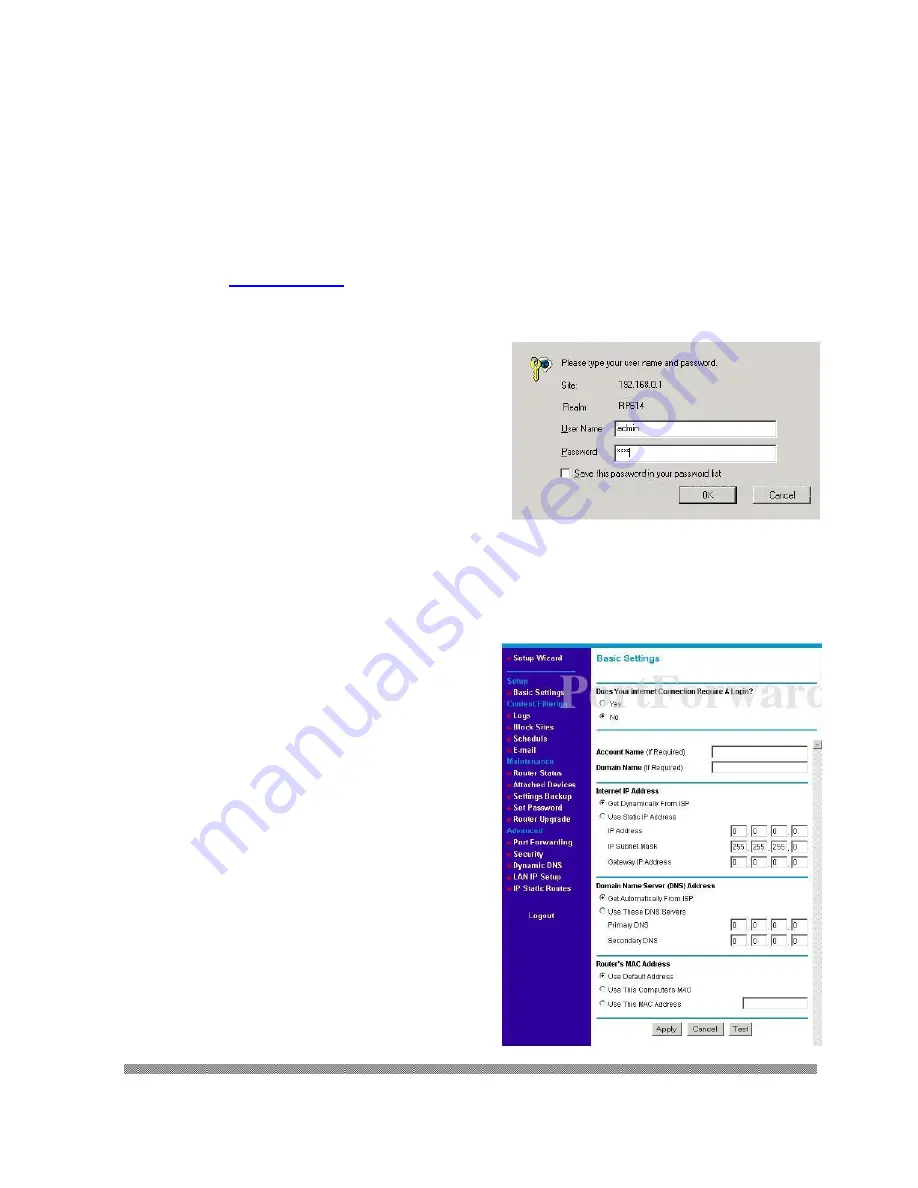
Hisco® DVR Series User’s Manual
114
Router Port Fowarding Sample (NetGear)
Model Number :
NetGear RP614
Step 1:
To setup port forwarding on this router your computer needs to have a static ip address. Take a
look at our
Static IP Address
guide for your router.
Step 2:
Open a web browser. In the address bar type the ip address of your router. This ip address is
192.168.0.1
by default. Press
enter
.
Step 3:
You should now see the Setup Wizard, and it
should be prompting you for a Username and a
Password. By default this username is
admin
and
the password is
password
.
Step 4:
The basic settings window show now be visible.
On the menu bar to the left under
Advanced
click
Port Forwarding
.
Summary of Contents for DVR series
Page 1: ...Hisco DVR Series User s Manual 1 HISCO DIGITAL VIDEO RECORDER USER S MANUAL DVR VERSION 5...
Page 9: ...Hisco DVR Series User s Manual 9 Introduction to DVR System...
Page 13: ...Hisco DVR Series User s Manual 13 Setting up DVR System...
Page 30: ...Hisco DVR Series User s Manual 30 Using the DVR System...
Page 55: ...Hisco DVR Series User s Manual 55 Using the Backup Program...
Page 65: ...Hisco DVR Series User s Manual 65 Using the Remote Client Program...
Page 89: ...Hisco DVR Series User s Manual 89 Trouble Shooting...
Page 94: ...Hisco DVR Series User s Manual 94 CD Burning Instruction NeroExpress...
Page 99: ...Hisco DVR Series User s Manual 99 Securing Hisco DVR...
Page 101: ...Hisco DVR Series User s Manual 101 Recommended DVR installation diagram...
Page 118: ...Hisco DVR Series User s Manual 118 APPENDIX...
Page 124: ...Hisco DVR Series User s Manual 124...
Page 125: ...Hisco DVR Series User s Manual 125...
Page 127: ...Hisco DVR Series User s Manual 127...




























