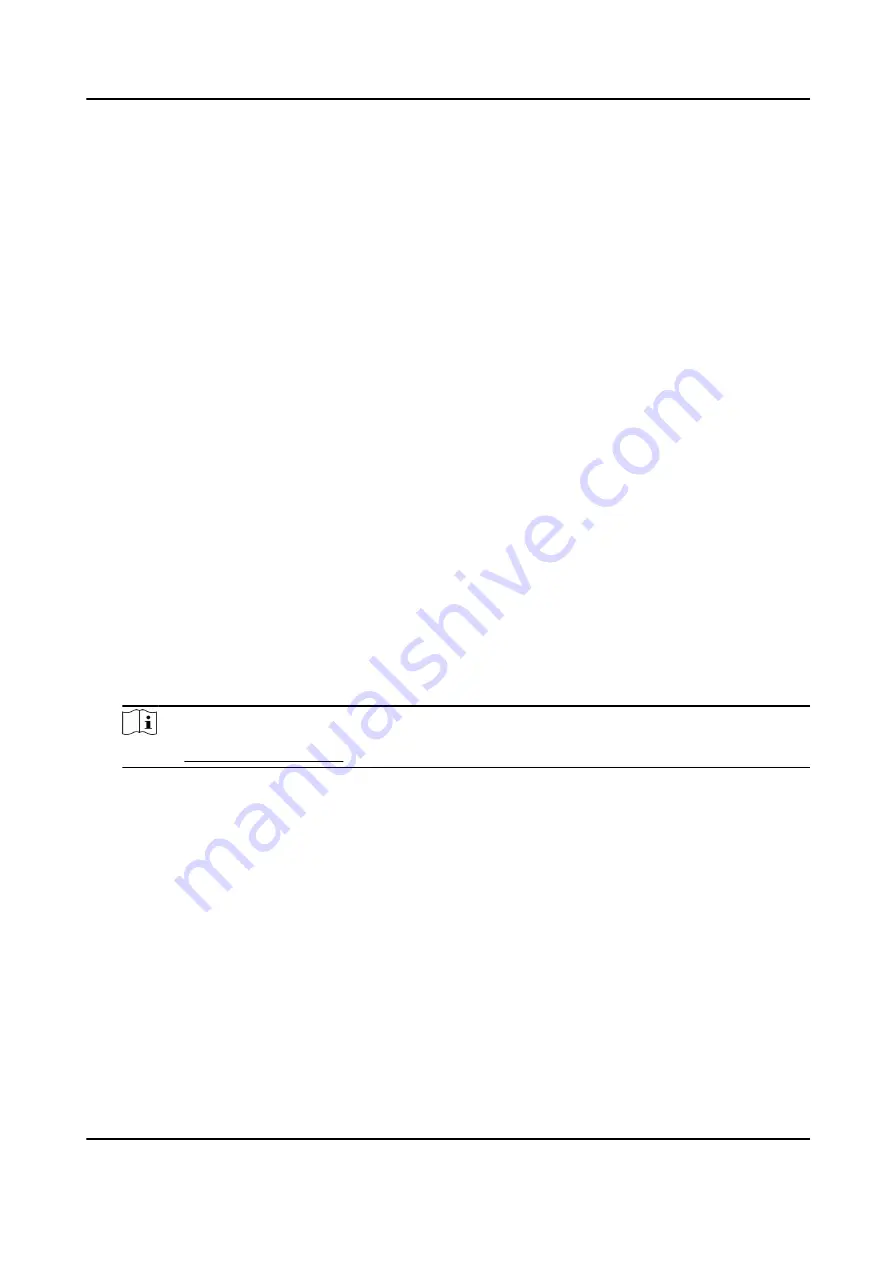
3) Set Vehicle Direction.
Approaching Direction
The vehicles are driven towards the construction position of the camera.
Leaving Direction
The vehicles are driven far away from the construction position of the camera.
Bidirection
There are vehicles driven both towards and far away from the construction position of the
camera.
4) Set Construction Height, Horizontal Correction, and Angle Deviation.
Construction Height
The construction height of the camera.
Horizontal Correction
It is the horizontal position deviation between the radar detected lane and the actual lane.
You can set it in two ways.
●
Method 1: Move the detected lane in the diagram leftwards or rightwards to overlap it
with the actual lane to correct the difference.
●
Method 2: Enter the horizontal distance(m) from the radar installation position to the
middle line of the actual lane to correct the difference.
Angle Deviation
It is the angle deviation between the radar detected lane and the actual lane. Rotate the
angle of the detected lane in the diagram to overlap it with the actual lane to correct the
difference.
5) Set the coordinate calibration and GPS calibration.
Note
Refer to Set Radar Calibration for details.
4. Set the other parameters.
Display Track
Enable the function, and the target track will be displayed on the interface according to the
detected coordinates.
Advanced
Click Advanced to set the advanced parameters.
Debugging Mode
Enable the radar debugging mode. In this mode, the vehicles outside the drawn area will
be displayed, to make it convenient to debug the radar.
Sensitivity
All-Rounder Bi-Spectrum Incident Detection Traffic Camera User Manual
6






























