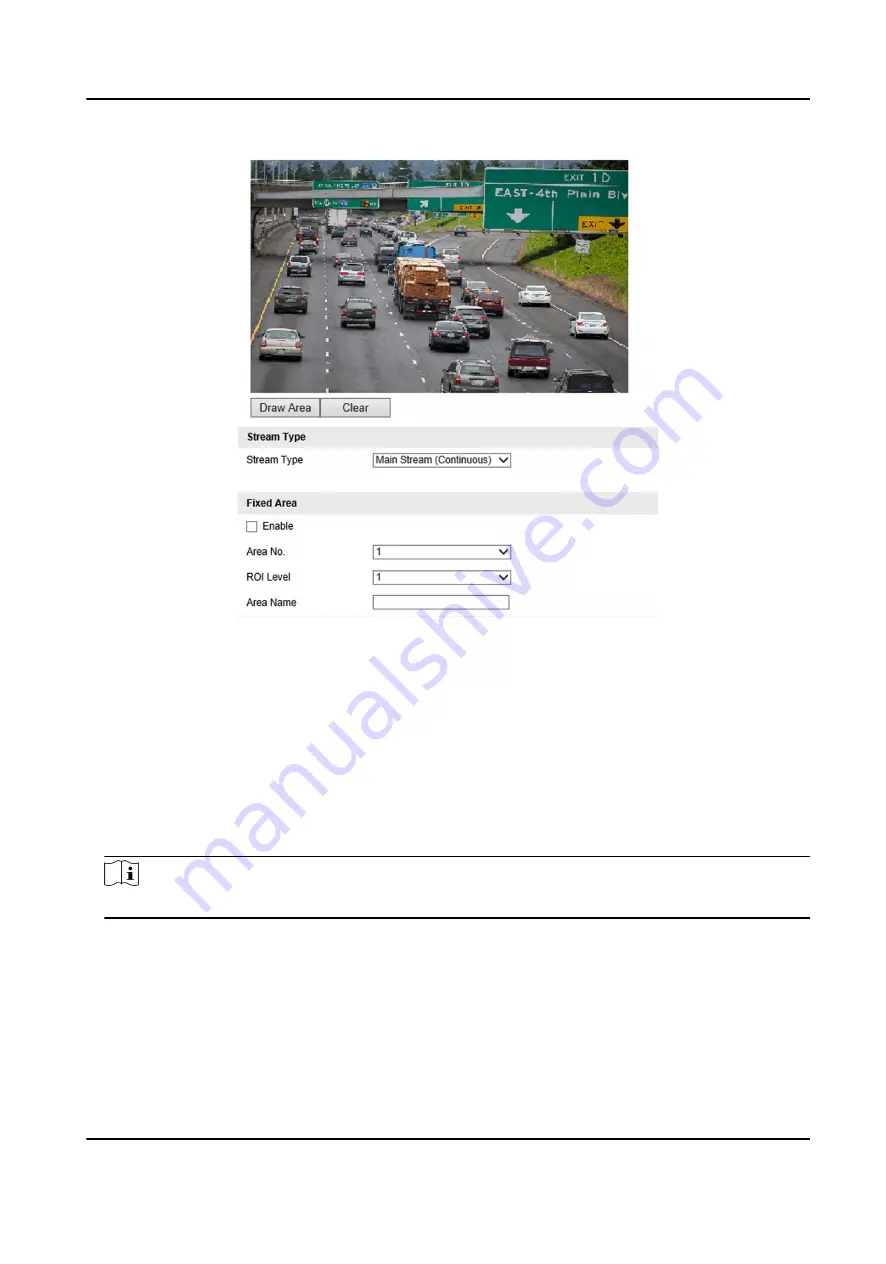
Figure 7-3 Set ROI
2. Select Stream Type.
3. Set ROI region.
1) Check Enable.
2) Select Area No.
3) Click Draw Area.
4) Drag the mouse on the live view image to draw a fixed area.
5) Select the fixed area that needs to be adjusted and drag the mouse to adjust its position.
6) Click Stop Drawing.
4. Select Area No. and ROI Level and enter Area Name.
Note
The higher the ROI level is, the clearer the image of the detected area is.
5. Click Save.
6. Optional: Select other area codes and repeat the steps above if you need to draw multiple fixed
areas.
All-Rounder Bi-Spectrum Incident Detection Traffic Camera User Manual
42






























