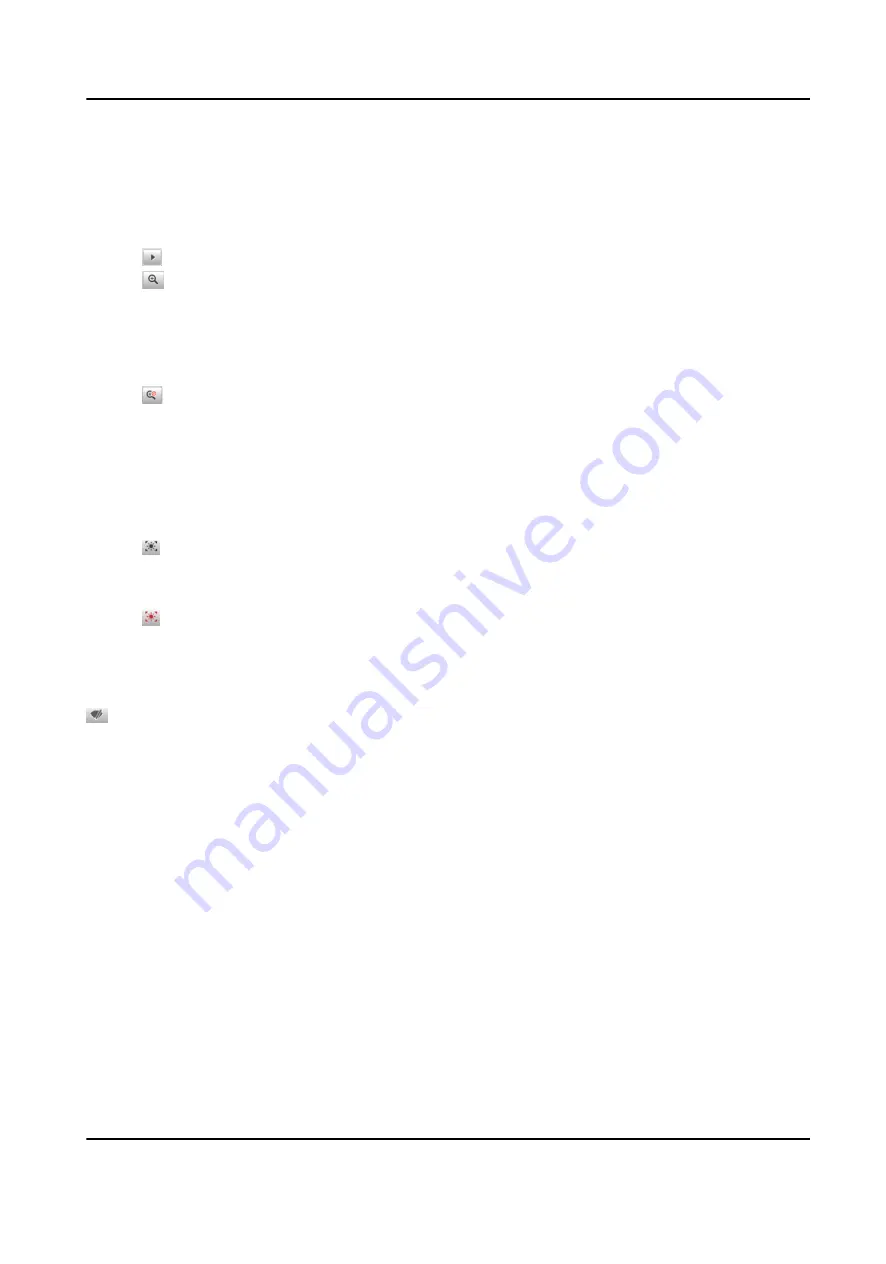
5.1.6 Enable Digital Zoom
You can enable digital zoom to zoom in a certain part of the live view image.
Steps
1. Click to start live view.
2. Click to enable digital zoom.
3. Place the cursor on the live view image position which needs to be zoomed in. Drag the mouse
rightwards and downwards to draw an area.
The area will be zoomed in.
4. Click any position of the image to restore to normal image.
5. Click to disable digital zoom.
5.1.7 Enable Regional Exposure
Enable regional exposure to expose partial area of the live view image.
Steps
1. Click .
2. Drag the cursor downwards and rightwards to select an area in the live view image.
The selected area can be exposed.
3. Click to disable regional exposure.
5.1.8 Enable Wiper
is a reserved function.
5.2 Local Configuration
Go to Configuration → Local Configuration to set the live view parameters and change the saving
paths of videos, captured pictures, scene pictures, etc.
All-Rounder Bi-Spectrum Incident Detection Traffic Camera User Manual
29






























