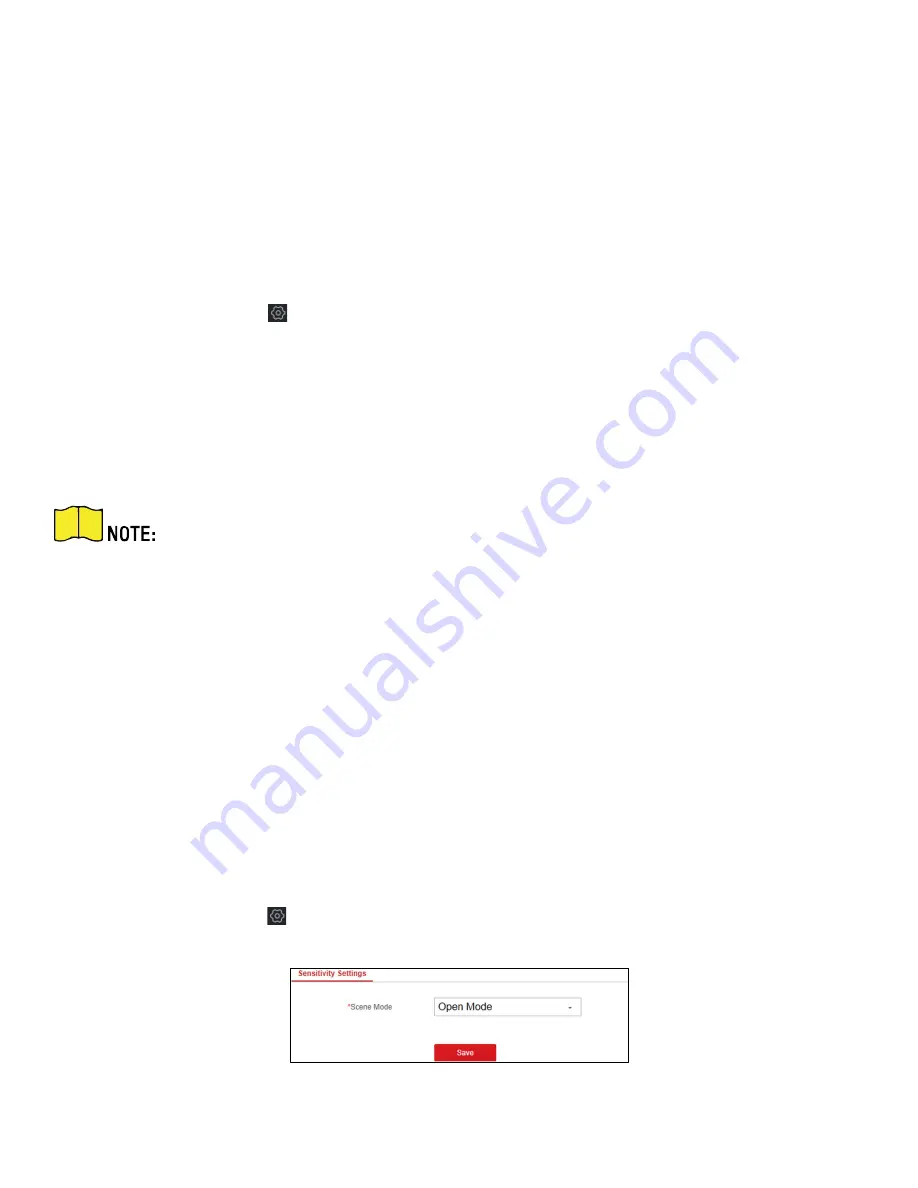
DS-PRI120 Security Radar User Manual
UM DS-PRI120 091720NA
51
Chapter 9 Set Radar Advanced Function
9.1
Set Master-Slave Tracking Settings
If the radar needs multiple-radar linkage, you can arrange multiple radars for linkage detection and configure
the radar master-slave relationship.
Before You Start
There must be at least two online radars.
1.
Select the radar and click
in the client software, or enter the IP address of the radar in the address bar
of the Web browser. Click
Radar Settings
→
Master-slave Tracking Settings
to enter the page.
2.
Set the radar type and parameters.
•
If the current radar is set as master radar, you can add, edit, delete the slave radar, and set the slave
radar priority.
•
If the current radar is set as a slave radar, you need to set the main radar IP address.
You need to ensure that the port no. set for the slave radar is the same as the main radar.
What To Do Next
When the target appears on the radar, the target information to be tracked is sent to the main radar, and the
main radar arranges linked cameras to track the target according to the set radar priority.
9.2
Set Detection Angle and Range
1.
Select the radar and click
Remote Configuration
in the client software, or enter the radar IP address in the
address bar of the Web browser. Click
Radar Settings
→
Detection Angle and Range
to enter the page.
2.
Slide the bar to set the radar angle, and enter the detection range.
3.
Click
Save
to complete.
9.3
Set Scene Mode and Sensitivity
1.
Select the radar and click
in the client software, or enter the radar IP address in the address bar of the
Web browser. Click
Radar Settings → Sensitivity Settings
to enter the page.
Figure 9-1 Sensitivity
















































