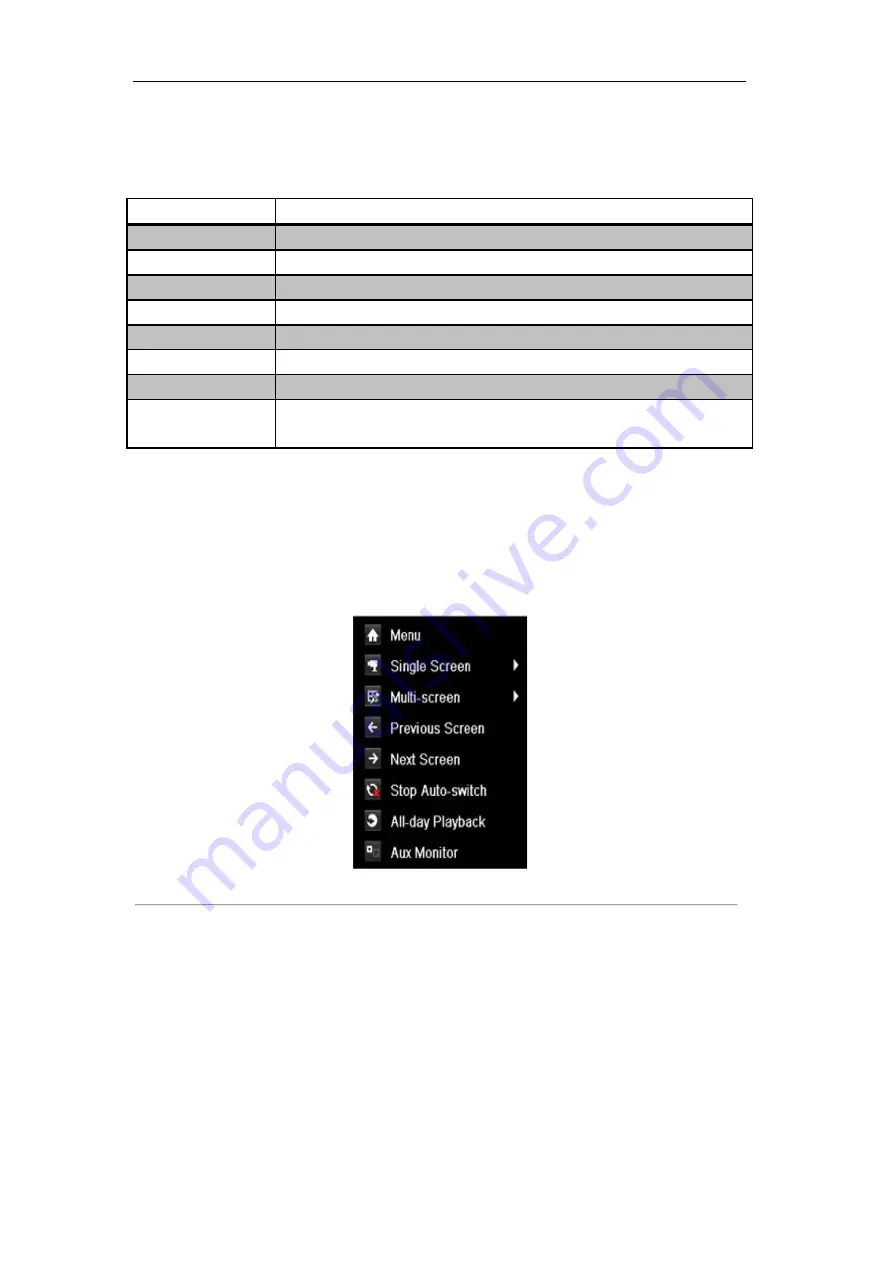
User Manual of DS-9100HFI-ST Series DVR
31
3.2.2 Using the Mouse in Live View
Table 3.4 Mouse Operation in Live View
Name
Description
Menu
Enter the main menu of the system by right clicking the mouse.
Single Screen
Switch to the single full screen by choosing channel number from the dropdown list.
Multi-screen
Adjust the screen layout by choosing from the dropdown list.
Previous Screen
Switch to the previous screen.
Next Screen
Switch to the next screen.
Start/Stop Auto-switch
Enable/disable the auto-switch of the screens.
All-day Playback
Play back the video of the selected channel.
Aux Monitor
Switch to the auxiliary output mode and the operation for the main output is
disabled.
Note:
The
dwell time
of the live view configuration must be set before using
Start Auto-switch
.
Note:
If you enter Aux monitor mode and the Aux monitor is not connected, the mouse operation is disabled;
witch back to the Main output with the MAIN/AUX button on the front panel or remote.
Note:
If the corresponding camera supports intelligent function, the Reboot Intelligence option will be included
when right-clicking mouse on this camera.
Figure 3.1 Right-click Menu
3.2.3 Using an Auxiliary Monitor
Certain features of the Live View are also available while in an Aux monitor. These features include:
•
Single Screen:
Switch to a full screen display of the selected camera. Camera can be selected from a
dropdown list.
•
Multi-screen:
Switch between different display layout options. Layout options can be selected from a
dropdown list.
•
Next Screen:
When displaying less than the maximum number of cameras in Live View, clicking this
Summary of Contents for DS-9100HFI-ST
Page 1: ...DS 9100HFI ST Series DVR USER MANUAL Version 2 0 2 ...
Page 14: ...User Manual of DS 9100HFI ST Series DVR 13 C H A P T E R 1 Introduction ...
Page 24: ...User Manual of DS 9100HFI ST Series DVR 23 C H A P T E R 2 Getting Started ...
Page 29: ...User Manual of DS 9100HFI ST Series DVR 28 C H A P T E R 3 Live View ...
Page 39: ...User Manual of DS 9100HFI ST Series DVR 38 C H A P T E R 4 PTZ Controls ...
Page 48: ...User Manual of DS 9100HFI ST Series DVR 47 C H A P T E R 5 Record and Capture Settings ...
Page 59: ...User Manual of DS 9100HFI ST Series DVR 58 Figure 5 18 Copy Schedule to Other Channels ...
Page 76: ...User Manual of DS 9100HFI ST Series DVR 75 C H A P T E R 6 Playback ...
Page 93: ...User Manual of DS 9100HFI ST Series DVR 92 Figure 6 30 Interface of Playback by Log ...
Page 100: ...User Manual of DS 9100HFI ST Series DVR 99 C H A P T E R 7 Backup ...
Page 120: ...User Manual of DS 9100HFI ST Series DVR 119 C H A P T E R 8 Alarm Settings ...
Page 123: ...User Manual of DS 9100HFI ST Series DVR 122 Figure 8 5 Copy Settings of Motion Detection ...
Page 136: ...User Manual of DS 9100HFI ST Series DVR 135 C H A P T E R 9 Network Settings ...
Page 155: ...User Manual of DS 9100HFI ST Series DVR 154 C H A P T E R 1 0 HDD Management ...
Page 160: ...User Manual of DS 9100HFI ST Series DVR 159 Figure 10 9 Initialize Added NetHDD ...
Page 162: ...User Manual of DS 9100HFI ST Series DVR 161 Figure 10 11 Initialize Added NetHDD ...
Page 169: ...User Manual of DS 9100HFI ST Series DVR 168 Figure 10 21 View HDD Status 2 ...
Page 172: ...User Manual of DS 9100HFI ST Series DVR 171 C H A P T E R 11 Camera Settings ...
Page 177: ...User Manual of DS 9100HFI ST Series DVR 176 C H A P T E R 1 2 DVR Management and Maintenace ...
Page 188: ...User Manual of DS 9100HFI ST Series DVR 187 C H A P T E R 1 3 Others ...
Page 198: ...User Manual of DS 9100HFI ST Series DVR 197 C H A P T E R 1 4 Appendix ...






























