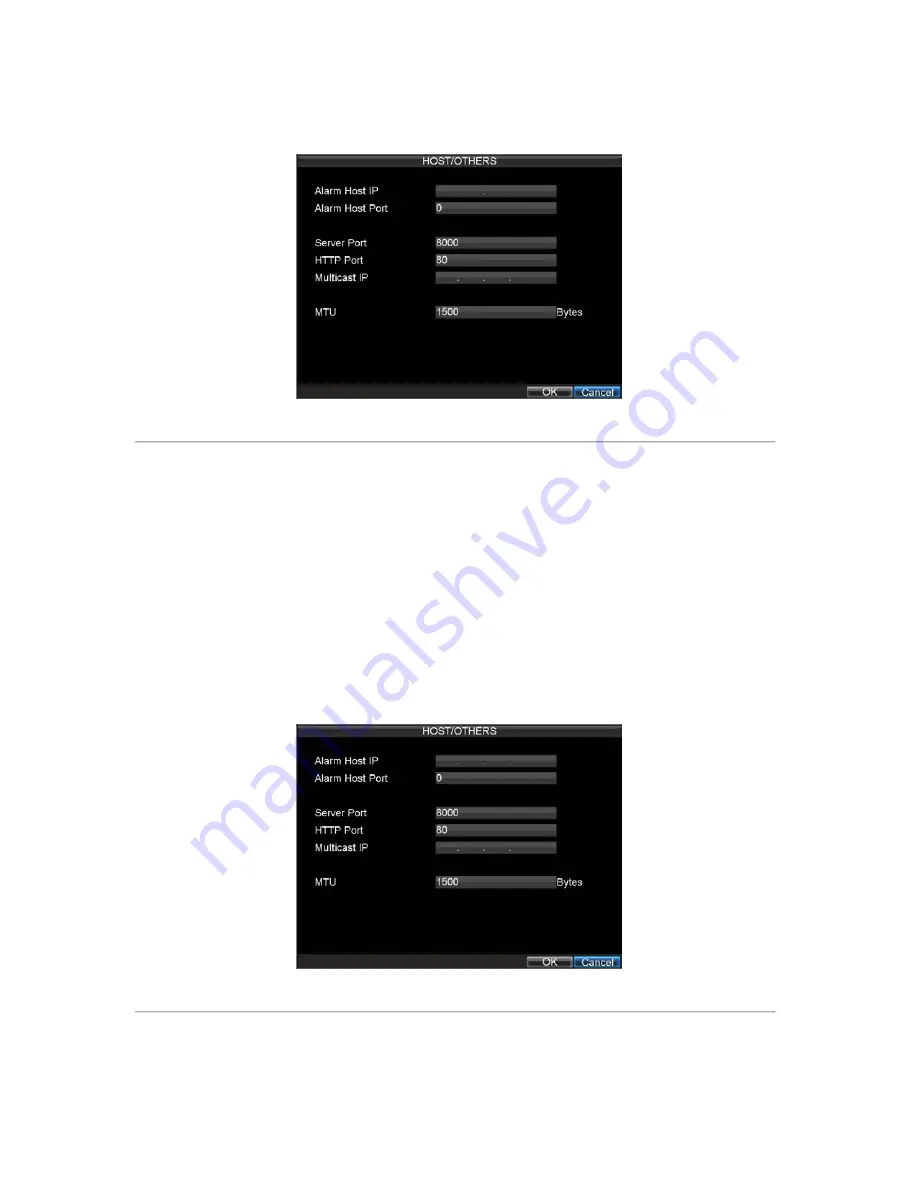
76
4.
Set
Multicast IP
, as shown in Figure 10. When adding a device to the Network Video Surveillance
software, the multicast address must be the same with the DVR’s multicast IP.
Figure 10. Host/Others Menu
5.
Click
OK
to save settings and exit the Host/Others menu.
Server and HTTP Ports Settings
If you would like to change the server and HTTP ports from the default settings, you can do so in the Network Settings
menu. The default server port is 8000 while the default HTTP port is 80.
To change the default ports:
1.
Click Menu > Settings > Network to enter the Network Settings menu.
2.
Select the
Advanced
tab.
3.
Click the
Set
button next to
Host/Others
to enter the Host/Others menu.
4.
Enter new
Server Port
and
HTTP Port
, as shown in Figure 11.
Figure 11. Host/Others Menu
Note:
The Server Port has a port range of 2000-65535 and is used for remote client software access. The HTTP port
is used for remote Internet browser access.
Summary of Contents for DS-8100-ST Series
Page 1: ...DS 8100 ST Series DVR USER MANUAL ...
Page 8: ...7 C H A P T E R 1 Introduction ...
Page 22: ...21 C H A P T E R 2 Getting Started ...
Page 29: ...28 C H A P T E R 3 Live Preview ...
Page 34: ...33 C H A P T E R 4 Record Settings ...
Page 43: ...42 C H A P T E R 5 Playback ...
Page 50: ...49 Figure 12 Digital Zoom in Playback Mode ...
Page 51: ...50 C H A P T E R 6 Backup ...
Page 58: ...57 C H A P T E R 7 Alarm Settings ...
Page 71: ...70 C H A P T E R 8 Network Settings ...
Page 79: ...78 C H A P T E R 9 PTZ Control ...
Page 85: ...84 C H A P T E R 1 0 Camera Management ...
Page 89: ...88 C H A P T E R 1 1 HDD Management ...
Page 98: ...97 C H A P T E R 1 2 ATM Settings ...
Page 107: ...106 C H A P T E R 1 3 DVR Management ...
Page 119: ...118 C H A P T E R 1 4 Appendix ...






























