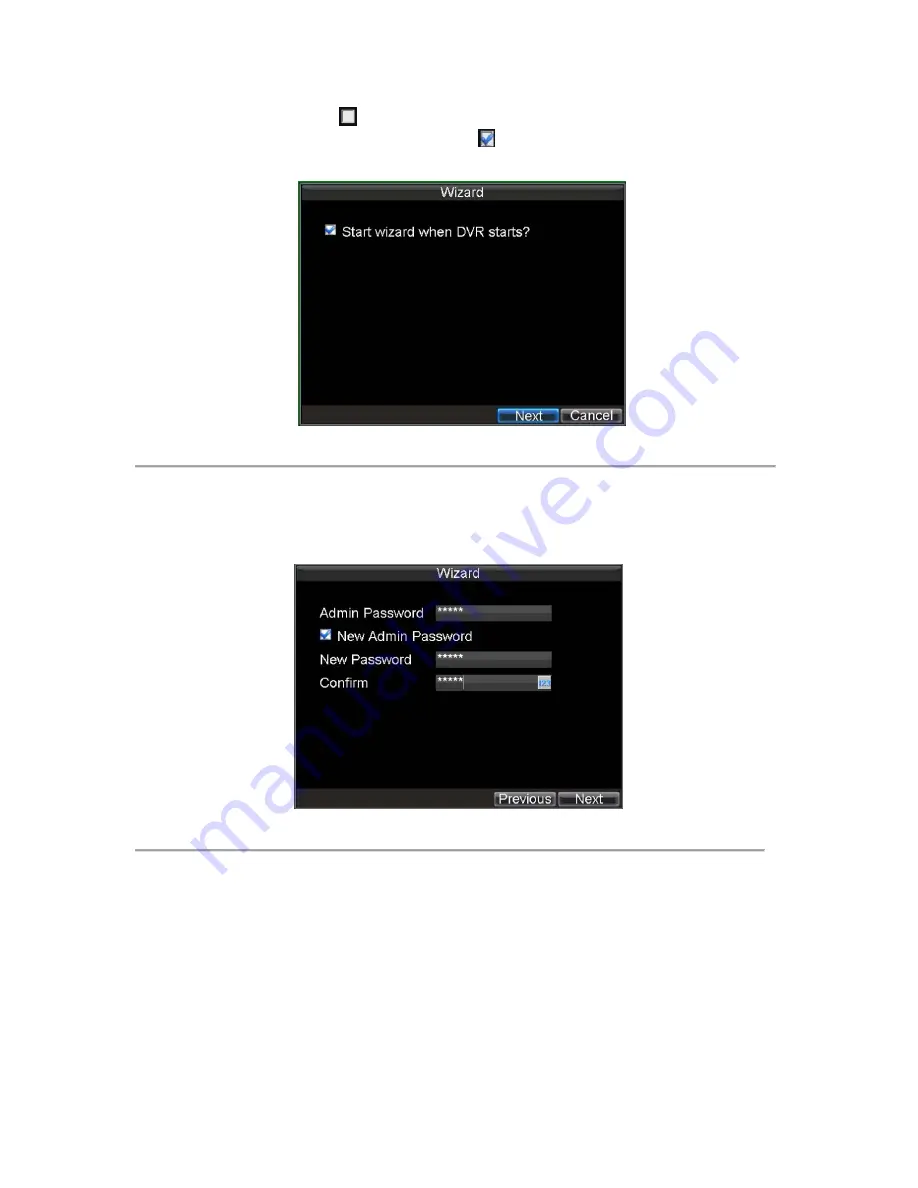
23
Note:
If the checkbox is changed to
, then the Setup Wizard dialog box will not appear next time until the factory
default settings are resumed; and if you select the checkbox as
, the device will automatically access the Setup
Wizard dialog box when it starts up next time.
Figure 2. Setup Wizard
To start using the Setup Wizard:
1.
Click the
Next
button on the Wizard window. This will take you to the
User Permission
window,
shown in Figure 3.
Figure 3. User Permission
2.
Navigate to the Admin Password text box.
3.
Type the admin password into the Admin Password text box. By default, the password is 12345.
4.
To change the admin password, check the New Admin Password checkbox. Type new password and
confirm it in the given text boxes.
5.
Click the Next button. This will take you to the
General Settings
dialog box, shown in Figure 4.
Summary of Contents for DS-8100-ST Series
Page 1: ...DS 8100 ST Series DVR USER MANUAL ...
Page 8: ...7 C H A P T E R 1 Introduction ...
Page 22: ...21 C H A P T E R 2 Getting Started ...
Page 29: ...28 C H A P T E R 3 Live Preview ...
Page 34: ...33 C H A P T E R 4 Record Settings ...
Page 43: ...42 C H A P T E R 5 Playback ...
Page 50: ...49 Figure 12 Digital Zoom in Playback Mode ...
Page 51: ...50 C H A P T E R 6 Backup ...
Page 58: ...57 C H A P T E R 7 Alarm Settings ...
Page 71: ...70 C H A P T E R 8 Network Settings ...
Page 79: ...78 C H A P T E R 9 PTZ Control ...
Page 85: ...84 C H A P T E R 1 0 Camera Management ...
Page 89: ...88 C H A P T E R 1 1 HDD Management ...
Page 98: ...97 C H A P T E R 1 2 ATM Settings ...
Page 107: ...106 C H A P T E R 1 3 DVR Management ...
Page 119: ...118 C H A P T E R 1 4 Appendix ...






























