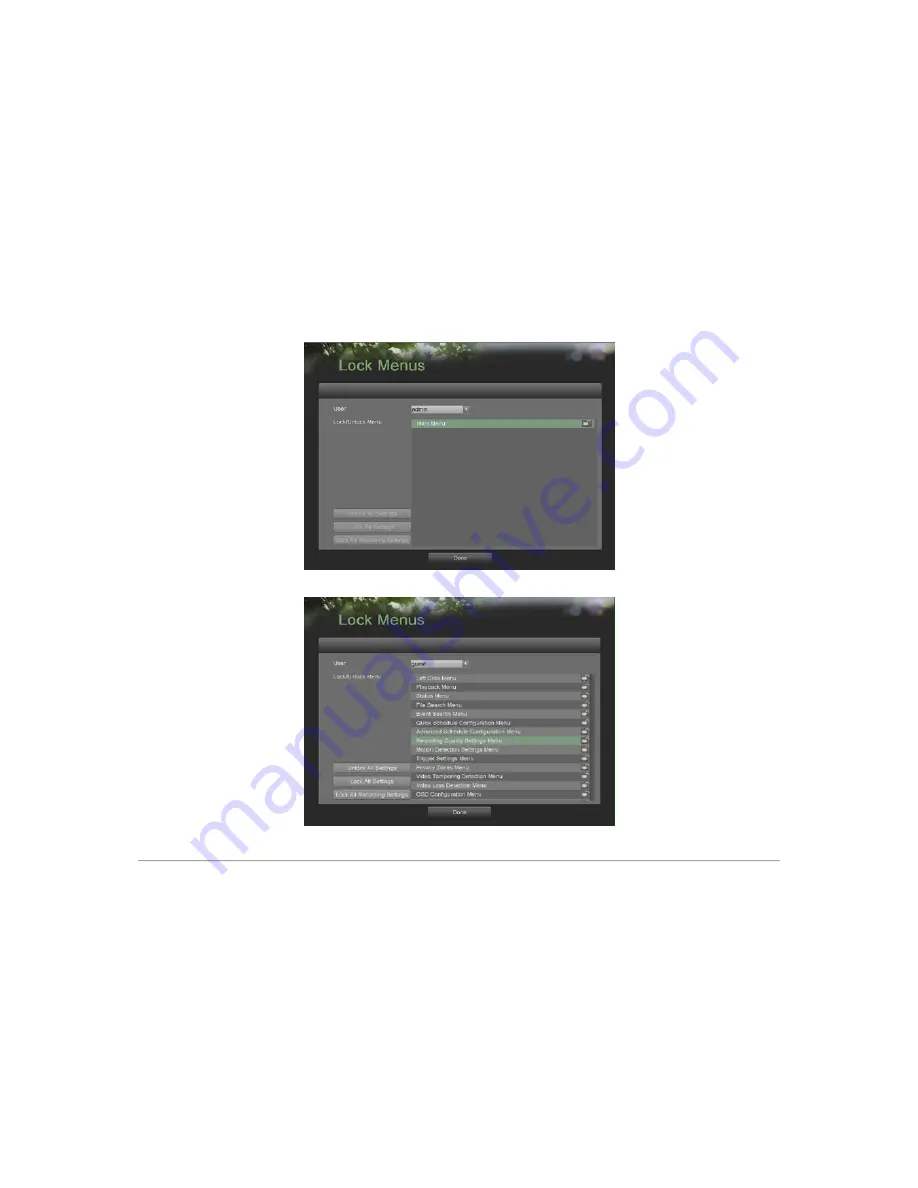
58
5.
Select an entry to view more detail information about the entry.
6.
If applicable, you may also view the associated video to the selected log entryby clicking the Play button.
7.
Log files can also be exported onto a USB storage device. To export a log file,connect a USB storage device to the
DVR, select the log files to export and clickthe Export button.
8.
Click the Done button to exit out of menu.
10.4
Locking
and
Unlocking
System
Menus
System menus on your DVR can be locked to prevent unauthorized local access.
To lock and unlock system menus:
1.
Enter the Lock Menus menu, shown in Figure 63 by going to Main Menu >Maintenance > Lock Menus.
Figure 63. Lock Menus Menu
Figure 64. Lock Menus Menu
2.
If you select Administrator(see Figure 68),there is only Main menu you can choose to lock/unlock.
3.
If you select other users(see Figure 69),select the menus you would like to lock/unlock by selecting the Lock
iconbeside the menu’s name in the list on the right. You may also choose to lockand unlock all settings or just
recording settings by clicking on the correspondingbuttons (Unlock All Settings, Lock All Settings, Lock All
RecordingSettings).
4.
Once a system menu is locked, access to that menu will only be granted afterthe correct Admin password is entered.
5.
Click the Done button to save settings and to return to the previous menu.
Note:
In the Lock/Unlock Menu list, you can’t modify menus if they appear dark grey.
Note:
Lock Menus menu is available when current user is Administrator.















