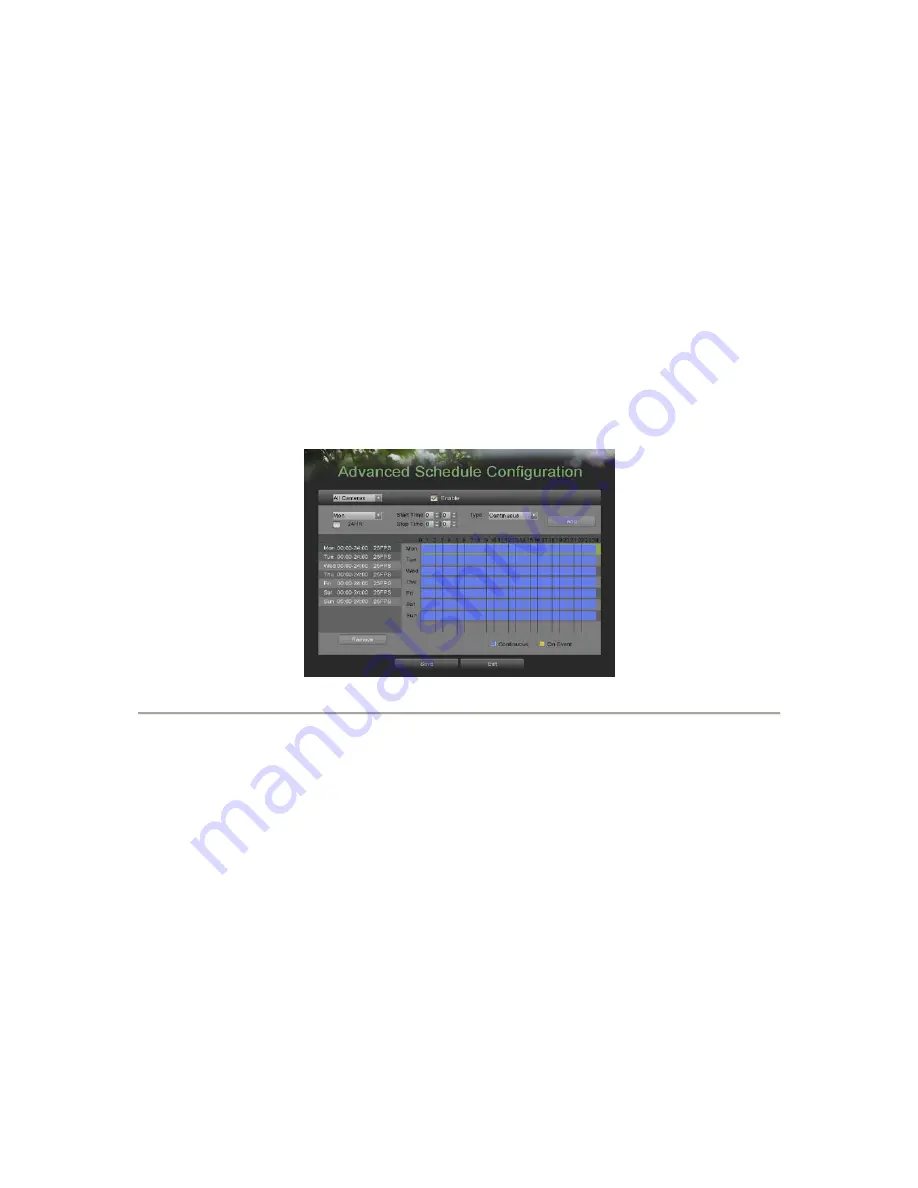
28
8.
Select the Save button to save the schedule settings and select Exit to return tothe previous menu. Select the Exit
button without clicking Save will quitout of the menu without saving settings.
Note:
On Event
recordings are recordings that are triggered from motion detection and/or from an external alarm (See
Configuring Alarms and Exceptions
on page 61).
Note:
If an event occurs during
Continuous
recording, the frame rate will automaticallyswitch to that set for
Event
recording.
4.1.3
Configuring
an
Advanced
Recording
Schedule
An advanced recording schedule allows you to schedule multiple time periods per day forrecording as oppose to a single time
period of a quick recording schedule. Setting up anadvanced recording schedule will allow you to further conserve disk space by
recordingonly during the time periods you would like to record at.
To setup an advanced recording schedule:
1.
Enter the Advanced Schedule Configuration menu, shown in Figure 26 bygoing to Main Menu > Recording
Configuration > Advanced Schedule Configuration.
Figure 26. Advanced Schedule Configuration Menu
2.
Select the camera to configure from the camera drop down menu. If all thecameras are to be configured with the same
settings, select
All Cameras
fromthe list.
3.
Check the
Enable
checkbox to enable the recording schedule. If the checkboxis unchecked, the recording schedule will
be disabled.
4.
Select a day between Monday to Sunday to configure schedule for.
5.
Setup time periods for schedule. If the
24HR
checkbox is checked, recordingwill occur over the entire day. To setup
multiple time periods, uncheck
24HR
and enter the
Start
and
Stop Time
for the selected day. The start and stop
timeare listed using a 24 hr cycle (i.e. 18:00 is equivalent to 6:00pm).
6.
Select recording type under
Type
for selected day of the week. Recording typeincludes
Continuous
for continuous
recording or
On Event
for recording whenan event is triggered (i.e. from detected motion) for the selected time period.
7.
If there are scheduling errors detected, such as overlapping time periods, errormessages such as those shown in Figure
25 will appear.






























