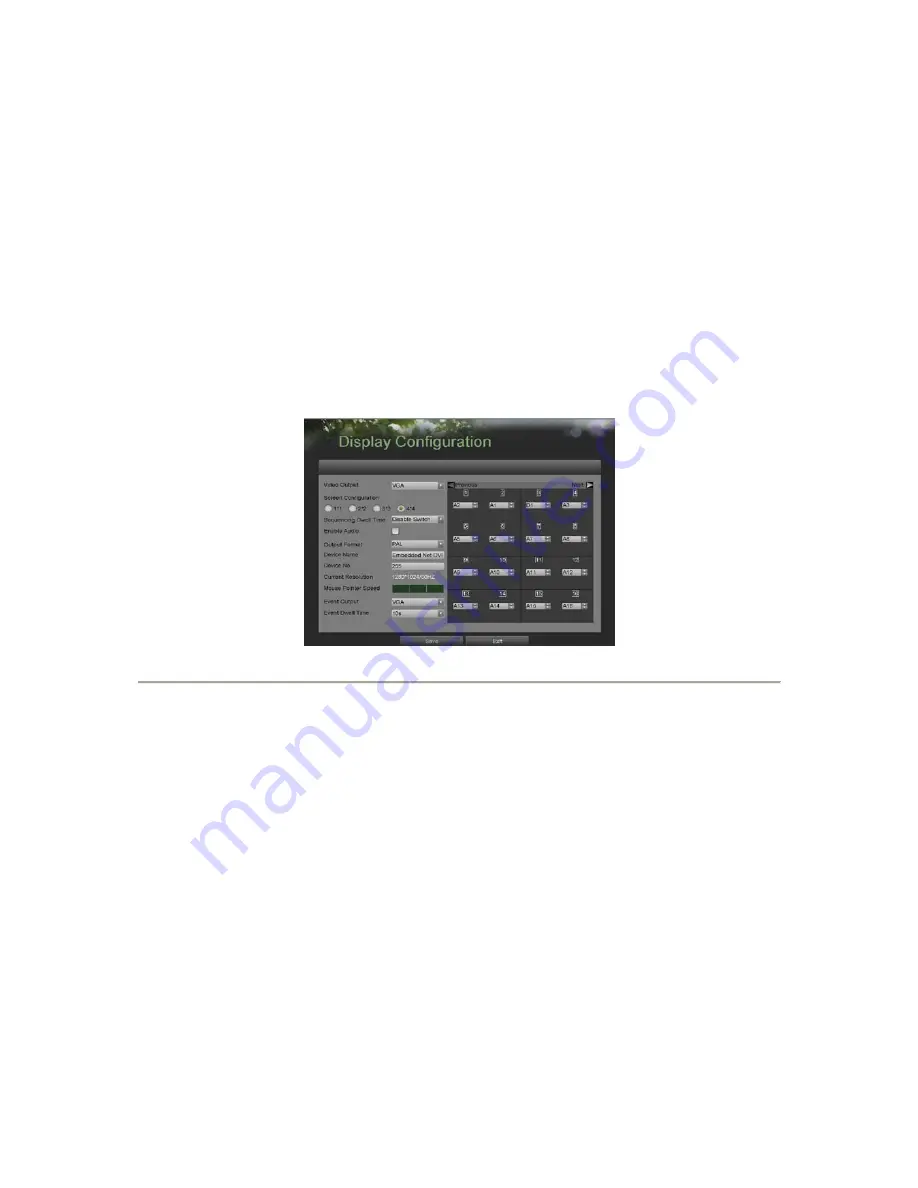
25
•
Screen Configuration:
Screen configuration of each video output. Youmay select between a 1x1,
2x2 or 4x4 configuration.
•
Sequencing Dwell Time:
The time in seconds to
dwell
between switchingof channels when Start
Sequence is selected in Live Feed. Selecting
DisableSwitching
will disable switching in Live Feed.
•
Enable Audio:
Enables/disables audio output for the selected video output.
•
Output Format:
Designates the video output standard.
•
Device Name/No.:
Designates the device name and number of the currentunit.
•
VGA Resolution:
Designates the resolution of main VGA display.
•
Mouse Pointer Speed:
Pointer speed of the mouse, the higher theamount, the faster the mouse
would move.
3.4
Setting
Camera
Order
Setting the camera order allows you to logically position cameras for more efficientmonitoring of your own individual
location.
Figure 22. Camera Order Setting
To set the camera order:
1.
Enter the Display Configuration menu, shown in Figure 20 by going to MainMenu > System Configuration > Display
Configuration.
2.
Select the
Video Output
to configure camera order for.
3.
Select the
Screen Configuration
you would like to use in Live Feed. The previewof the screen configuration on the
right will change depending on theoption selected.
4.
Each display in the preview of the screen configuration will have a selectionbox containing a list of the different
cameras that are available on the DVR.
1.
Pressing the up and down button of each selection box, select the camera youwould like to show in the particular
display. Selecting ‘X’ will disable the display.
5.
Click the Previous and Next button to go to the next set of displays for theselected screen configuration. For example,
in 2x2 screen configuration mode,pressing the Next button will bring up the next set of 4 displays.
6.
Click the Save button to Save settings.
7.
Repeat steps 2-6 to adjust the camera order for other video outputs.
8.
Click the Exit button to exit out of the menu.
Note:
You must click the Save button after adjusting the order of one video output beforeyou are able to move on to
adjust another one.






























