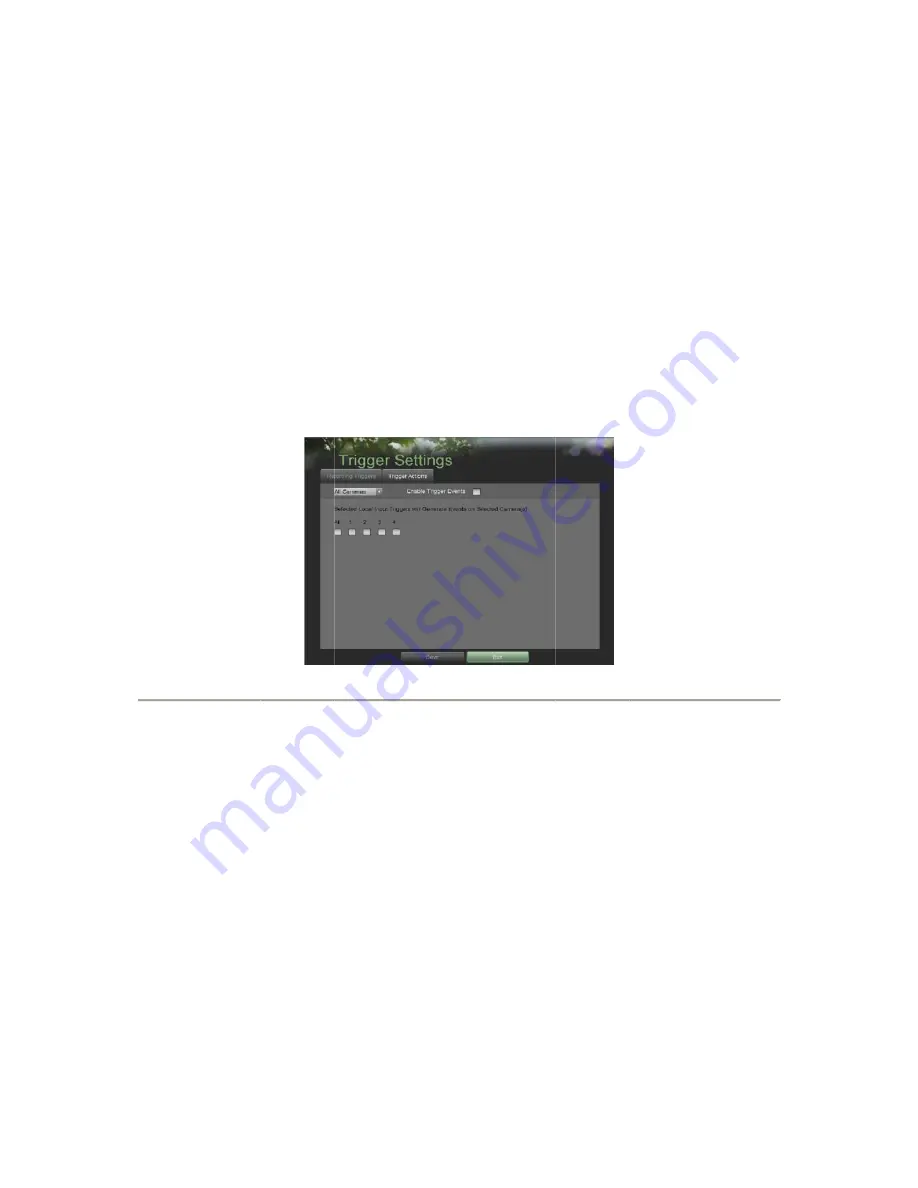
8.
Select t
Exit butto
7.5.2
C
Recording
1.
2.
3.
4.
5.
6.
Certain ac
1.
2.
•
Sound Au
camera.
•
Pop-up Im
•
Notify Su
•
Send Ema
•
Trigger A
the Alarm
the Save button
on without clic
Configur
gs can also be
Enter the Trig
Settings.
Select the
Rec
Select the cam
be configured
Check the
Ena
checkbox to di
Select the trigg
Select the Save
Exit button wi
ctions can also
Enter the Trig
Settings.
Select the
Trig
udio Warning:
mage on Monit
urveillance Cen
ail:
DVR will s
Alarm Output:
m Output list, wh
n to save the m
cking Savewill
ring
Alarm
triggered from
gger Settings m
ording Trigge
mera to configu
with the same
able Trigger Ev
isable trigger e
ger inputs that
e button to sav
ithout clicking
o be performed
gger Settings m
gger Actions
ta
:
DVR will soun
tor:
DVR will
nter:
DVR will
send an email o
:
DVR will trigg
here theoutput t
motion detectio
quit out of the
m
Inputs
m an external s
menu, shown in
Figure
rs
tab.
ure in the came
e settings,selec
vents
checkbox
events.
t you would lik
ve the trigger s
Save will quito
d if an alarm in
menu, shown in
ab, this will tak
nd an audio wa
show an image
l notify surveilla
out to the design
ger alarm outpu
to trigger can b
on settings and
menu without
s
ensor alarm de
n Figure 46 by g
e 46. Trigger Se
era drop down
ct
All Cameras
x to enable trig
ke to associate
settings and se
out of the men
nput is triggere
n Figure 45 by g
ke you to the T
arning if motion
e of what caused
ance center whe
nated recipients
ut when motion
e selected.
d select Exit to
t saving setting
evice. To setup
going to Main
ettings Menu
menu on the u
from the list
.
gger events for
with the selec
elect Exit to ret
nu without savi
ed. To setup tri
going to Main
Trigger Actions
n isdetected in th
d themotion on
enmotion is det
s whenmotion is
n isdetected. Sel
return to the p
gs.
p recordingtrig
Menu >Record
upperleft of the
r theselected c
cted camera.
turn tothe prev
ing settings.
iggeractions:
Menu >Record
s submenu,sho
he designated r
the monitor.
tected.
s detected.
lecting this opti
previous menu
ggers from alar
ding Configura
e menu. If all c
camera. Unchec
vious menu. Se
ding Configura
wn in Figure 4
44
regions of the
ion will enable
u. Selecting the
rm inputs:
tion > Trigger
cameras are to
ck the
electing the
tion > Trigger
47.
4















































