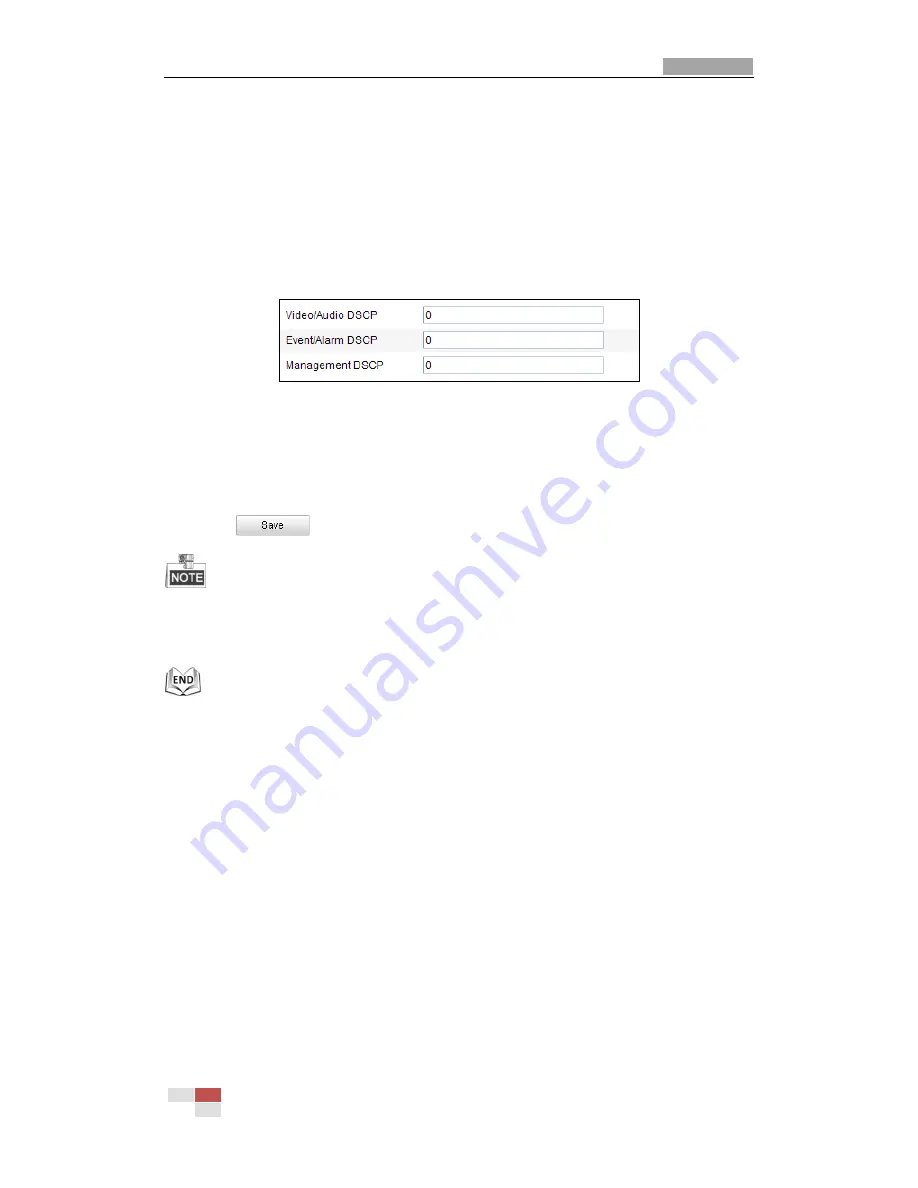
User Manual of Network Mini PTZ Camera
© Hikvision
59
7.3.6
Configuring QoS Settings
Purpose:
QoS (Quality of Service) can help solve the network delay and network congestion by
configuring the priority of data sending.
Steps:
1.
Enter the QoS Settings interface:
Configuration >Advanced Configuration >
Network > QoS
Figure 7-16
QoS Settings
2.
Configure the QoS settings, including video / audio DSCP, event / alarm DSCP and
Management DSCP.
The valid DSCP value ranges from 0 to 63. The DSCP value is bigger, the priority is
higher.
3.
Click
to save the settings.
Make sure that you enable the QoS function of your network device (such as a
router).
It will ask for a reboot for the settings to take effect.
7.3.7
Configuring FTP Settings
Purpose:
You can set a FTP server and configure the following parameters for uploading
captured pictures.
Steps:
1.
Enter the FTP Settings interface:
Configuration >Advanced Configuration >
Network > FTP






























