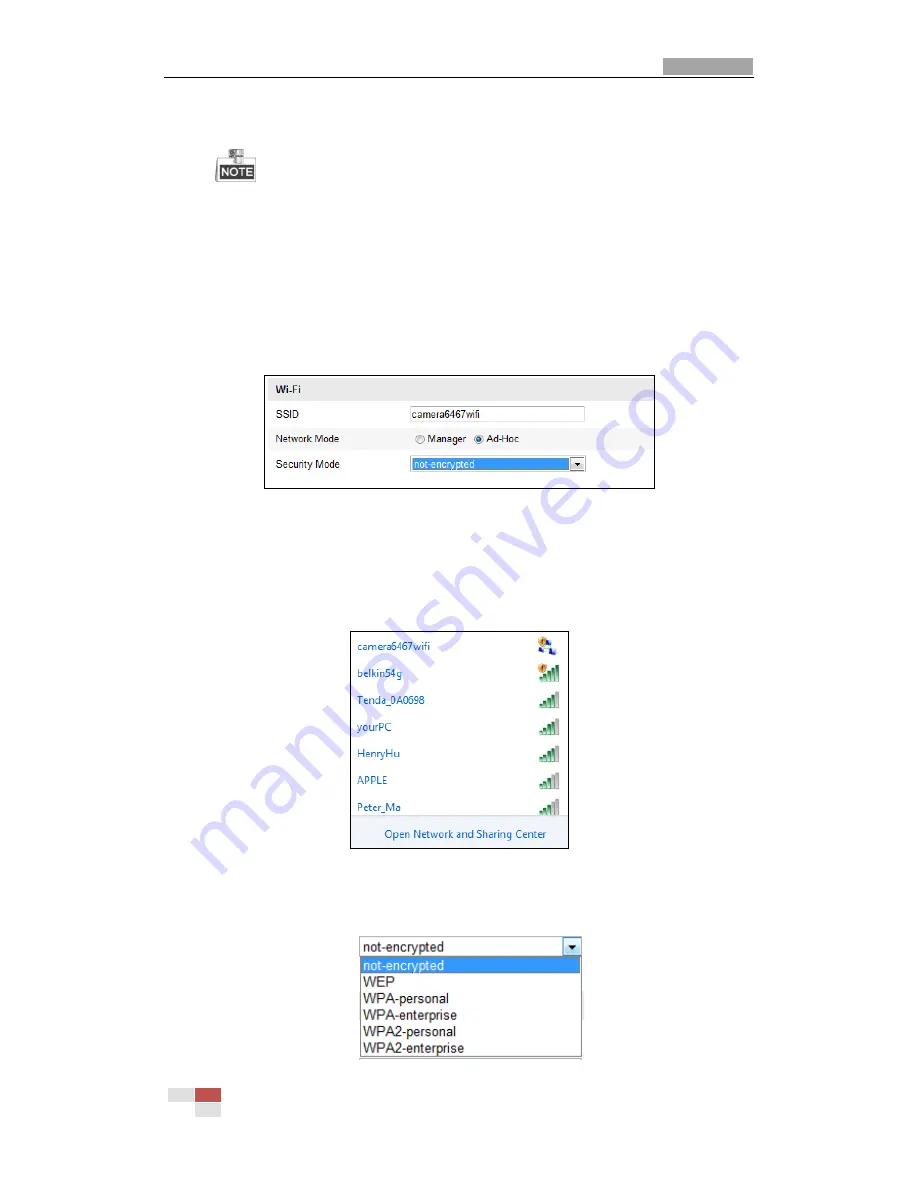
User Manual of Network Mini PTZ Camera
© Hikvision
28
mode
of the network is automatically shown when you select the wireless
network, please do not change it manually.
These parameters are exactly identical with those of
the router.
5.
Enter the key to connect the wireless network. The key should be that of the
wireless network connection you set on the router.
Wireless Connection in Ad-hoc Mode
If you choose the Ad-hoc mode, you don’t need to connect the wireless camera
via a router. The scenario is the same as you connect the camera and the PC
directly with a network cable.
Steps:
1.
Choose Ad-Hoc as the Network Mode.
Figure 4-3
Wi-Fi Setting- Ad-hoc
2.
Customize a SSID for the camera.
3.
Choose the Security Mode of the wireless connection.
4.
Enable the wireless connection function for your PC.
5.
On the PC side, search the network and you can see the SSID of the camera
you just configured is in the list.
Figure 4-4
Ad-hoc Connection Point
6.
Choose the SSID and connect.
Security Mode Description:
Figure 4-5
Security Mode






























