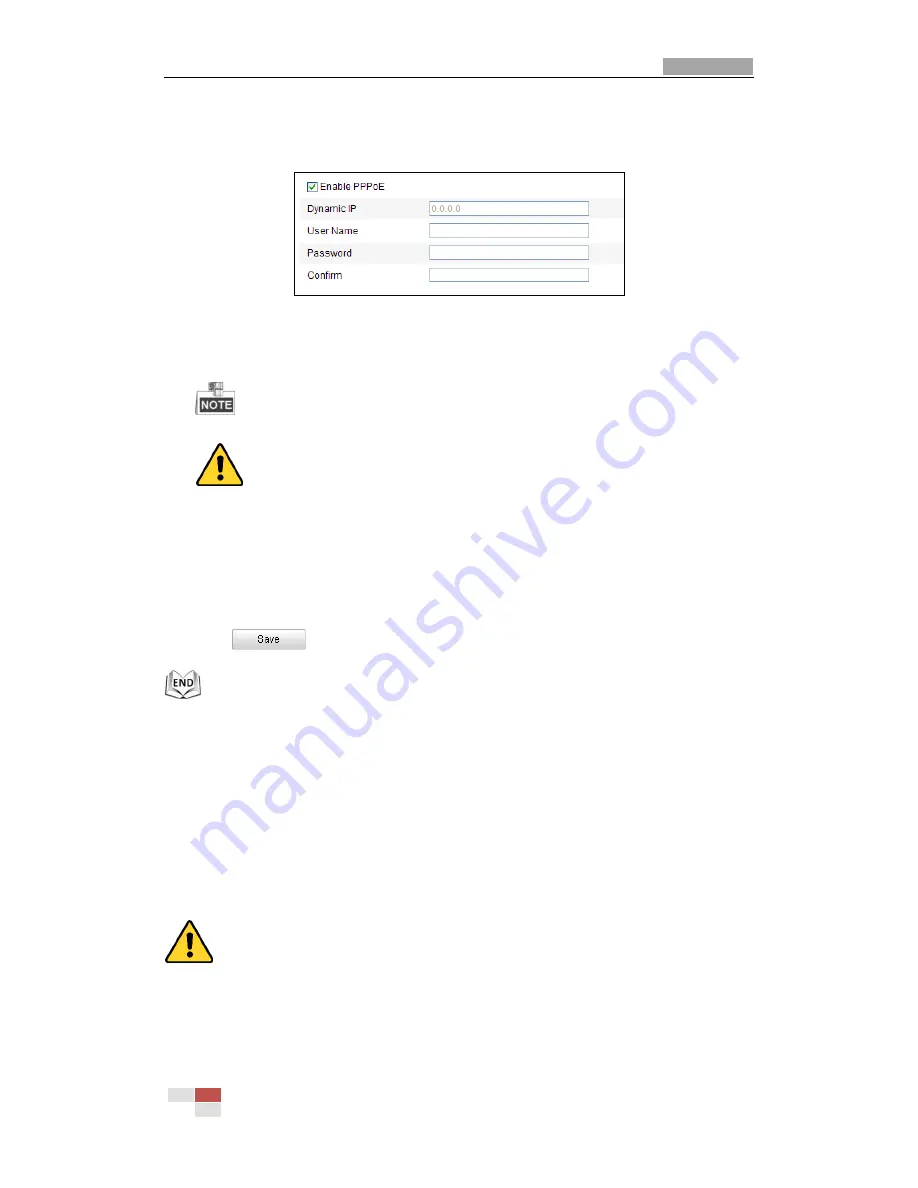
User Manual of Network Mini PTZ Camera
© Hikvision
55
Steps:
1.
Enter the PPPoE Settings interface:
Configuration >Advanced Configuration >
Network > PPPoE
Figure 7-10
PPPoE Settings
2.
Check the
Enable
PPPoE
checkbox to enable this feature.
3.
Enter
User Name
,
Password
, and
Confirm
password
for PPPoE access.
The User Name and Password should be assigned by your ISP.
For your privacy and to better protect your system against security risks, we
strongly recommend the use of strong passwords for all functions and network
devices. The password should be something of your own choosing (using a
minimum of 8 characters, including upper case letters, lower case letters,
numbers and special characters) in order to increase the security of your product.
4.
Click
to save and exit the interface.
7.3.4
Configuring DDNS Settings
Purpose:
If your PTZ camera is set to use PPPoE as its default network connection, you can use
the Dynamic DNS (DDNS) for network access.
Before you start
:
Registration on the DDNS server is required before configuring the DDNS settings of
the PTZ camera.
For your privacy and to better protect your system against security risks, we strongly
recommend the use of strong passwords for all functions and network devices. The
password should be something of your own choosing (using a minimum of 8
characters, including upper case letters, lower case letters, numbers and special
characters) in order to increase the security of your product.






























