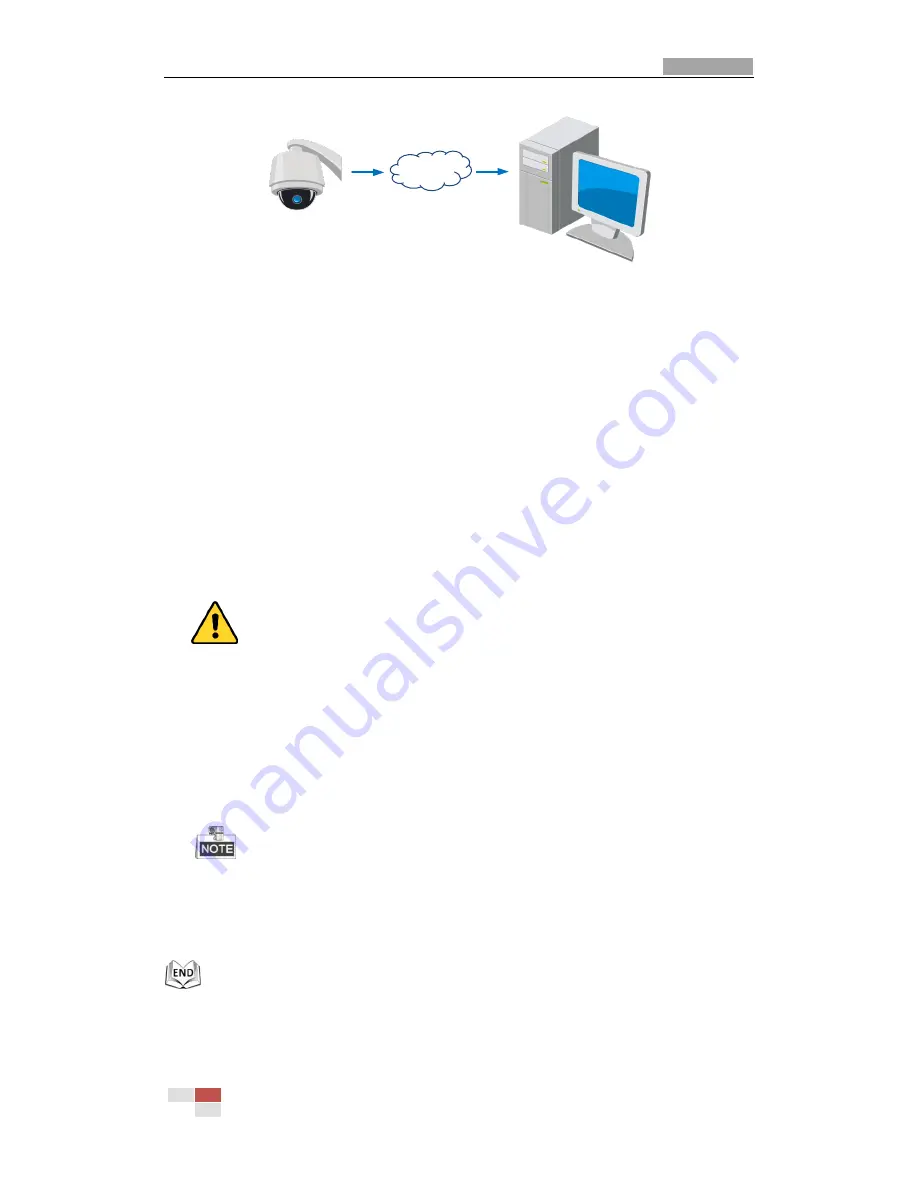
User Manual of Network Mini PTZ Camera
© Hikvision
20
Speed Dome
PC
Network
Cable
Network
Cable
Internet
Figure 2-11
Accessing the PTZ Camera with Static IP Directly
2.2.2
Dynamic IP Connection
Before you start:
Please apply a dynamic IP from an ISP. With the dynamic IP address, you can connect
the network PTZ camera to a modem or a router.
Connecting the network PTZ camera via a router
Steps:
1.
Connect the network PTZ camera to the router.
2.
In the PTZ camera, assign a LAN IP address, the subnet mask and the gateway.
Refer to
Section 2.1.2
for detailed LAN configuration.
3.
In the router, set the PPPoE user name, password and confirm the password.
For your privacy and to better protect your system against security risks, we
strongly recommend the use of strong passwords for all functions and network
devices. The password should be something of your own choosing (using a
minimum of 8 characters, including upper case letters, lower case letters,
numbers and special characters) in order to increase the security of your product.
4.
Set port mapping. E.g. 80, 8000 and 554 ports. The steps for port mapping vary
depending on different routers. Please call the router manufacturer for assistance
with port mapping.
Refer to Appendix 2 for detailed information about port mapping.
5.
Apply a domain name from a domain name provider.
6.
Configure the DDNS settings in the setting interface of the router.
7.
Visit the PTZ camera via the applied domain name.
Connecting the network PTZ camera via a modem
Purpose:






























