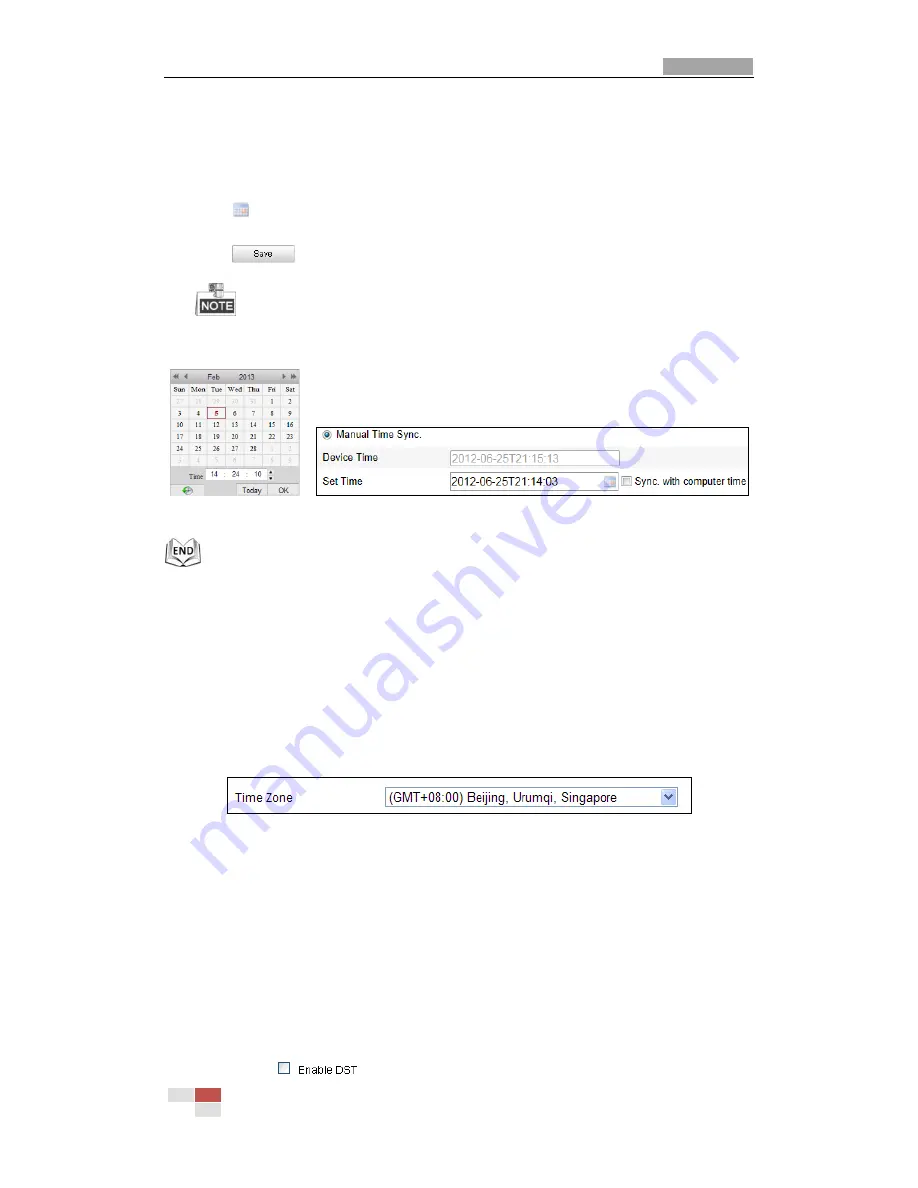
User Manual of Network Mini PTZ Camera
© Hikvision
51
Configuring Time Synchronization Manually
Steps:
(1)
Check the
Manual Time Sync
radio button.
(2)
Click
to set the system time from the pop-up calendar.
(3)
Click
to save the settings.
You can also check the
Sync. with computer time
checkbox to synchronize
the time of the PTZ camera with the time of your computer.
Figure 7-4
Time Sync Manually
Select the Time Zone
Purpose:
When the PTZ camera is taken to another time zone, you can use the
Time Zone
function to adjust the time. The time will be adjusted according to the original
time and the time difference between the two time zones.
From the
Time Zone
drop-down menu as shown in Figure 7-5, select the Time
Zone in which the PTZ camera locates.
Figure 7-5
Time Zone Settings
Configuring Daylight Saving Time (summer time)
Purpose:
If there is the habit of adjusting clocks forward in your country in certain time
period of a year, you can turn this function on. The time will be adjusted
automatically when the Daylight Saving Time(DST) comes.
Steps:
(1)
Enter the
DST
interface
by
Configuration > Advanced Configuration >
System > DST
(2)
Check
to enable the DST function.






























