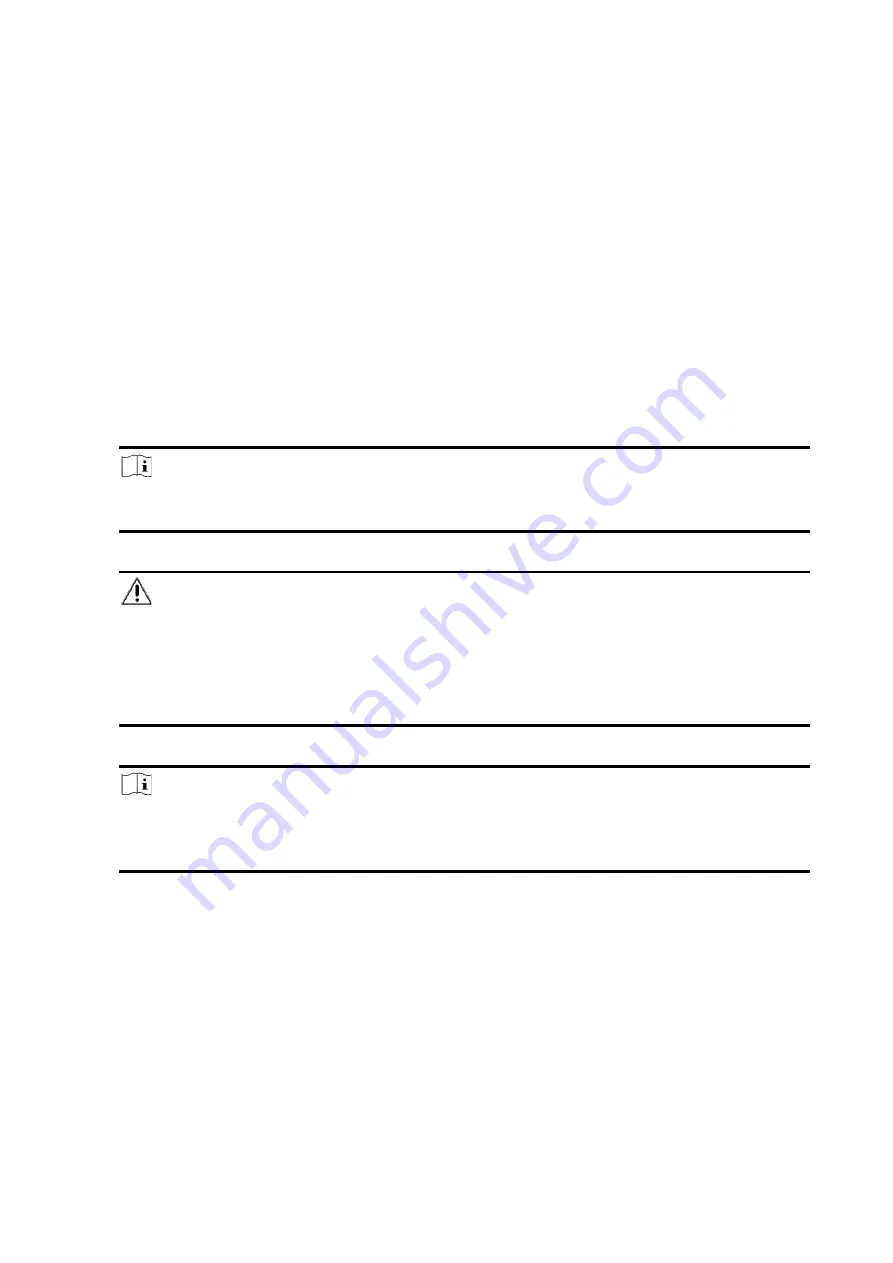
3
Chapter 2 Start Up
2.1 Activate the Device with WEB
Use web browser to activate the device. Use SADP software or PC client to search the online
device to get the IP address of the device, and activate the device on the web page.
Before You Start
Make sure your device and your PC connect to the same LAN.
Steps
1. Open a web browser and enter the IP address of the device.
Note
If you connect the device with the PC directly, you need to change the IP address of your PC
to the same subnet as the device. The default IP address of the device is 192.0.0.64.
2. Create and confirm the admin password. (The default user name of admin account is admin.)
Caution
STRONG PASSWORD RECOMMENDED-We highly recommend you create a strong password
of your own choosing (using a minimum of 8 characters, including upper case letters, lower
case letters, numbers, and special characters) in order to increase the security of your
product. And we recommend you reset your password regularly, especially in the high
security system, resetting the password monthly or weekly can better protect your product.
3. Click OK to complete activation.
Note
• The default user name of admin account is admin.
• You should login the admin account first to enable the installer.
• The default password of the installer is installer12345.
2.2 Activation with Wi-Fi
While initial the device with Hik-ProConnect or Hik-Connect, you should always add an installer
account to AX HYBRID PRO first. The installer account will invite and transfer ownership to the
administrator account later after finishing all initial setup and test. Follow the steps below to
initializing the hybrid alarm system.
Summary of Contents for AX HYBRID PRO
Page 1: ...AX HYBRID PRO User Manual...
Page 136: ...129...

























