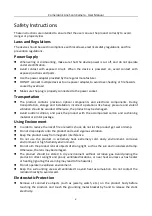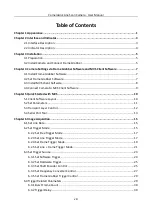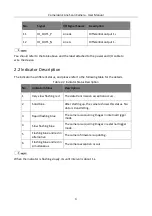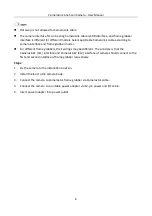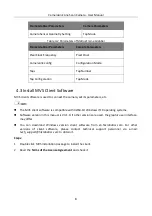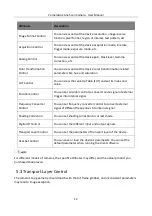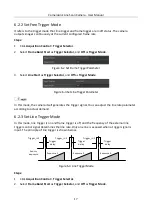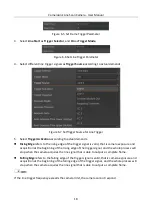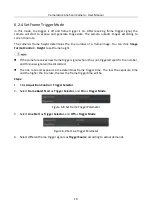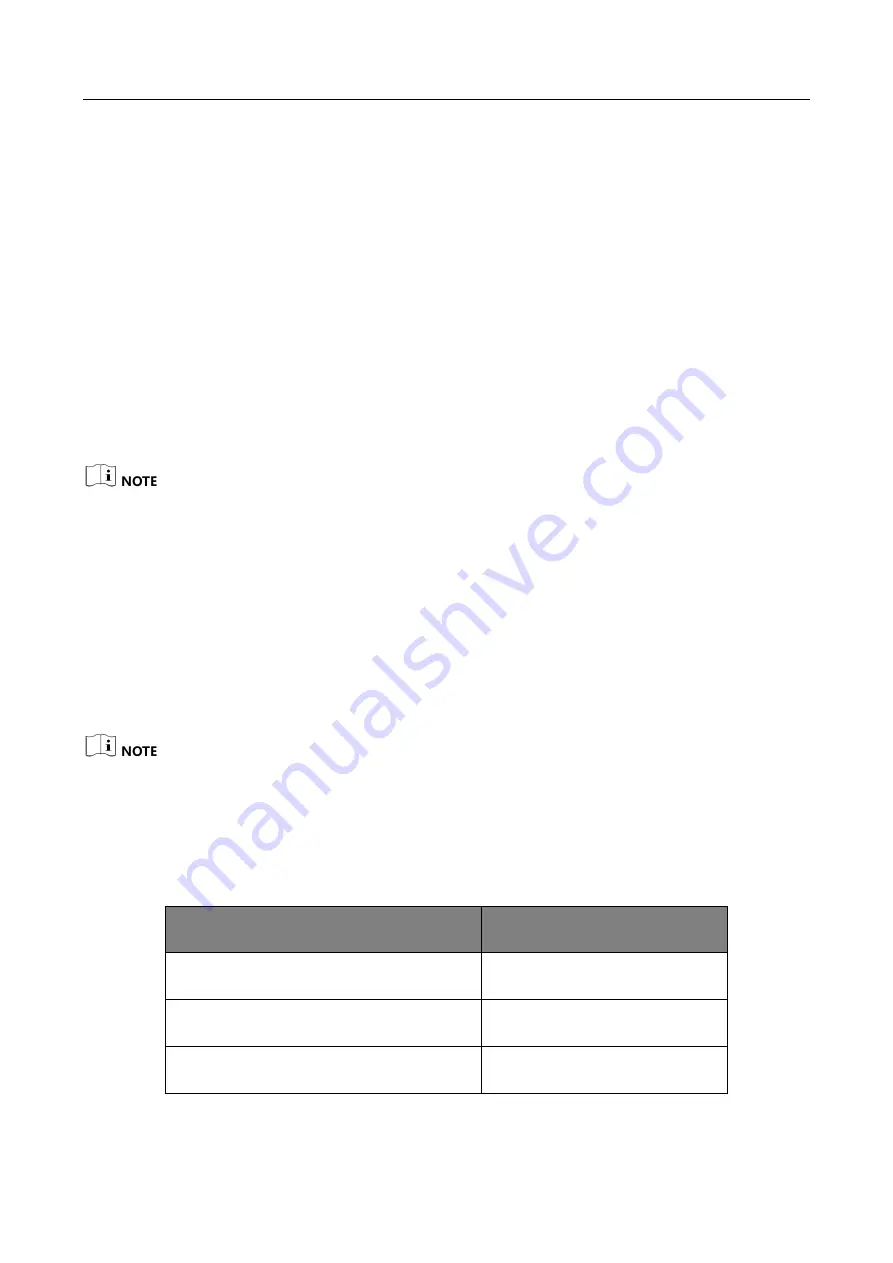
CameraLink Line Scan Camera
·
User Manual
7
Chapter 4 Camera Settings via Frame Grabber
Software and MVS Client Software
4.1 Install Frame Grabber Software
The frame grabber software can connect camera, acquire image data, set frame grabber
parameters, etc.
Steps:
1.
Obtain the frame grabber software installation package and driver package from frame
grabber supplier.
2.
Install the frame grabber software and its driver.
If the frame grabber driver is not installed accordingly, the frame grabber cannot be identified
properly or acquire image normally.
For more details, please refer to the user manual of frame grabber you purchased.
4.2 Set Frame Grabber Software
After installing the camera, you are required to set frame grabber parameters via the frame
grabber software. Incorrect parameters or not setting parameters may make the camera fail to
output images. Here we take Dalsa and Matrox frame grabber as an example.
The parameter names may vary from different frame grabbers and are subject to the frame
grabber you purchased.
For frame grabbers of different models, the specific operations in the frame grabber software
may differ. Please refer to the specific user manual of the frame grabber for more operations.
Table 4-1
Parameters of Dalsa Frame Grabber
Frame Grabber Parameters
Camera Parameters
Pixel Clock Input Frequency
Pixel Clock
Cameralink configuration
Configuration Mode
# of Segment per Line(TAPS)
Tap Number