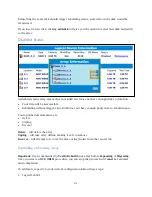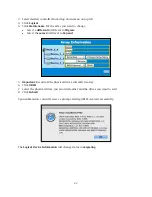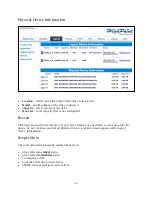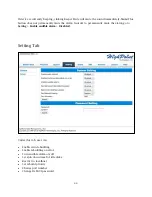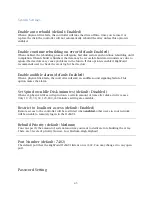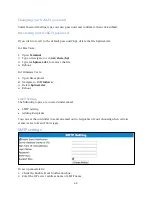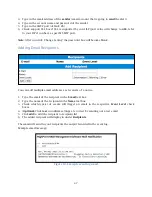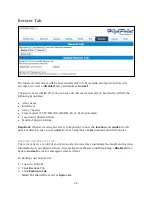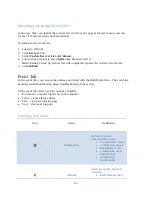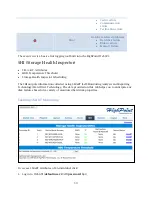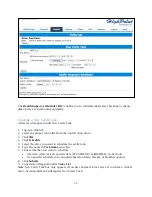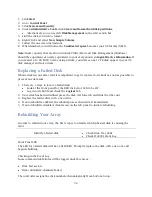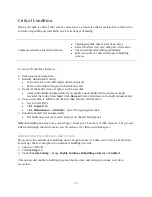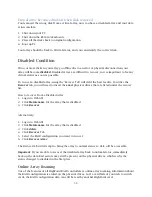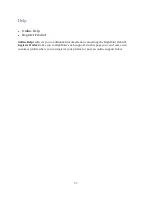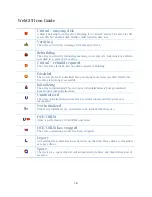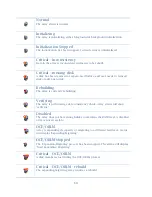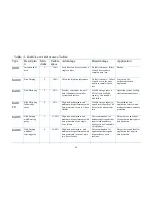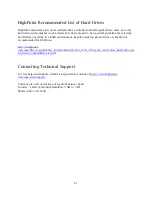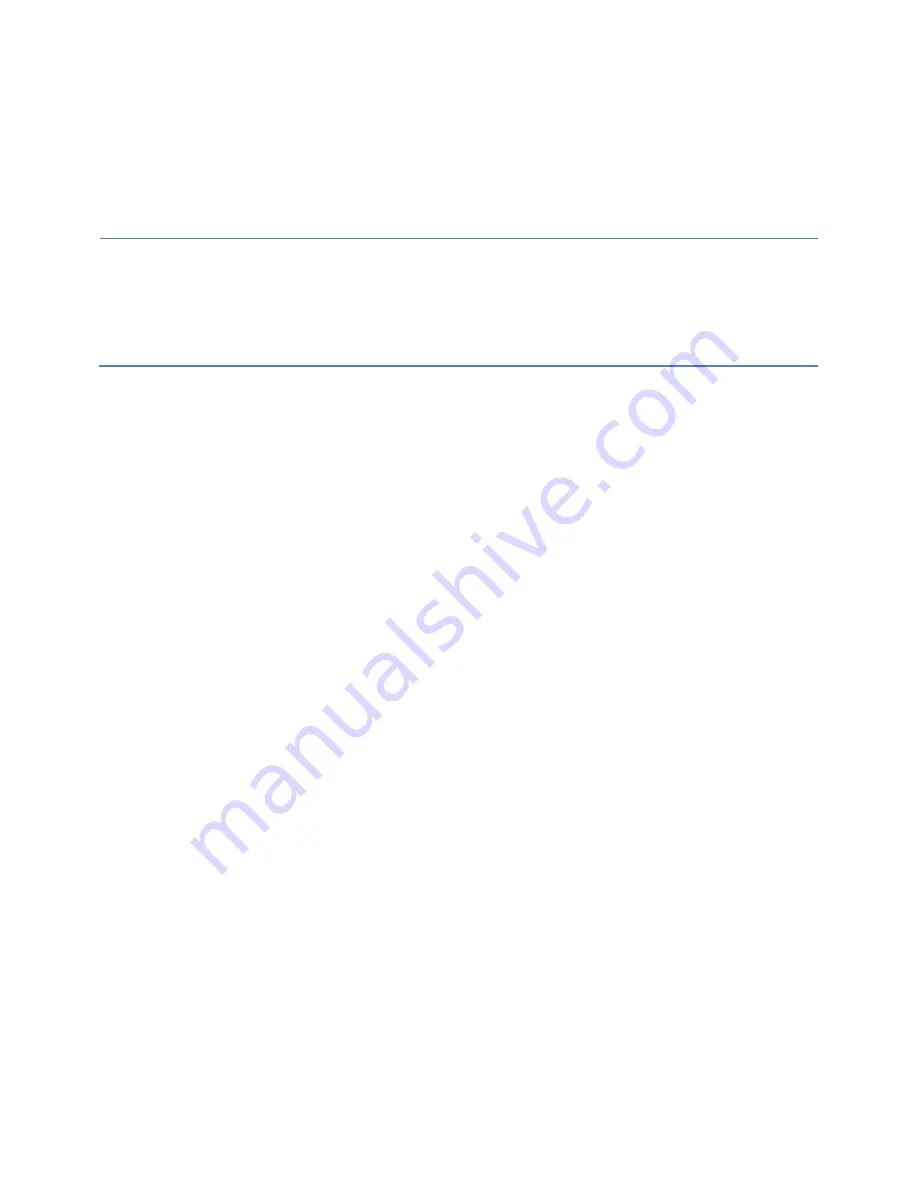
55
Critical Condition
When your disk is critical, that means your array as a whole is still accessible, but a disk or two
is faulty (depending on your RAID level) is in danger of failing.
Common scenarios for critical status
Unplugging disk that is part of an array
Bad sector detected on a disk part of the array
Unrecoverable data during rebuilding
Defective port or cable interrupts rebuilding
process
To recover from this situation,
1.
Backup your existing data.
2.
Identify which disk is faulty.
You can refer to the LED lights on the enclosure
Refer to the WebGUI Logical tab and Event tab.
3.
Re-insert the faulty disk or replace with a new disk.
Array will rebuild automatically if you enable auto-rebuild setting and you simply
reseated the faulty disk.
Note
: Click
Rescan
if array still does not rebuild automatically.
4.
Once a new disk is added, add the new disk into the critical array.
Log in to WebGUI
Click
Logical
Tab
Click
Maintenance
>
Add
disk
> select the appropriate disk
5.
Rebuild should start automatically.
If rebuild does not start, click ‘Rescan’ on the left hand panel.
Note
: Rebuilding an array takes on average 2 hours per 1 Terabyte of disk capacity. The process
will scan through the entire disk, even if you have very little
used
disk space.
Rebuild Interrupted Due to Bad Sectors
If you are in the middle of rebuilding, and it stops because of a disk sector error (check in the
Event Log), there is an option to continue rebuilding on error.
1.
Log in to WebGUI
2.
Click
Setting
tab
3.
Under
System
Setting
, change
Enable
Continue
Rebuilding
on
Error
to
Enabled
This option will enable rebuilding to ignore bad sectors and attempt to make your data
accessible.
Summary of Contents for RocketStor 6314A
Page 1: ...1 RocketStor 6314A User Manual Sept 25 2015 Revision v1 02 HighPoint Technologies Inc...
Page 13: ...13...
Page 18: ...18...