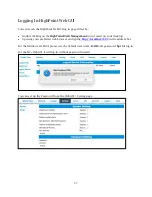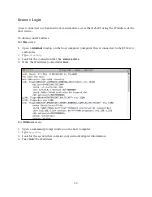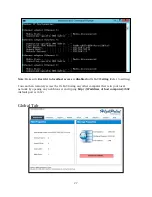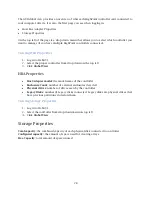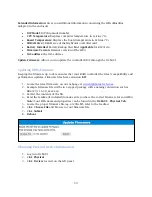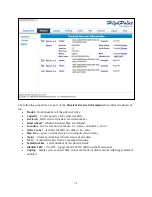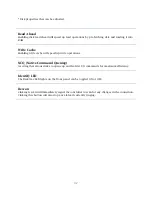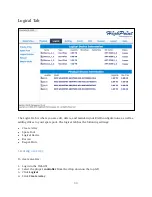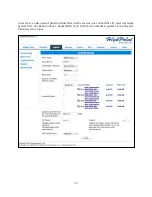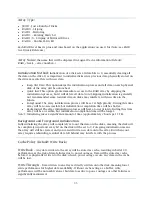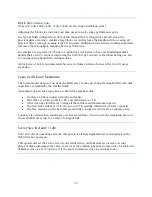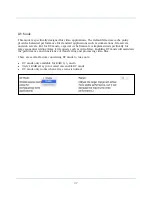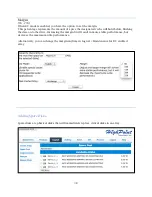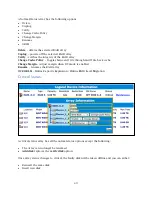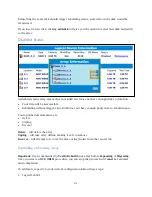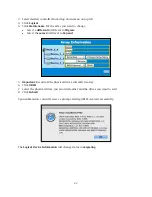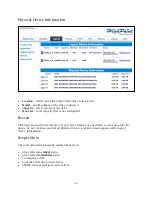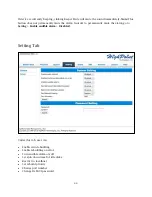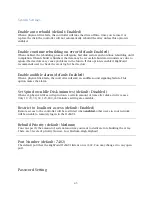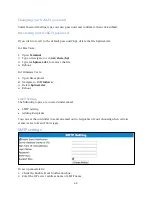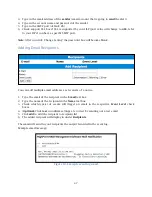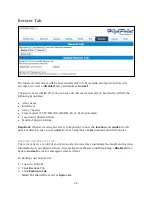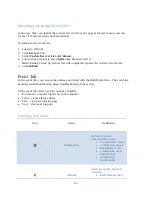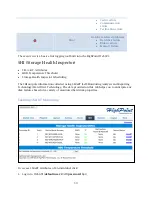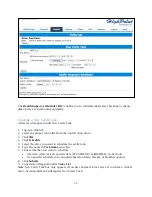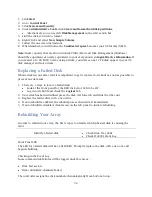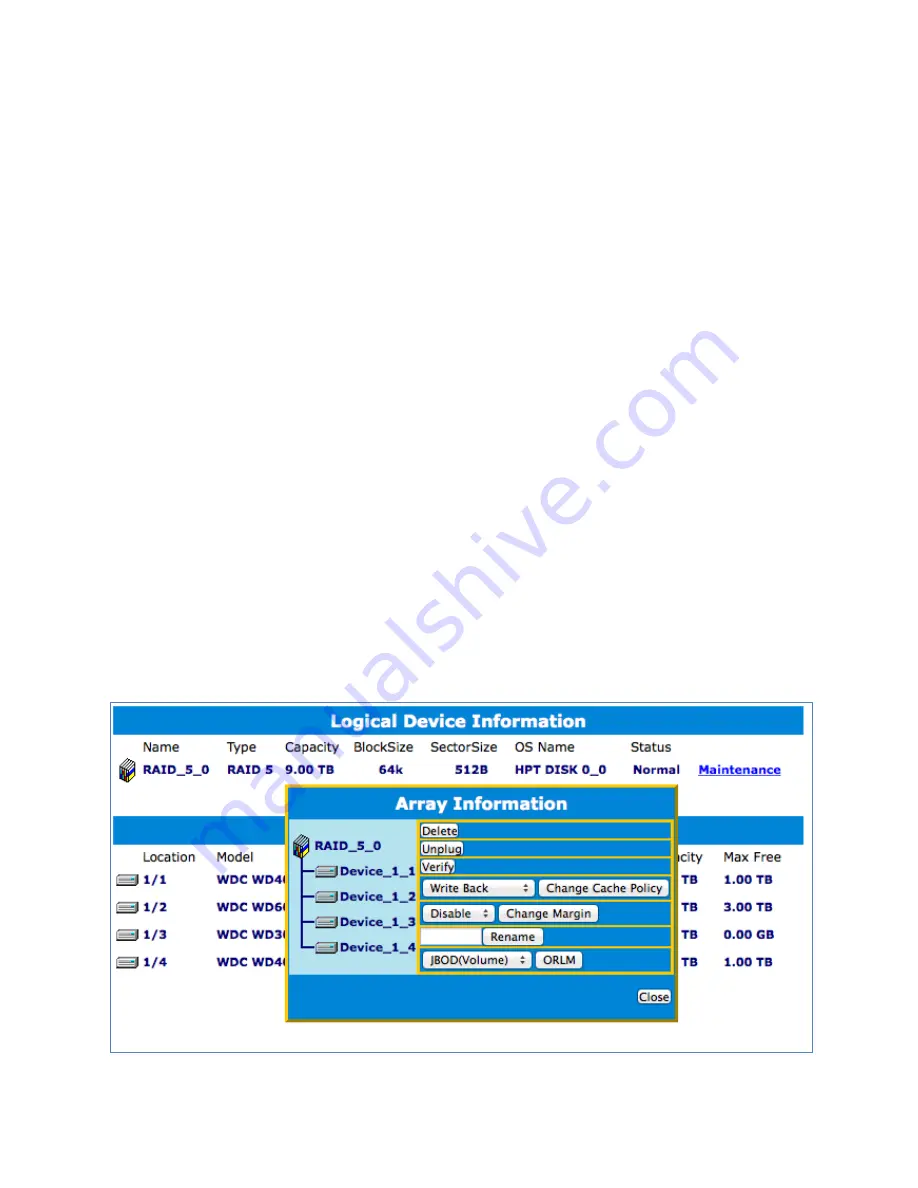
39
To add spare disks:
1.
Log in WebGUI
2.
Click
Logical
3.
Click
Spare
Pool
4.
Check the box for the disk you want as a spare from
Available
Disks
5.
Click
Add
Spare
Disks added to the spare pool will show under
Spare
Pool
and can be removed by
checking the disk checkbox from
Spare
Pool
> Click
Remove
Spare
Physical drives marked as a spare will automatically be added to an array whenever there is a
disk failure. Having this feature minimizes the chances of a data loss since it reduces the time
an array is in critical status.
Obtaining Logical Device Information
Logical device tab is the default page upon clicking the Logical tab of the WebGUI. This page
contains information about your RAID arrays and individual disks your system detects.
Logical Device Information
Arrays you create and the properties associated with them will appear here.
Maintenance
Once an array has been created, you have the option maintain it.
Array Information
Clicking on the maintenance button will show you the Array information box. Different array
statuses (Normal, critical, disabled) will change the options available to you.
Summary of Contents for RocketStor 6314A
Page 1: ...1 RocketStor 6314A User Manual Sept 25 2015 Revision v1 02 HighPoint Technologies Inc...
Page 13: ...13...
Page 18: ...18...