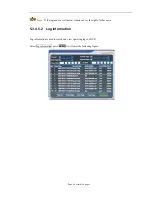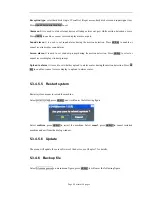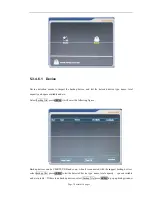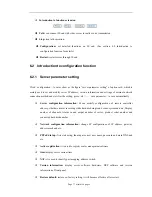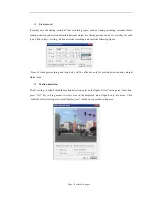Page 65 of total 94 pages
Input user name (may be numbers or alphabet characters),user password(only be numbers) and confirm
password in turn according to the corresponding item. , press ok key to complete to add user.
Delete user:
select firstly a user, then press left and right direction key to select delete user, press ok
key to delete user. However, Admin is the default super user, who has all rights, and cannot be deleted.
Default right:
select a user, then press left and right direction key to select default right, press ok key, it
can display the default right from local right and remote right, the following figure is the default rights
of Admin:
Local right:
setting user’s local rights operating DVR. select a new added user, press left and right
direction key to local right, press ok key to select or cancel a function right.
Remote right:
set user’s remote rights operating DVR from remote client. Select a new added user,
press left and right direction key to local right, press ok key to select or cancel a function right.
Summary of Contents for HY-8004HC
Page 1: ...Embedded Hard Disk DVR User s Manual ...
Page 4: ...Page 4 of total 94 pages 7 1 FTP UPDATE 67 7 2 USB UPDATE 67 ...
Page 29: ...Page 29 of total 94 pages ...
Page 33: ...Page 33 of total 94 pages can make the camera to rotate according to cruise point line ...
Page 51: ...Page 51 of total 94 pages ...
Page 94: ...Page 94 of total 94 pages ...