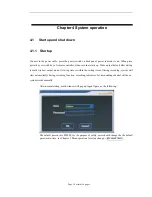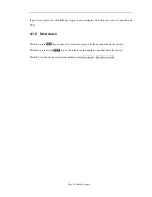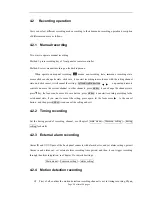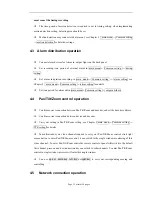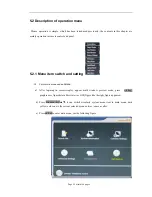Summary of Contents for HY-8004HC
Page 1: ...Embedded Hard Disk DVR User s Manual ...
Page 4: ...Page 4 of total 94 pages 7 1 FTP UPDATE 67 7 2 USB UPDATE 67 ...
Page 29: ...Page 29 of total 94 pages ...
Page 33: ...Page 33 of total 94 pages can make the camera to rotate according to cruise point line ...
Page 51: ...Page 51 of total 94 pages ...
Page 94: ...Page 94 of total 94 pages ...