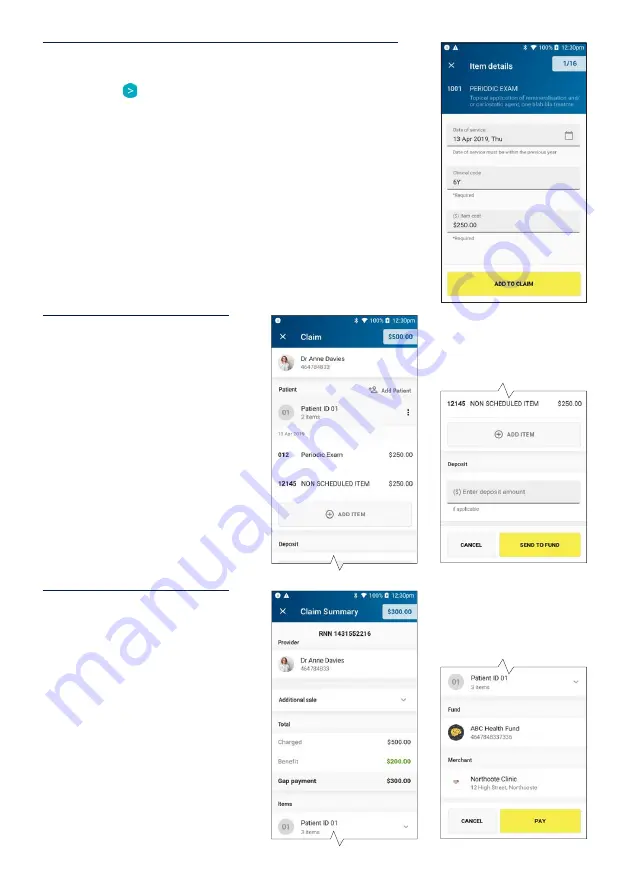
14
STEP 5
Enter clinical code if required, enter the amount for the
item and tap
to proceed. When all details are complete,
tap
Add to Claim
.
Note:
The item cost will display the amount that was last
used for that item. The first time you use an item, you will
need to add an item cost amount.
The date of service defaults to the current date. Use the
calendar icon to select another date.
STEP 6
Summary of the claim is
shown, which can also add/
delete/modify items and
patients.
To add additional items, tap
Add Item
and to make a claim
for an additional patient, tap
Add Patient
.
When finished, tap
Send to
Fund
. The claim will be sent to
the member’s health fund for
assessment.
STEP 7
After the response from Health
Fund, there may be a gap
payment to be paid, it will
be displayed here. Tap
Pay
to
continue.
Note:
Additional sales can be
added here. Tap on
Additional
sale
drop down menu to add
amounts for payment, which
will be added to the gap
amount.





























