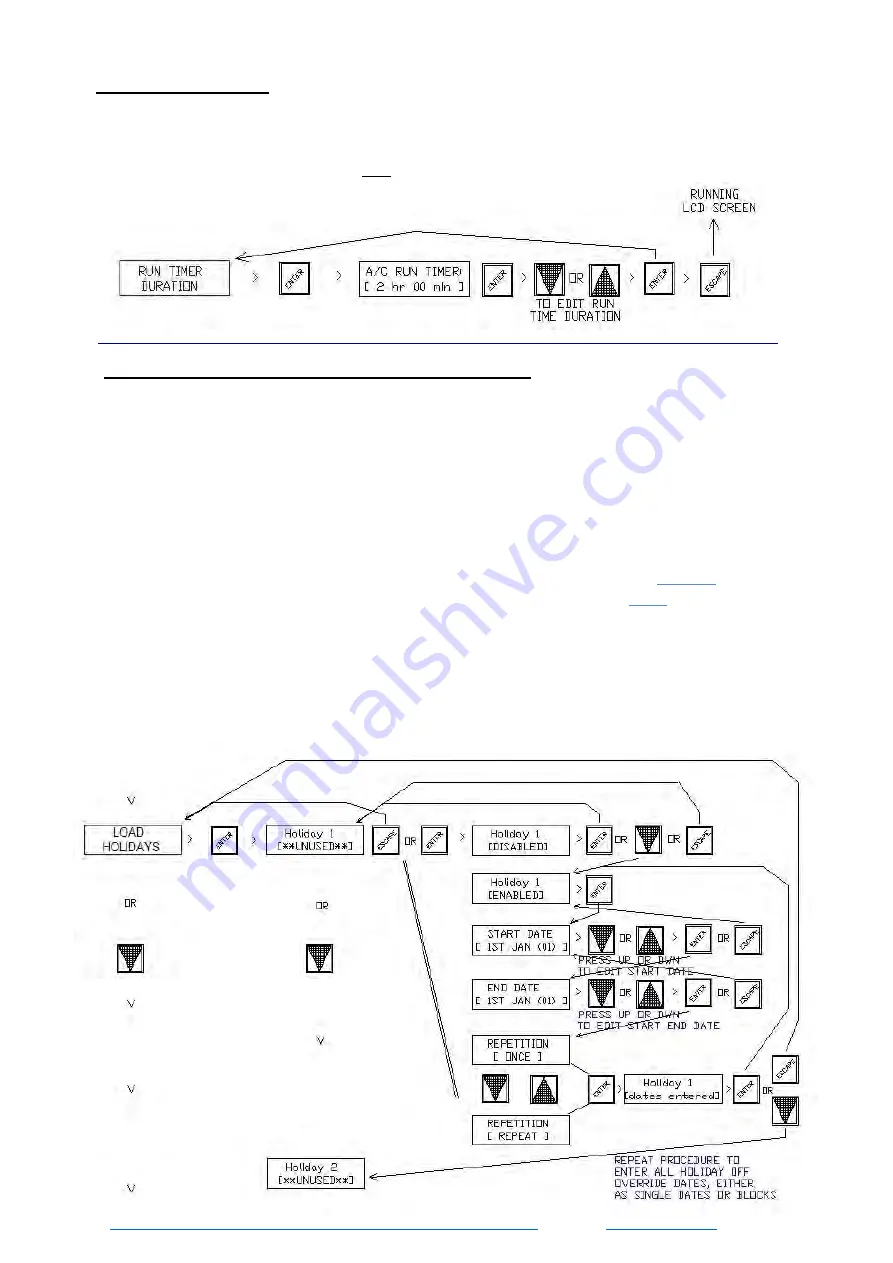
RUN /AHR TIMER
LOAD
HOLIDAYS
(OFF
OVERRIDE
)
SETUP
Individual or group of dates can be programmed as holiday
time switch
“OFF”
overrides. To edit or set Holiday dates, Press the fascia button labeled “
ENTER
” to
have the LCD
display jump to the 1st menu item in the menu tree -
"SET CLOCK"
HEVAC CONTROL AGENCIES PTY LTD. 7/54 HOWLEYS RD.
NOTTINGHILL, VIC. 95627888
www.hevac.com.au
2
3
/10/19
12/2
8
scroll down through
the menu tree with the “
DOWN
” arrow button until
“
LOAD
HOLIDAYS
” is displayed. Pressing the “
ENTER
" button will then display either
the 1
st
existing Holiday date or
HOLIDAY
DISABLED
. If disabled, press the “
DOWN
”
button to change to
ENABLED
. Once enabled, the 1st holiday default start date of 1
st
JAN (01) will be displayed, (01) means the 1st holiday. Using the “
UP
or
DOWN
”
buttons scroll through calendar dates until the required 1st
HOLIDAY START date
is
displayed, press “
ENTER
” to then
also
program the 1st
HOLIDAY END date
which can
either be the same as the start date (if a single day holiday) or a future inclusive date
for a group of days (i.e.: Easter or a school holiday term break). The controller asks
after each holiday is set whether this holiday OFF override event should only execute
once or repeat each year on the same date(/s), set as either
ONCE
or
REPEAT
using
the “
UP
” or “
DOWN
” buttons, press “
ENTER
” to accept settings then the “
DOWN
”
button to jump to the next holiday start date to program. Repeat this procedure until all
holiday dates are set.
Whether the Run Timer is used as a short duration type “After Hours”(
AHR
) Run timer
(if the system normally operates by the controllers internal time switch), or set for a
longer period
,
typically as a
“Run For Timer"
, the procedure to set up the timer is the
same.



























