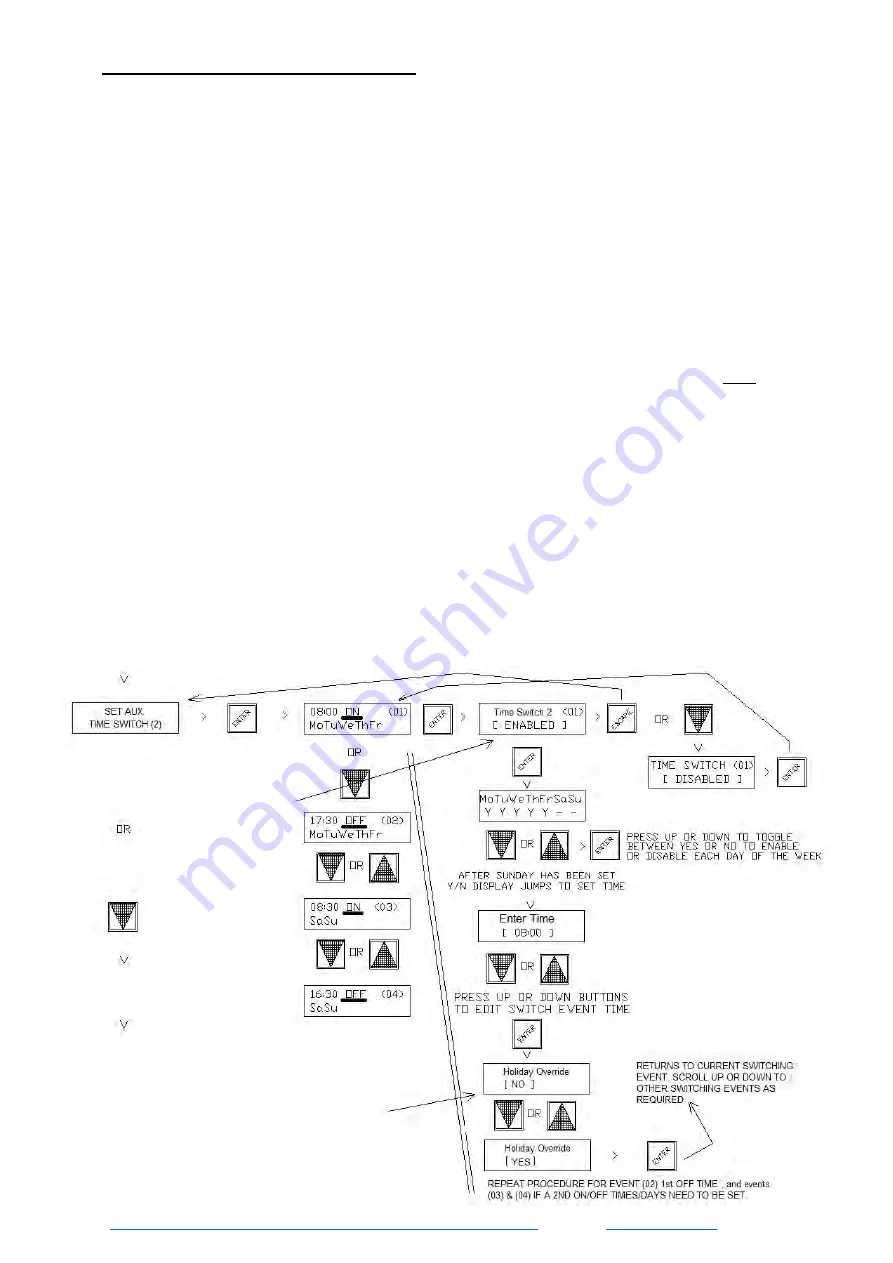
11/2
8
SET AUXiliary
TIME SWITCH
(
2)
The controller's
independent
Auxiliary Time Switch (2), if enabled for use, can be assigned to
any spare relay not used as a Temperature or CO2 on/off control relay, and is assigned to a
spare relay in the Relay Programming Menu. The Auxiliary Time Switch is basically intended
as a simple auxiliary time switch for controlling other equipment not directly associated with
temperature control ie : toilet exhaust fans etc, and is programmed using a more conventional
time switch technique with
programmable
"ON" time
events
followed by "OFF" time
events
for
the relevant days of the week. Note : This Auxiliary time switch has only two sets of ON &
OFF settings (
paired
events) which would typically cover the separate on & off times for week
days and weekends. To edit settings, press the fascia button labeled “
ENTER
” and scroll
down through the menu tree until
"SET AUX TIME SWITCH (2) "
is displayed. Press the
“
ENTER
” button to open this menu. If previously unused the 1st event (01)
will display
"
**UNUSED**
". Press the
ENTER
button to start editing. Press the
UP
button
to change this
event to "
ENABLE
D
" which is the 1st fixed "ON" event. Press
ENTER
which will
then display
an LCD screen to 'enable' the required days , use the
UP / DOWN
&
ENTER
buttons to
sequentially set "
Y
" to all days that are to be enabled for this 1st (same) "ON" time
( leave as
"
--"
for disabled days) .After Sunday is entered the display will jump to the "ON" time
setting
screen - use the
UP / DOWN
buttons to set the "ON" time, then press
ENTER
. The
controller
will then ask should this Auxiliary Time Switch be overridden (to OFF) by the
programmed
holidays ? (as set in the controllers "
HOLIDAY
" assignment menu), set "YES" or
"NO" using
the controller's
UP / DOWN
buttons and press
ENTER
. The display returns to this
event
screen (01). Press the
DOWN
arrow button to move to the next event screen (02)
which is
the
1st fixed "OFF" event setting screen, which is in respect to the previous "ON"
setting -press
ENTER
. IF not already "ENABLED" press the
DOWN
arrow button to ENABLE
this
event,
Press
ENTER
. Repeat the
Y /
--
setting for each day of the week which should be
set
to
match the previous "ON" settings
,
then set the common "OFF" time for these days
,
press
ENTER
. Press the
ESC
button to exit Time Switch 2 programming if only one common
on/off
times for the week is required
or
press the
DOWN
arrow button until event (03
) is
displayed
which is a
2nd
(
fixed
as)
'ON' setting ~ Repeat the procedure per events (01) & (02) to
set the
ON
(03)
&
OFF
(04)
times & days for
these
events. The Auxiliary Time Switch is now
programmed , press "
ESC
" a few times to exit out to the main running screen
.
HEVAC CONTROL AGENCIES PTY LTD. 7/54 HOWLEYS RD.
NOTTINGHILL, VIC. 95627888
www.hevac.com.au
06/11
/19
This is only asked after 1st ON setting but
is common to both sets of on/off settings
Set each required ON & OFF
event to "ENABLED"
enable the event
set days
set time


























