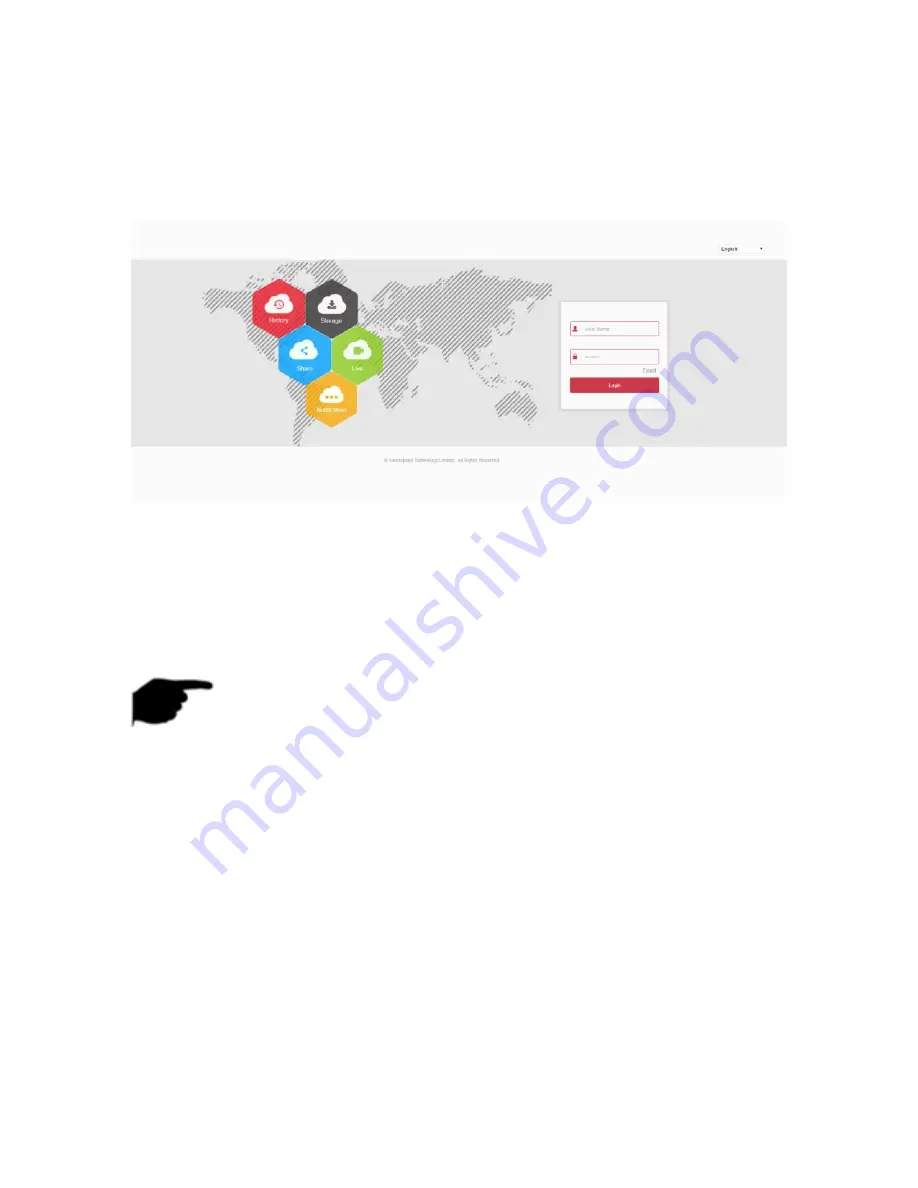
98
6.2 Browser Login
To make sure XVR connects to Internet successfully, open Browser, input
required IP address, the default setting is 192.168.1.
88
, and enter the login
interface, as below Figure 6-1.
Figure 6-1
In the upper right corner of the interface, select the system language
(currently supports Chinese Simplified, Chinese Traditional, English, German,
French, Portuguese, Turkish, Spanish, Italian, Hungarian, Roman, Korean,
Dutch, Greek, and Vietnamese, the default is English), enter the user name
and password, the default user name is
admin
, password is
12345
, click
"login" to log on remotely.
Instruction
If you forget the password, you need to go to the local login page of the
device, click "Forget", follow the prompts to recover the password, and
return to the WEB interface to log in again.
6.3 Active X install
The first time you log in to the device, you need to download and install the
browser plug-in for the first time, as shown in Figure 6-2, click “Please click
here to download the browser plug-in, please close the browser when the
download is finished” and follow the prompts to complete the installation.






























