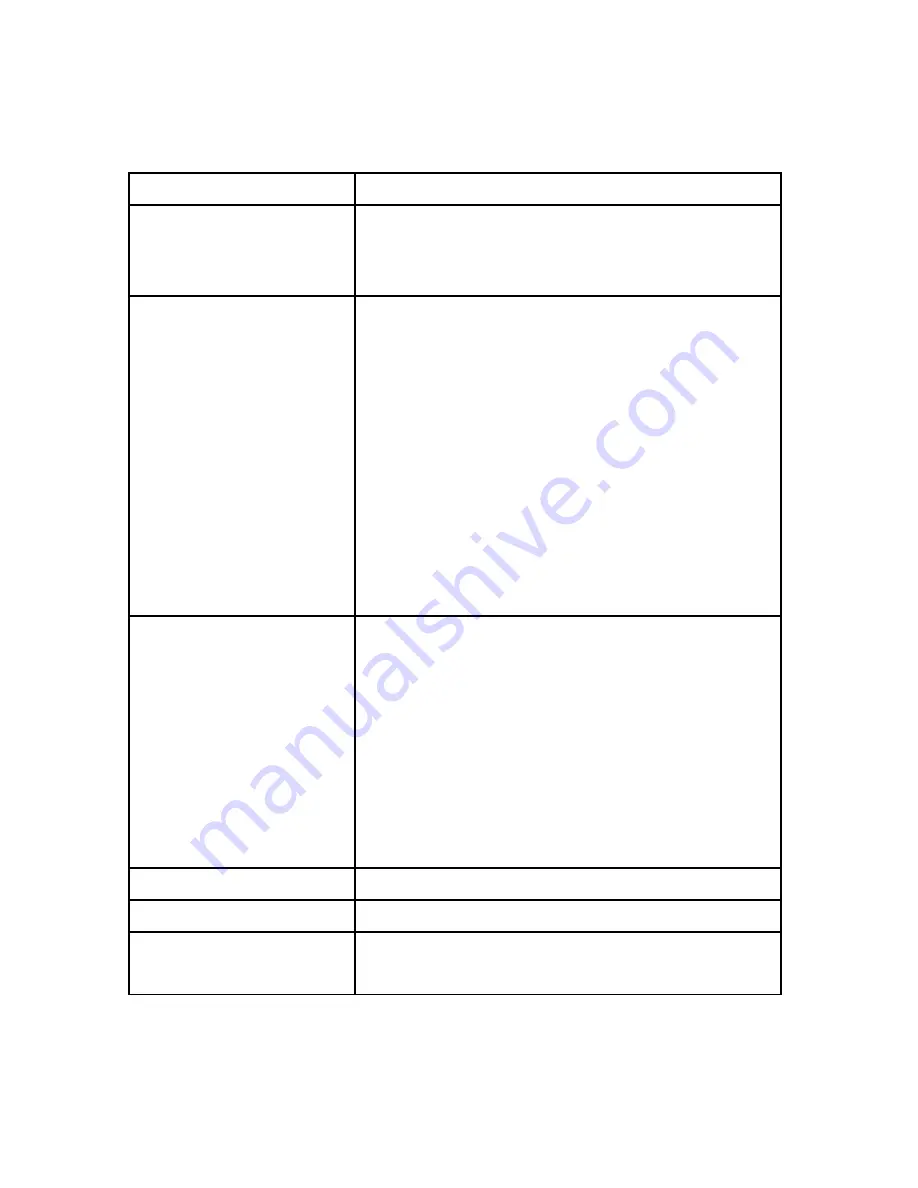
15
2.3 Mouse Operation Instructions
Operate XVR through mouse left button, right button
&
scroll wheel
.
Mouse actions
Function
Click left mouse
button
1. Select one of the options;
2. Insertion cursor, enter or modify the value of
a parameter.
Click right mouse
button
1. When interface not locking, click right mouse
button, system menu pops up;
2. When interface locking, click right button on
real-time preview interface, login interface pop
up;
3. Entered to main menu, to a submenu of PTZ
control, click right mouse button on the menu
interface, return to previous menu (except
video playback interface);
4. Entered to close system interface, click
mouse right button on the interface, return to
preview interface.
Single, double-click the
mouse left button
1. When real-time preview multiple channels
interface, double-click maximized channel
display of one channel and return to the
original state;
2. Single click the password input field on the
login interface;
3. Single click setting parameters (date, time, IP
address, port number, bit stream value and
user password) or user names.
mouse movements
Select the menu or menu item.
Mouse drag
Drag progress bar to playback video.
Slide mouse scroll
wheel
1.Time setting;
2.Select the drop-down menu values;
Table 2-3















































