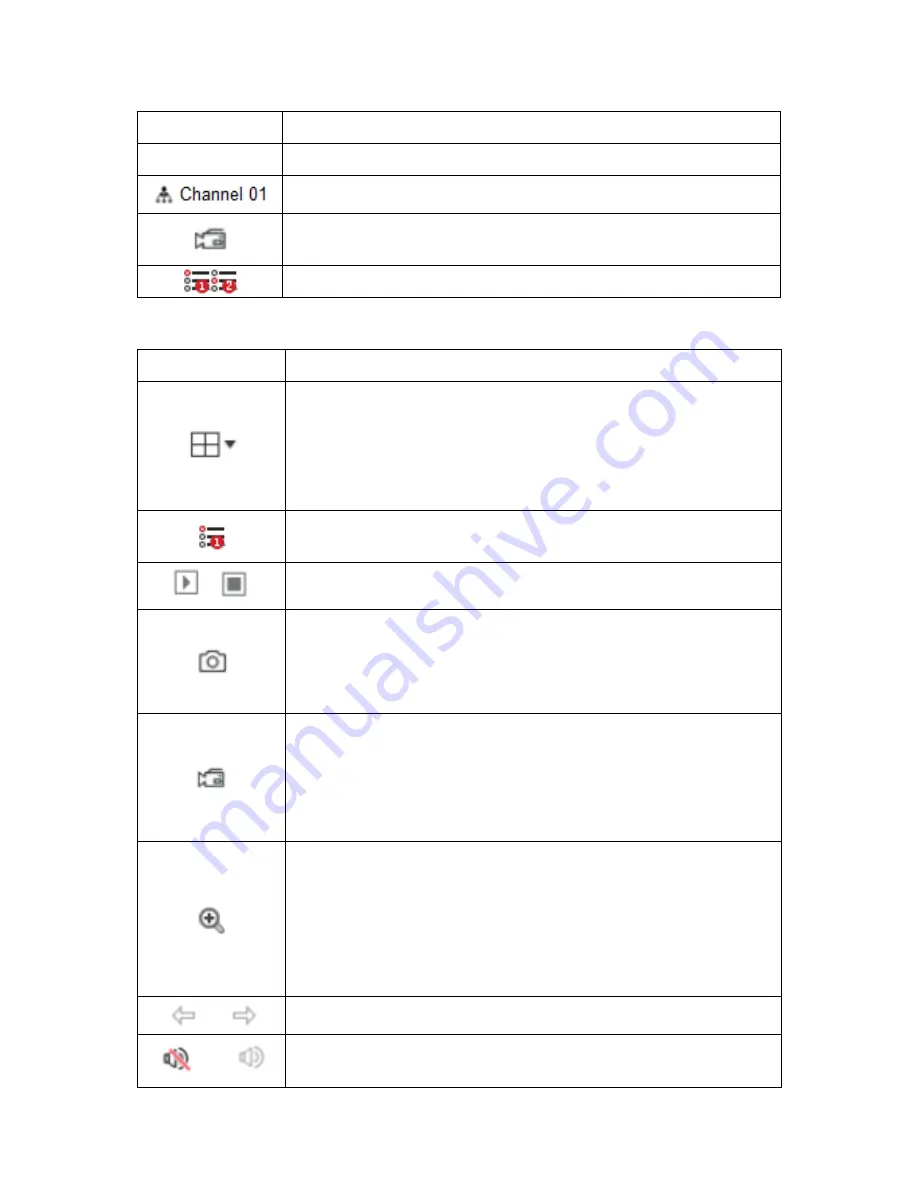
101
Mark
Specification
CH1-CH9
Display all channels of the device.
Open or close corresponding preview channel.
Start/stop recording, save video on local computer hard
drive.
Main and sub bit stream switching
Table 6-1
3. Preview channel shortcut button
Mark
Specification
Preview window toggle. From left to right are: 1 split
screen, 4 split screen, 9 split screen. According to the
number of channels supported by the device, the
preview window will be different. Please refer to the
actual situation.
Switch all preview channel master, sub code streams,
and turn on preview
/
Open / Close all preview channels.
Click this icon to take a picture.
The default storage path of the picture is C:\Record.
You can enter the Configuration → Local Config
interface to modify it.
Click this icon to start recording on all channels; click
the icon again to stop recording.
The default storage path of the recording is C:\Record.
You can enter the Configuration → Local Config
interface to modify it.
Local electronic zoom, click this icon to open the
electronic zoom function, select to enlarge the channel,
hold down the left mouse button to select the area to
be zoomed in, release the left button, and select the
area to be enlarged; in the zoom channel, click the right
mouse button to restore the original status.
1 Split screen preview, click to switch channels
/
Turn on / off the speaker. If the audio is not turned on,
there is no sound when listening.
















































