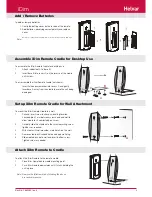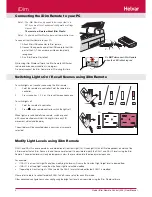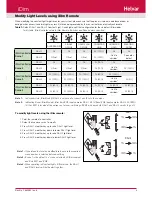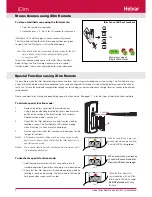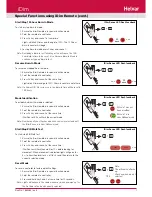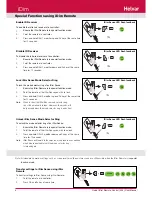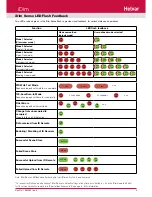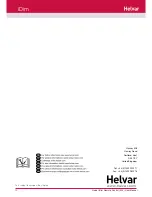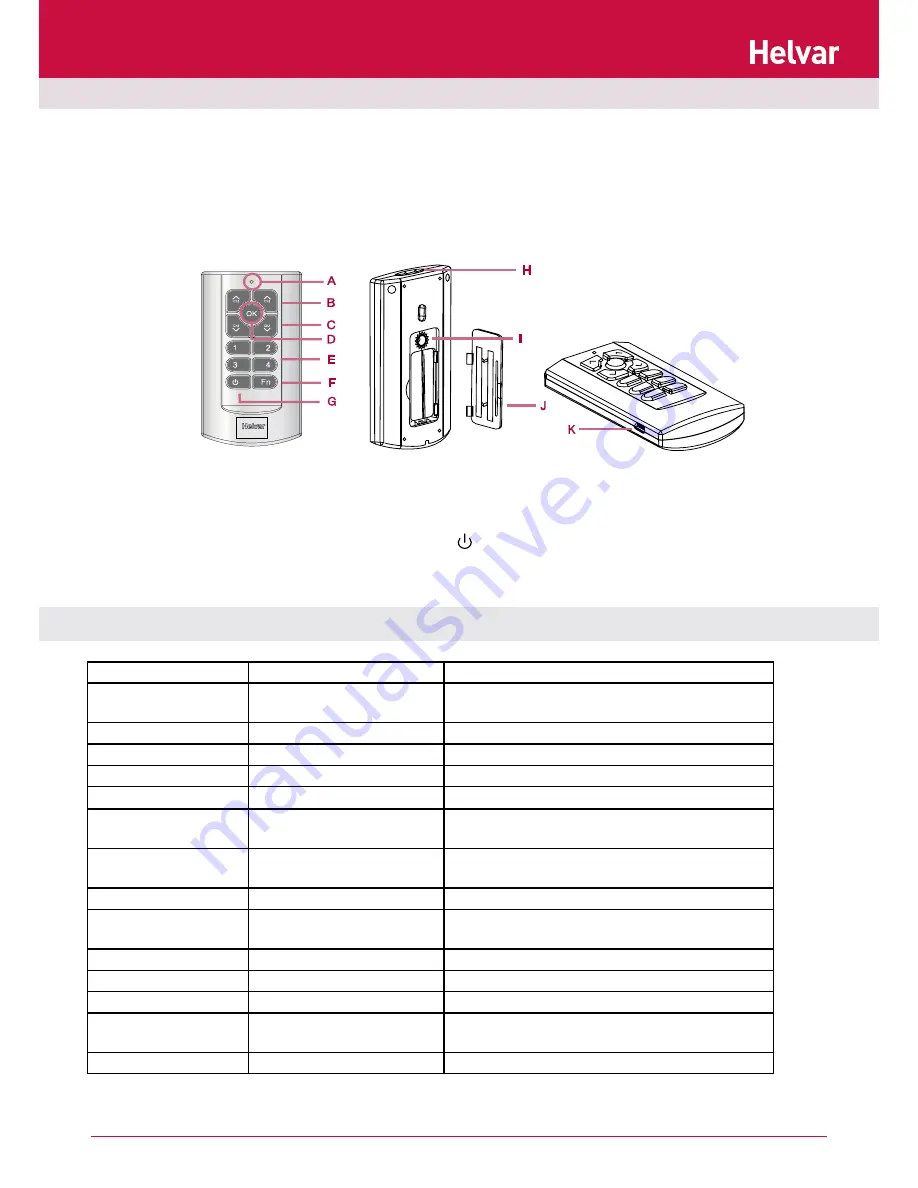
2
Helvar iDim Remote Control (304) User Manual
A. LED indicator (Flashes when comms
transfer is in progress and when
buttons pressed)
D. OK key
I.
Mode selection button
E.
1 - 4 Scene Recall / Configuration
J.
Battery cover
F.
Function key (Fn)
K. USB connection (Mini B)
B. Up modifier
G. Lights off ( )
C. Down modifier
H. Transmitter
Introduction
Technical Specifications
The iDim Remote Control (304) can be used with the iDim Sense Standalone to modify the preset light levels and recall/store scenes, as
well as activating special functions (100 hr Burn-In, PIR Walk test and Mode Identification).
Combined with iDim Studio, the 304 iDim Remote can provide further advanced configuration. Please see document iDim Studio Help
or iDim User Manual (D004735) for further information.
Note:
Throughout this document ‘Controller’ refers to iDim Sense and/or DIGIDIM Button Panels.
Connections
PC to remote:
USB 2.0 A Cable to USB Mini B Cable
Power supply:
2 x AAA (LR03) 1.5 V batteries
Operating conditions
Ambient temperature:
0 to 40°C
Relative humidity:
90% max, non-condensing
Storage temperature:
-10°C to +70°C
Operating range:
Approx. 10 m
Operating frequency:
36 kHz
Mechanical Data
Housing:
Traffic White (RAL 9016).
Non-flammable polycarbonate, halogen free.
Weight:
40g
Wall bracket screw type:
2 x No 6 - ¾“ (3.5 mm x 20 mm) pan pozi head screws
Conformity & Standards
EMC: Emission:
EN 6100-6-3
EMC: Immunity:
EN 6100-6-1
Safety:
EN 60 950
Environment
Complies with WEEE and RoHS directives
iDim