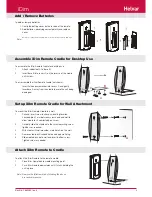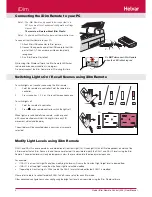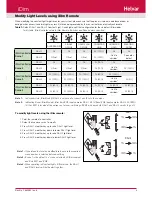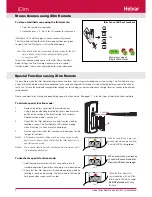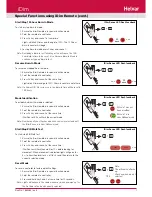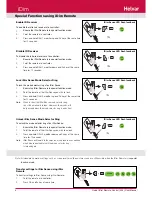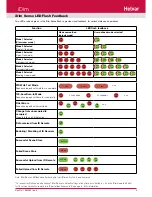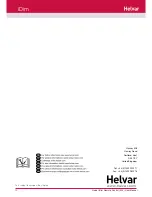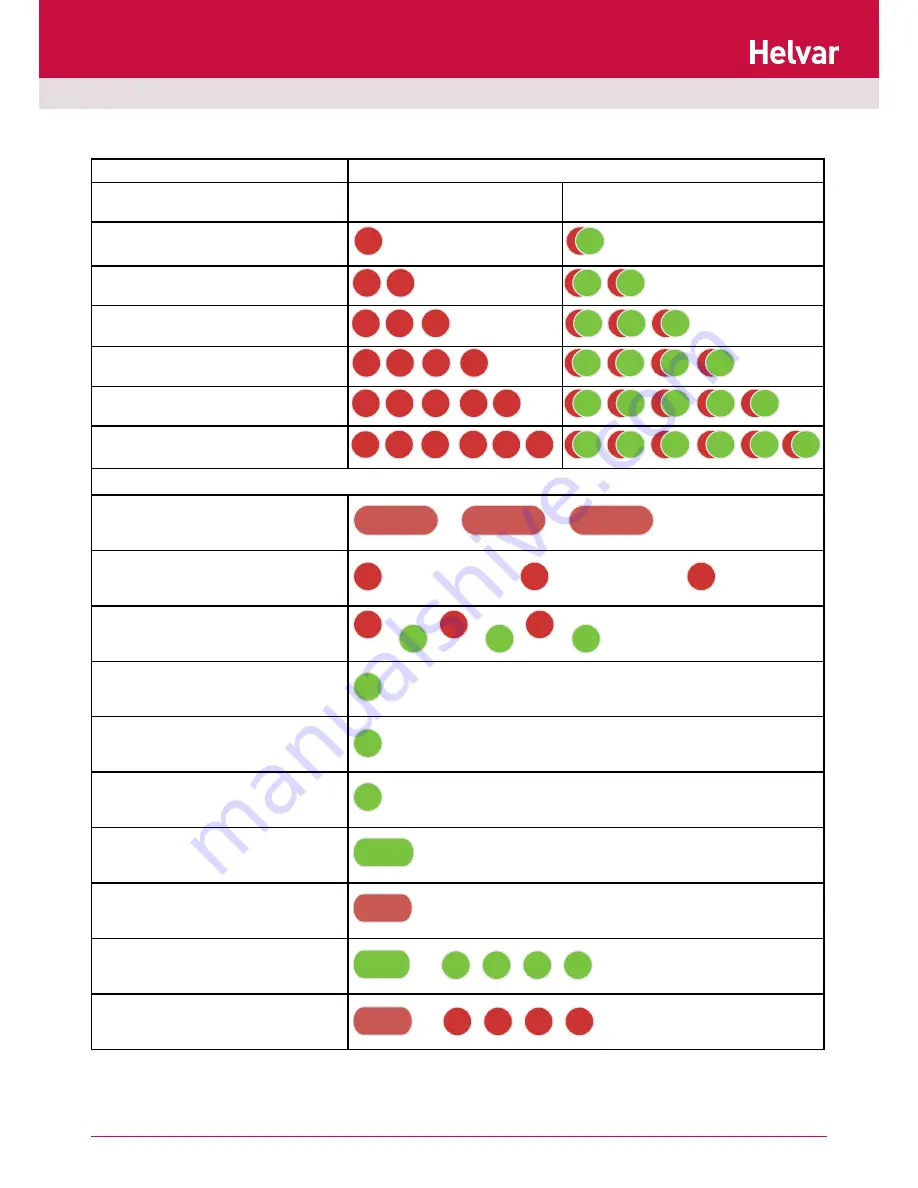
9
Doc No: 7860263 iss. 4
Two LEDs, red and green, in the iDim Sense flash to provide visual feedback, for various states and operations.
iDim Sense LED Flash Feedback
Note: iDim Sense LED feedback flashes apply to all iDim units of v5.3 and onwards
* To leave User Defined mode and reset iDim Sense to default settings at any time, hold button 3 + 4 on the iDim Remote Control
for 10 seconds while the remote is in ‘Special function mode’. See page 6 - 8 for information.
Function
LED flash feedback
Mode unmodified
(default mode)
User defined mode selected*
Mode 1 Selected
(Classroom mode)
Mode 2 Selected
(Single Office mode)
Mode 3 Selected
(Open Plan mode)
Mode 4 Selected
(Corridor Link mode)
Mode 5 Selected
(Corridor Hold mode)
Mode 6 Selected
(Meeting Room mode)
PIR Walk Test Mode
Sequence repeats until walk test is complete.
100-hour Burn-In Mode
Sequence repeats until burn-in is complete.
DALI Errors
Sequence repeats until error clears.
Change from unoccupied to
occupied
Typically follows a PIR detection.
Data received from IR Remote
Enabling / Disabling of IR Receiver
Successful Scene Store
Failed Scene Store
Successful Upload from IR Remote
Failed Upload from IR Remote
250
ms
1 sec
1 sec
1 sec
...
125
ms
125
ms
125
ms
625 ms
625 ms
250
ms
250
ms
250
ms
250
ms
250
ms
250
ms
250
ms
250
ms
250
ms
250
ms
250
ms
250
ms
250
ms
250
ms
250
ms
250
ms
250
ms
250
ms
250
ms
250
ms
250
ms
250
ms
250
ms
250
ms
250
ms
250
ms
250
ms
250
ms
250
ms
250
ms
250
ms
250
ms
250
ms
250
ms
250
ms
250
ms
250
ms
250
ms
250
ms
250
ms
250
ms
625 ms
125
ms
125
ms
125
ms
125
ms
625 ms
125
ms
125
ms
125
ms
125
ms
250
ms
250
ms
250
ms
250
ms
250
ms
250
ms
250
ms
250
ms
250
ms
250
ms
250
ms
250
ms
250
ms
250
ms
250
ms
250
ms
250
ms
250
ms
250
ms
250
ms
250
ms
250
ms
250
ms
250
ms
250
ms
...
250
ms
250
ms
...
250
ms
30 seconds
30 seconds
250
ms
250
ms
iDim