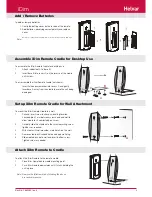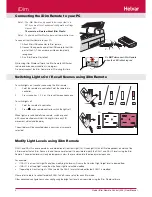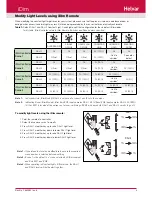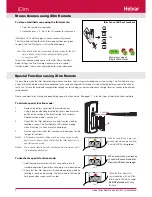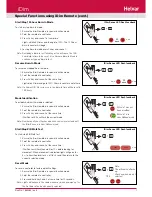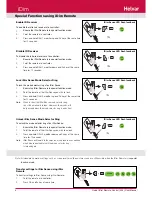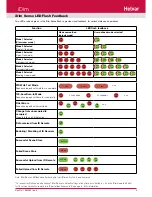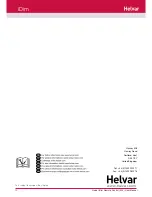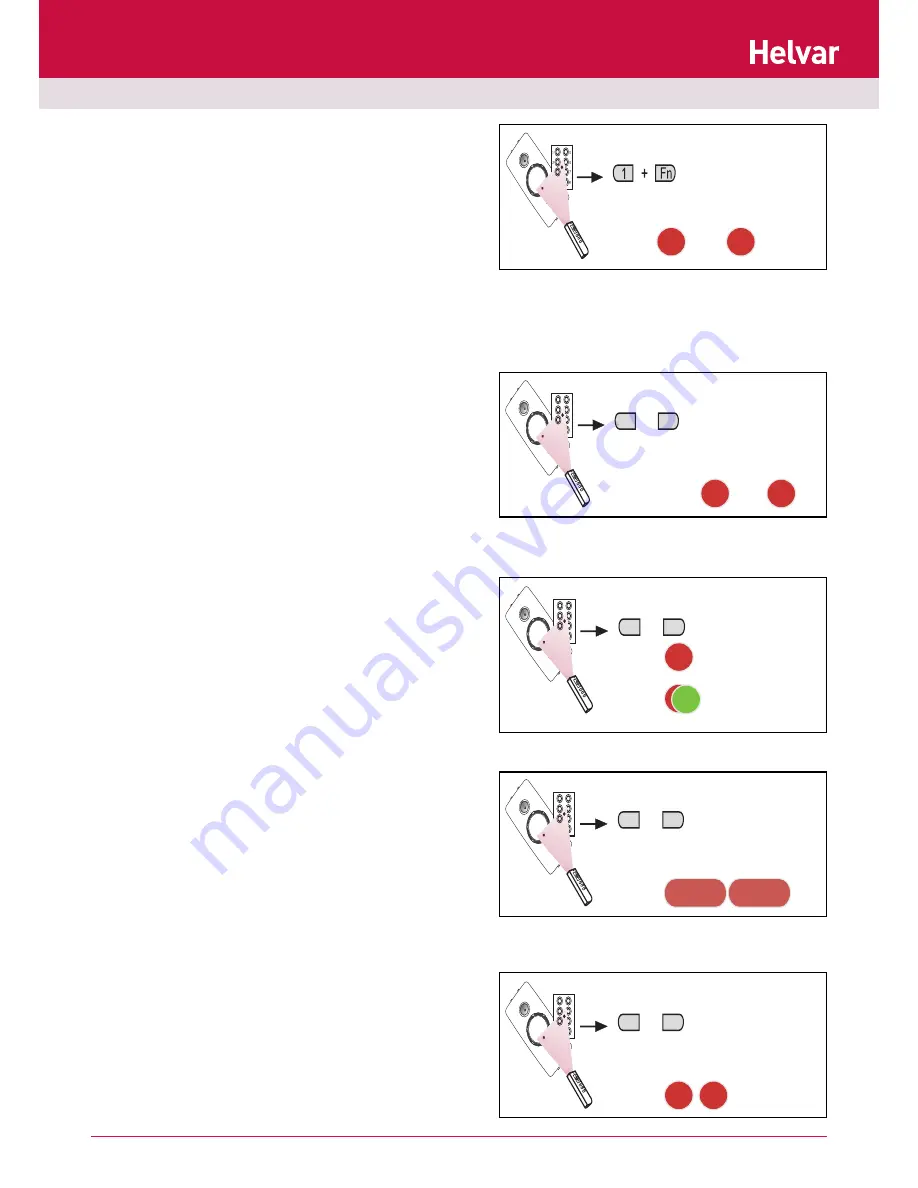
7
Doc No: 7860263 iss. 4
IDim Sense LED flash feedback
IDim Sense LED flash feedback
IDim Sense LED flash feedback
IDim Sense LED flash feedback
Start/Stop 100 hour Burn-In Mode
To start or stop Burn-In mode:
1. Ensure the iDim Remote is in special function mode.
2. Point the remote at a controller.
3. Press Fn key and scene 1 at same time.
Lights will blink 4 times and then go to 100%. The 100 hour
Burn-In counter will begin.
4. To stop Burn-In mode press Fn key and scene 1.
Note: Restarting a Burn-In test following a stop will cause the 100-
hour Burn-In time to be reset. Use Resume Burn-In Mode to
continue a stopped Burn-In test.
Resume Burn-In Mode
To resume a stopped Burn-In mode:
1. Ensure the iDim Remote is in special function mode.
2. Point the remote at a controller.
3. Press Fn key and scene 2 at the same time.
Lights blink 4 times and go to 100% if Burn-In counter is not at zero.
Note: If a Power Off / On cycle occurs, the Burn-In time will be reset to
100 hours.
Mode Identification
To establish which iDim mode is selected:
1. Ensure the iDim Remote is in special function mode.
2. Point the remote at a controller.
3. Press Fn key and scene 3 at the same time.
iDim Sense LEDs will flash the current mode.
Note: Number and type of flashes depends on mode selected and if
the iDim Sense is in User Defined mode.
Start/Stop PIR Walk Test
To start/stop PIR Walk test:
1. Ensure the iDim Remote is in special function mode.
2. Point the remote at a controller.
3. Press Fn key and scene 4 at the same time.
iDim Sense will flash then wait for 10 s before looking for
movement. When movement is detected: lights will go on for
5 s; to transition level for 5 s, off for 5 s and then return to the
currently selected mode.
Reset Mode
To reset a controller to factory default settings:
1. Ensure the iDim Remote is in special function mode.
2. Point the remote at a controller.
3. Press and hold key 3 and 4 at same time for 10 seconds.
Note: Lights will behave in the same manner as when powered up for
the first time in the mode currently selected.
Special Functions using iDim Remote (cont.)
250
ms
125
ms
250
ms
Note:
The active mode flashes
e.g.
2 flashes when mode 2
selected.
4
O
5
6
7
1
2
3
+
4
Fn
1 sec
...
1 sec
4
O
5
6
7
1
2
3
+
3
4
10 s
4
O
5
6
7
1
2
3
+
2
Fn
4
O
5
6
7
1
2
3
+
3
Fn
250
ms
250
ms
...
...
250
ms
250
ms
...
250
ms
250
ms
30
secs
30
secs
If Mode 1 has not
been modified.
If Mode 1 is in
User Defined mode
iDim