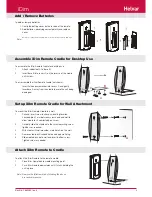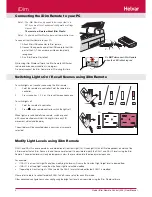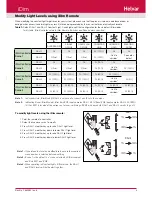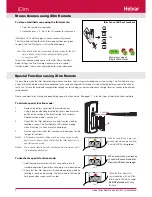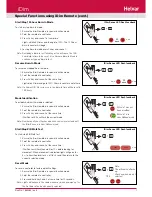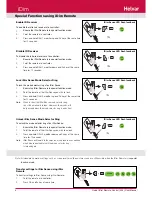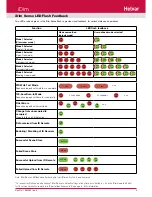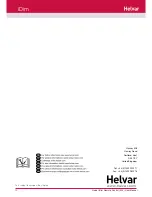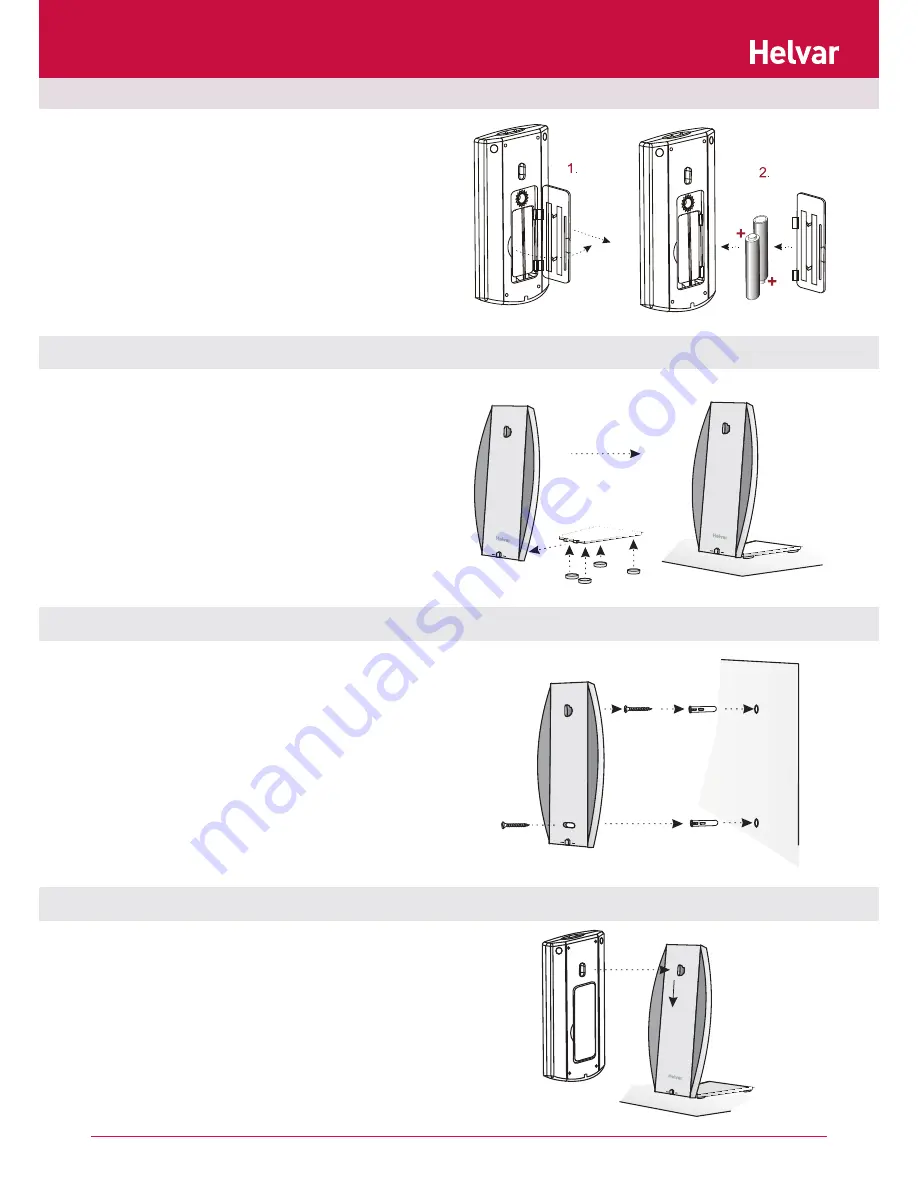
3
Doc No: 7860263 iss. 4
Setup iDim Remote Cradle for Wall Attachment
Attach iDim Remote to Cradle
Add / Remove Batteries
Assemble iDim Remote Cradle for Desktop Use
To add or remove batteries:
1. Unclip the battery cover on the reverse of the remote.
2. Add batteries, observing correct polarity and replace
cover.
Note:
Batteries not required if running iDim Remote Control through a PC via USB cable.
To attach the iDim Remote to the remote cradle:
1.
Place iDim Remote onto cradle mounting point.
2.
Push iDim Remote downwards until it clicks, holding the
unit in place.
Note: Remove the iDim remote by following the above
procedure in reverse.
To assemble the iDim Remote Cradle for desktop use:
1.
Attach rubber feet A to base B.
2.
Insert base B into recess C on the reverse of the cradle
until it clicks.
To disassemble the iDim Remote Cradle (not shown):
Insert flat head screwdriver into recess C and gently
lever base A away from the cradle to avoid the unit being
damaged.
To mount the iDim Remote Cradle to a wall:
1.
Drill and insert screw to chosen mounting location.
Leave approx 1 mm between screw head and wall to
allow cradle to sit comfortably on screw.
2.
Carefully slide the cradle onto the screw adjusting screw
tightness as required.
3.
With cradle still wall mounted, mark hole A on the wall.
4.
Remove cradle, drill second hole and apply wall plug.
5.
Slide cradle back on to wall and insert bottom screw.
Tighten screw as needed.
A
C
Helvar
Helvar
B
A
Helvar
iDim